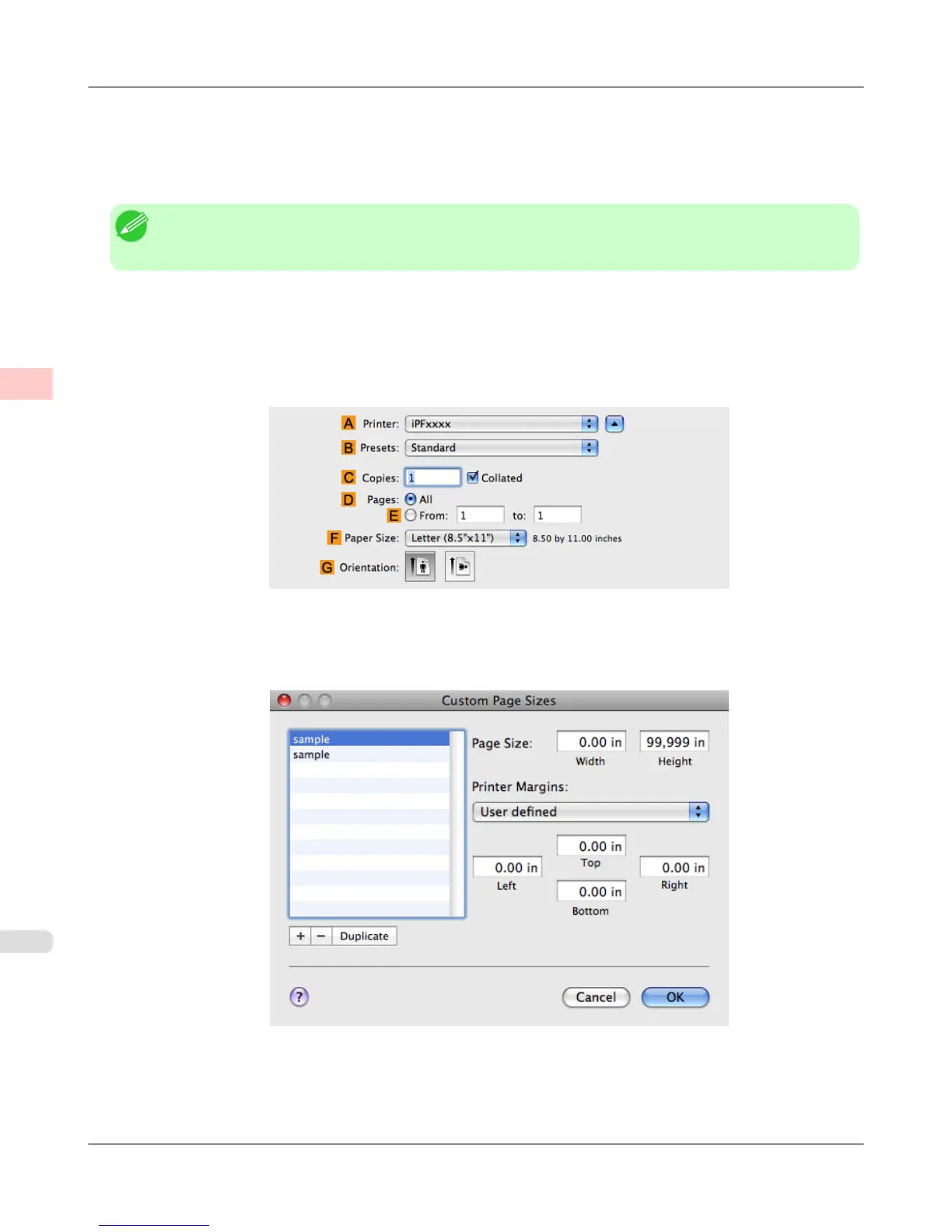• Page Size: A square sheet (430 × 430 mm [16.9 × 16.9 in])
• Paper: Sheets
• Media Type: Any type
• Paper Size: A square sheet (430 × 430 mm [16.9 × 16.9 in])
Note
• The following procedures are based on Mac OS X 10.5. The method of setting up non-standard paper sizes
varies depending on the version of Mac OS X.
1. Create the document in the application.
2. Load the square paper (430 × 430 mm [16.9 × 16.9 in]) in the printer.
3. Choose Print in the application menu.
4. Select the printer in the A Printer list.
5. Click Manage Custom Sizes in the C Paper Size list to display the Custom Page Sizes dialog box.
6. In Page Size, enter the height and width of the original. Here, enter 43.00 cm in Height and Width.
Enhanced Printing Options
>
Printing banners or at other non-standard sizes
>
Printing on Non-Standard Paper Sizes (Mac OS X) iPF6300S
2
136
