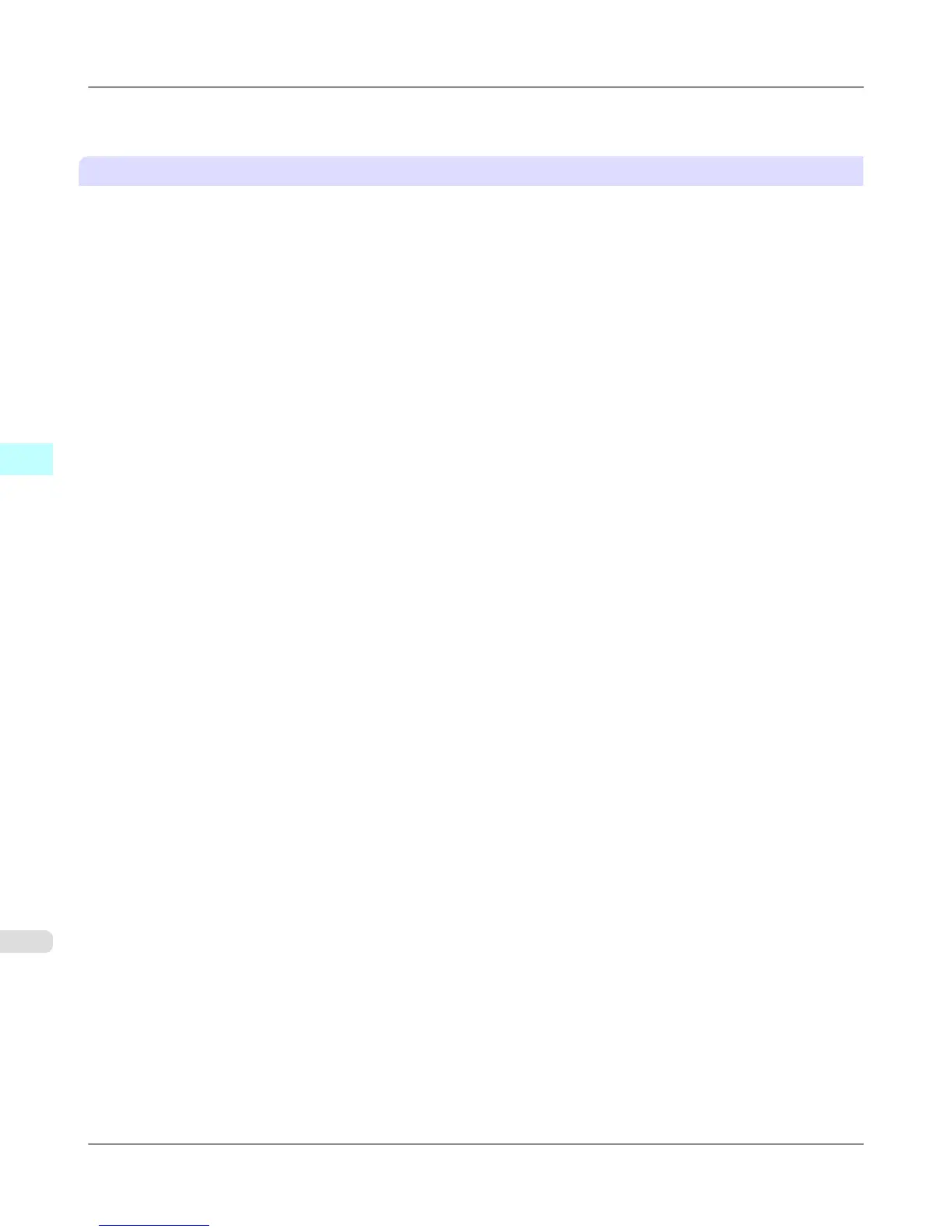For instructions on assigning scanning and sending settings to the Favorites button, refer to the Color imageRUNNER man-
ual.
Scanning the original and print an enlargement
Follow the steps below to scan an original on the Color imageRUNNER for enlarged printing on the printer. For detailed
instructions, refer to the Color imageRUNNER manual.
1. Load the original on the platen glass or document feeder of the Color imageRUNNER.
2. Press Send to display the screen for transmission.
3. Press Favorites, and then press the Favorites button assigned to the hot folder.
4. Press Start on the control panel. If you scan originals on the platen glass, after scanning all originals, press Done on
the touch-panel display.
Scanned originals are sent to the hot folder and automatically enlarged and printed following the conditions you
specified for the folder.
Mac OS X Software
>
Color imageRUNNER Enlargement Copy
>
Printing Enlargements of Scanned Originals from a Color imageRUNNER iPF6300S
4
606
