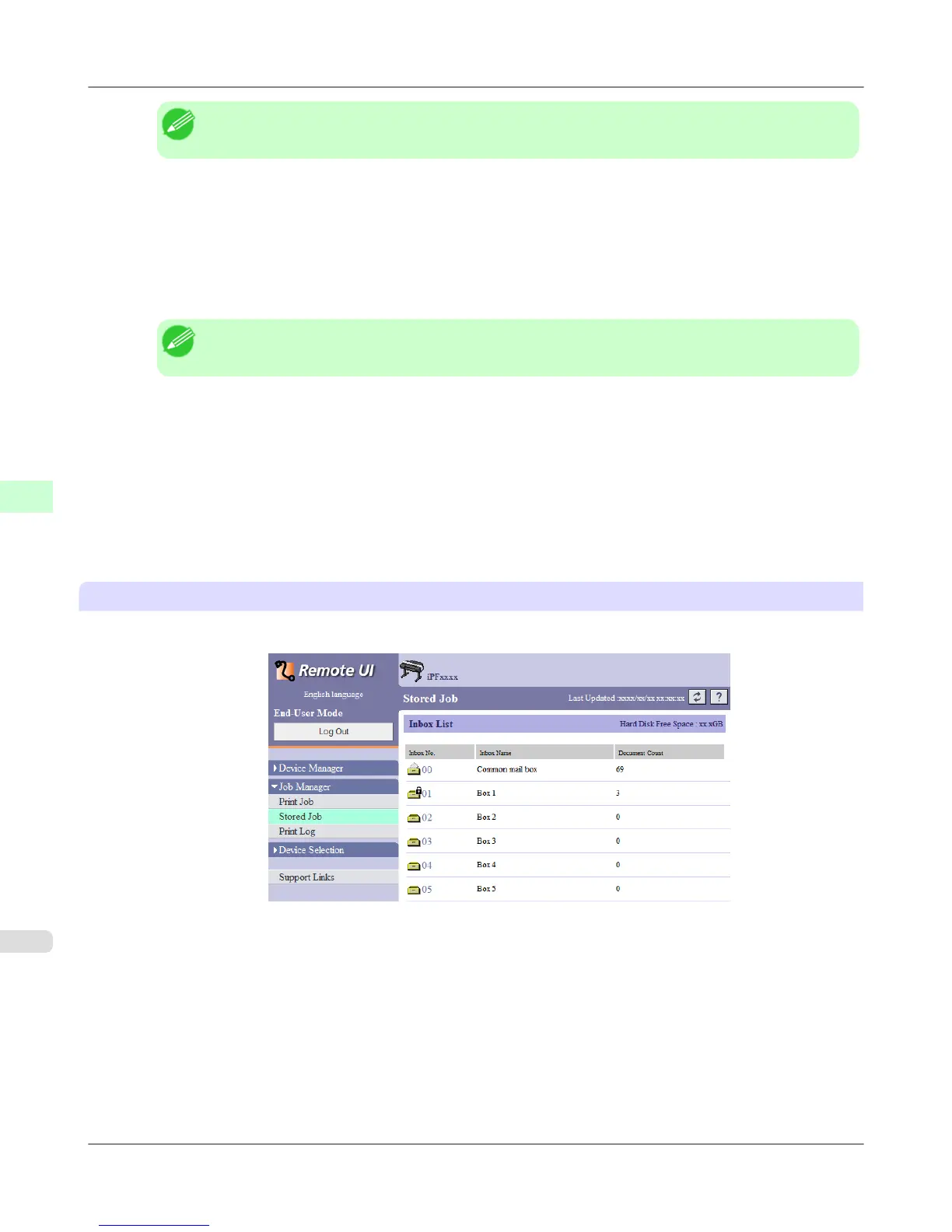Note
• If the Tab Selection screen is not displayed, press the Menu button.
2. Press the OK button.
The Job Menu menu is displayed.
3. Press ▲ or ▼ to select Stored Job, and then press the OK button.
4. Press ▲ or ▼ to select the box number (in the range 00–29), and then press the OK button.
Note
• Enter a password if one has been set, and then press the OK button.
5. Press ▲ or ▼ to select Job List, and then press the OK button.
6. Press ▲ or ▼ to select the saved job, and then press the OK button.
7. Press ▲ or ▼ to select Print, and then press the OK button.
8. Specify the number of copies and press the OK button.
Using RemoteUI
1. On the Stored Job page, choose the box.
Print Job Operations
>
Basic Print Job Operations
>
Printing Saved Jobs iPF6300S
5
730
