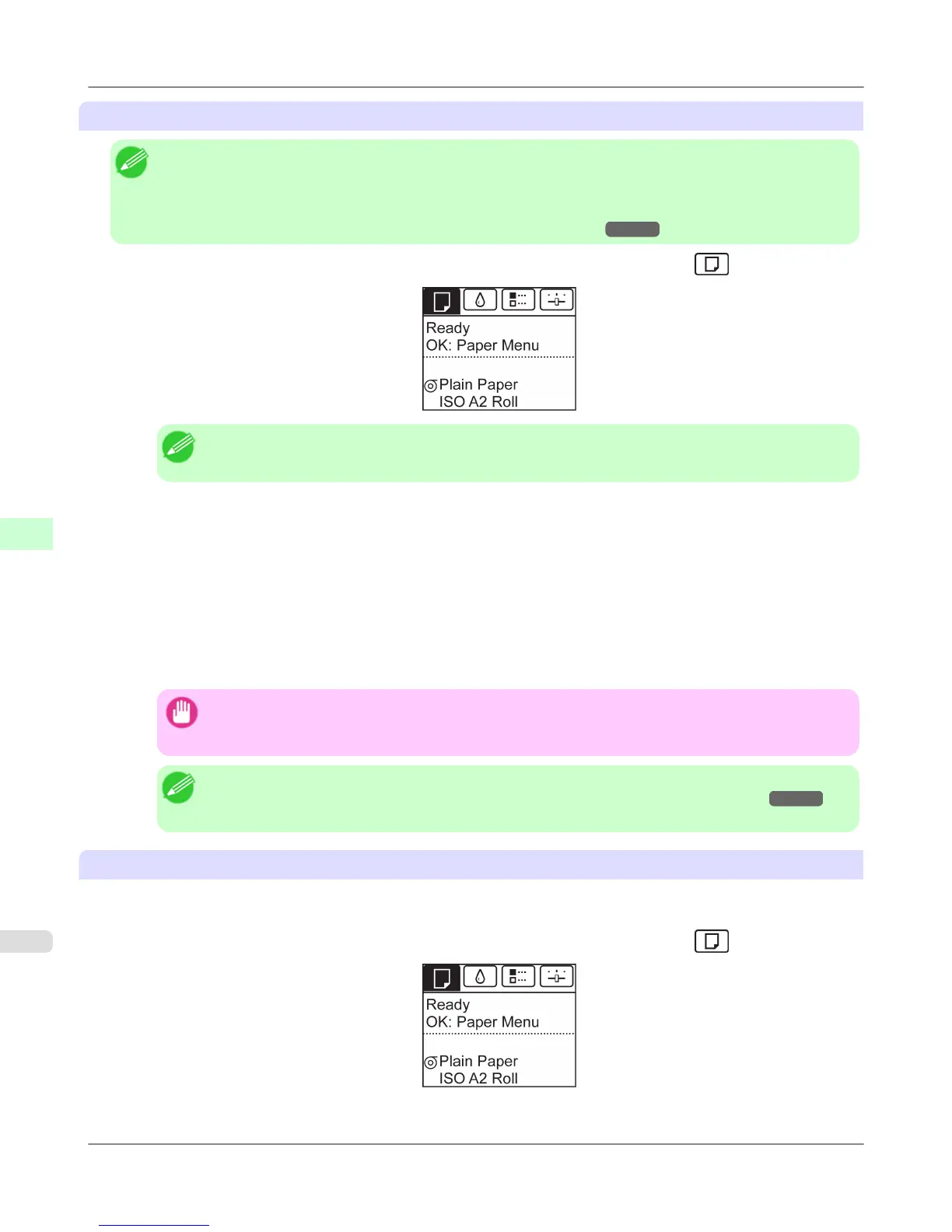Changing the Type of Paper
Note
• When you load a roll, a menu for selection of the type of paper is shown on the Display Screen. Select the
type of paper, and then press the OK button.
If no barcode has been printed on the roll and you have set ManageRemainRoll to On, specify the roll
length after the type of paper. (See "Specifying the Paper Length.") →P.789
1. On the Tab Selection screen of the Control Panel, press ◀ or ▶ to select the Paper tab (
).
Note
• If the Tab Selection screen is not displayed, press the Menu button.
2. Press the OK button.
The Paper Menu is displayed.
3. Press ▲ or ▼ to select Chg. Paper Type, and then press the OK button.
4. Press ▲ or ▼ to select the type of paper loaded ( Roll Paper or Manual ), and then press the OK button.
5. Press ▲ or ▼ to select the type of paper loaded in the printer, and then press the OK button.
Important
• Be sure to select the correct paper type. If this setting does not match the loaded paper, it may cause
feed errors and affect printing quality.
Note
• For details on types of paper, see the Paper Reference Guide. (See "Types of Paper.") →P.773 By
default, Plain Paper is selected.
Using the Same Type of Paper Regularly
Configure this setting so that current media type settings will be automatically selected when you load the same type of
paper later.
1. On the Tab Selection screen of the Control Panel, press ◀ or ▶ to select the Paper tab ( ).
Handling Paper
>
Handling rolls
>
Changing the Type of Paper iPF6300S
6
788
