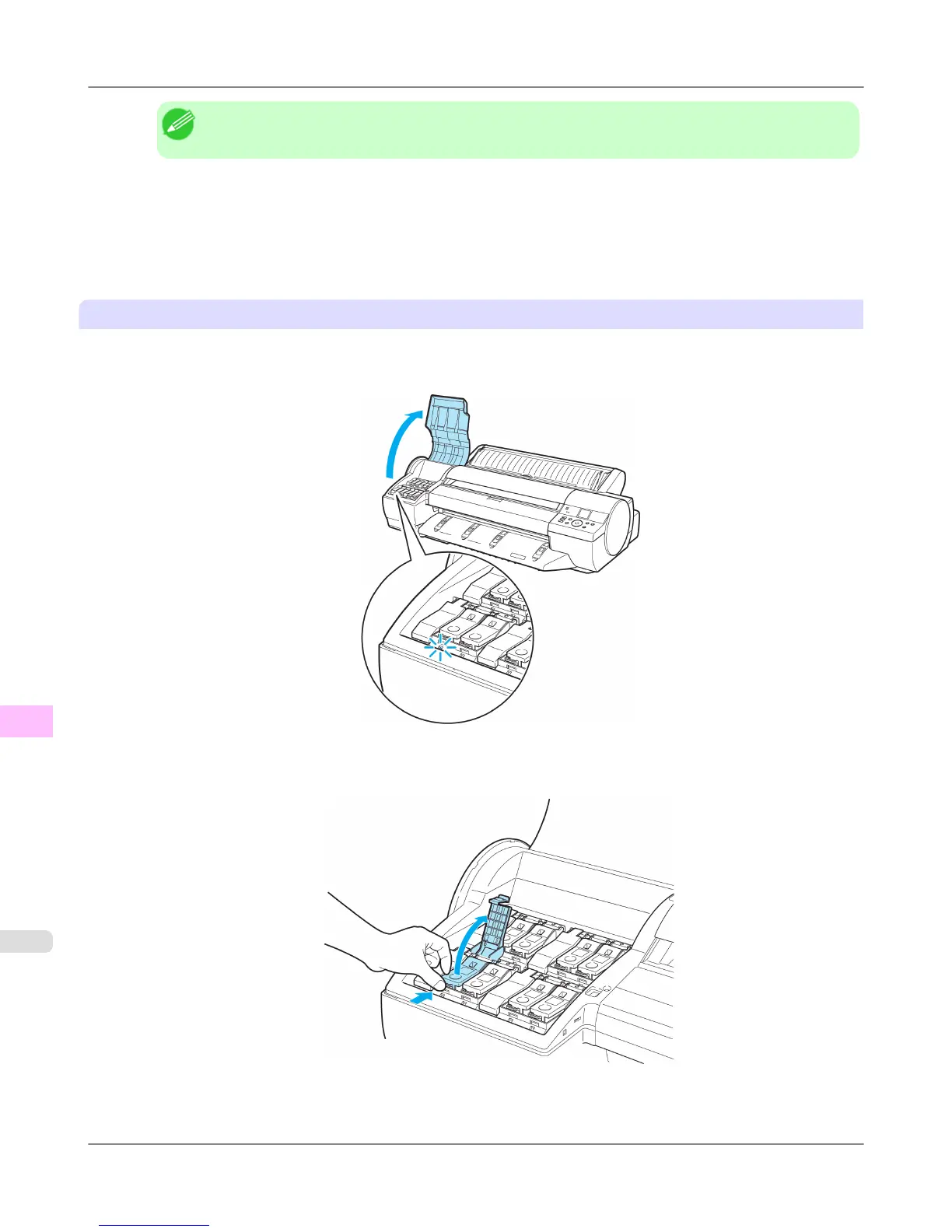Note
• If the Tab Selection screen is not displayed, press the Menu button.
2. Press the OK button.
The Ink Menu is displayed.
3. Press ▲ or ▼ to select Rep. Ink Tank, and then press the OK button.
A message on the Display Screen requests you to open the Ink Tank Cover. Remove the Ink Tank at this point.
Remove the Ink Tanks
1. Open the Ink Tank Cover and check the ink lamps.
Ink lamps flash when there is little ink left.
2. Press the tip of the Ink Tank Lock Lever of the color for replacement horizontally and lift the Ink Tank Lock Lever
to open it.
Maintenance and Consumables
>
Ink Tanks
>
Replacing Ink Tanks iPF6300S
11
974
