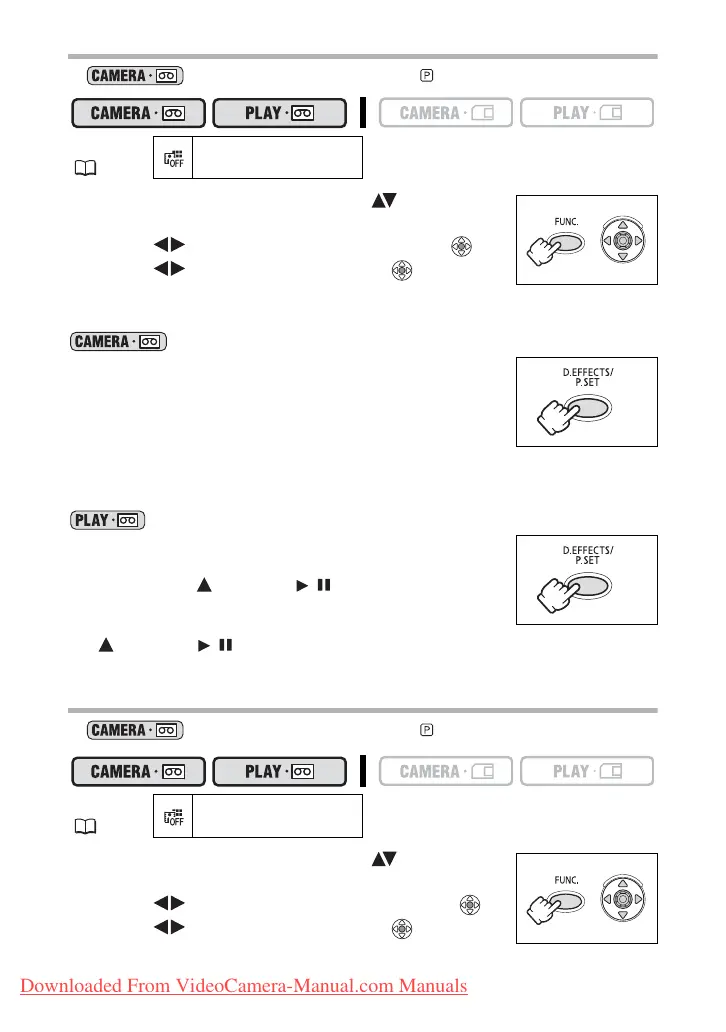58
Selecting a Fader
In mode, set the program selector to .
1. Open the FUNC. menu and select ( ) the digital
effects icon.
2. Select ( ) the [FADER] option and press ( ).
3. Select ( ) a setting option, press ( ) and close
the menu.
The symbol of the selected fader will appear on screen.
:
4. Fade in: In record pause mode, press the
D.EFFECTS button and begin recording by pressing
the start/stop button.
Fade out: During recording, press the D.EFFECTS
button and pause recording by pressing the start/
stop button.
The fader can be activated/deactivated by pressing the D.EFFECTS button.
:
4. Fade in: In playback pause mode, press the
D.EFFECTS button and begin playback by pushing
the joystick ( ) towards / .
Fade out: During playback, press the D.EFFECTS
button and pause playback by pushing the joystick
( ) towards / .
The fader can be activated/deactivated by pressing the D.EFFECTS button.
Selecting an Effect
In mode, set the program selector to .
1. Open the FUNC. menu and select ( ) the digital
effects icon.
2. Select ( ) the [EFFECT] option and press ( ).
3. Select ( ) a setting option, press ( ) and close
the menu.
MENU
( 36)
D.EFFECT OFF
MENU
( 36)
D.EFFECT OFF
Downloaded From VideoCamera-Manual.com Manuals