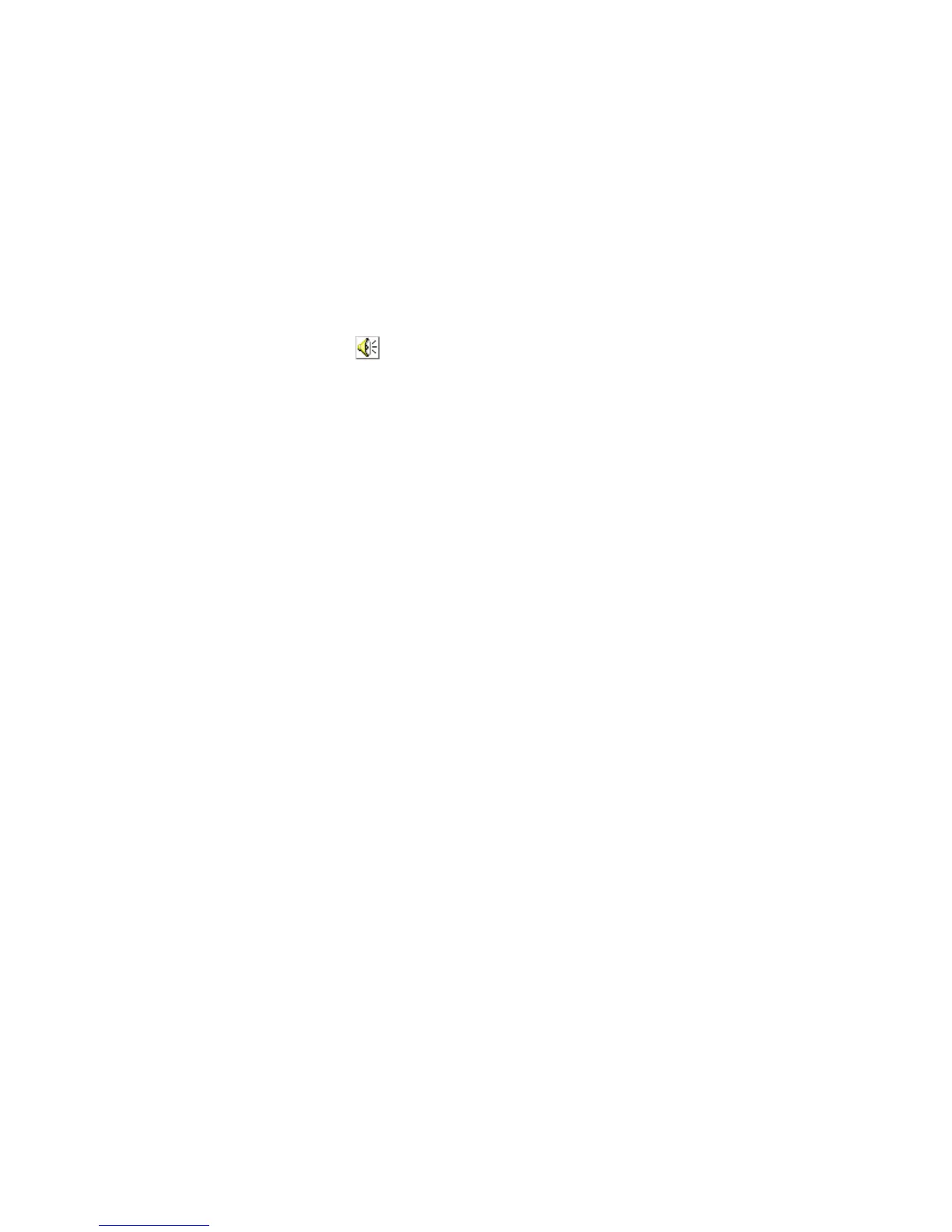Operating i-Vu CCN Pro
i-Vu CCN Pro 4.2 11
2 Select a different system (it must be in the webroot folder) and mode.
3 Click Select.
To send a message to logged in operators
Notification messages are delivered immediately to i-Vu CCN Pro client browsers. You can send multiple
messages, but the operator must click
Ok for the first message before the next message can be delivered. If
the browser window is minimized, the message is not visible.
1 In i-Vu CCN Pro Server, click the Current Users tab.
2 Click the Notify button beside the user you want to send a message to. Or click Notify All Users.
3 Type a Notification message.
4 Click OK.
NOTE You can also type notify [followed by the message] in the manual command dialog box
in i-Vu CCN Pro to send a message to all logged in operators.
To log off an operator
NOTE The operator will be logged off without warning.
1 In i-Vu CCN Pro, press Ctrl+M.
2 Type whoson in the manual command field.
3 Obtain the ID number of the operator you want to log off.
4 Press Ctrl+M.
5 Type logoffuser x (where x is the ID number).
6 Click OK.
To shut down a system
1 In i-Vu CCN Pro Server, select Server > Shut Down.
2 Optional: Select a delay option, then edit the Notification message.
3 Click Shut Down.
NOTE You can also type shutdown in the manual command dialog box in i-Vu CCN Pro to shut down the
server.
