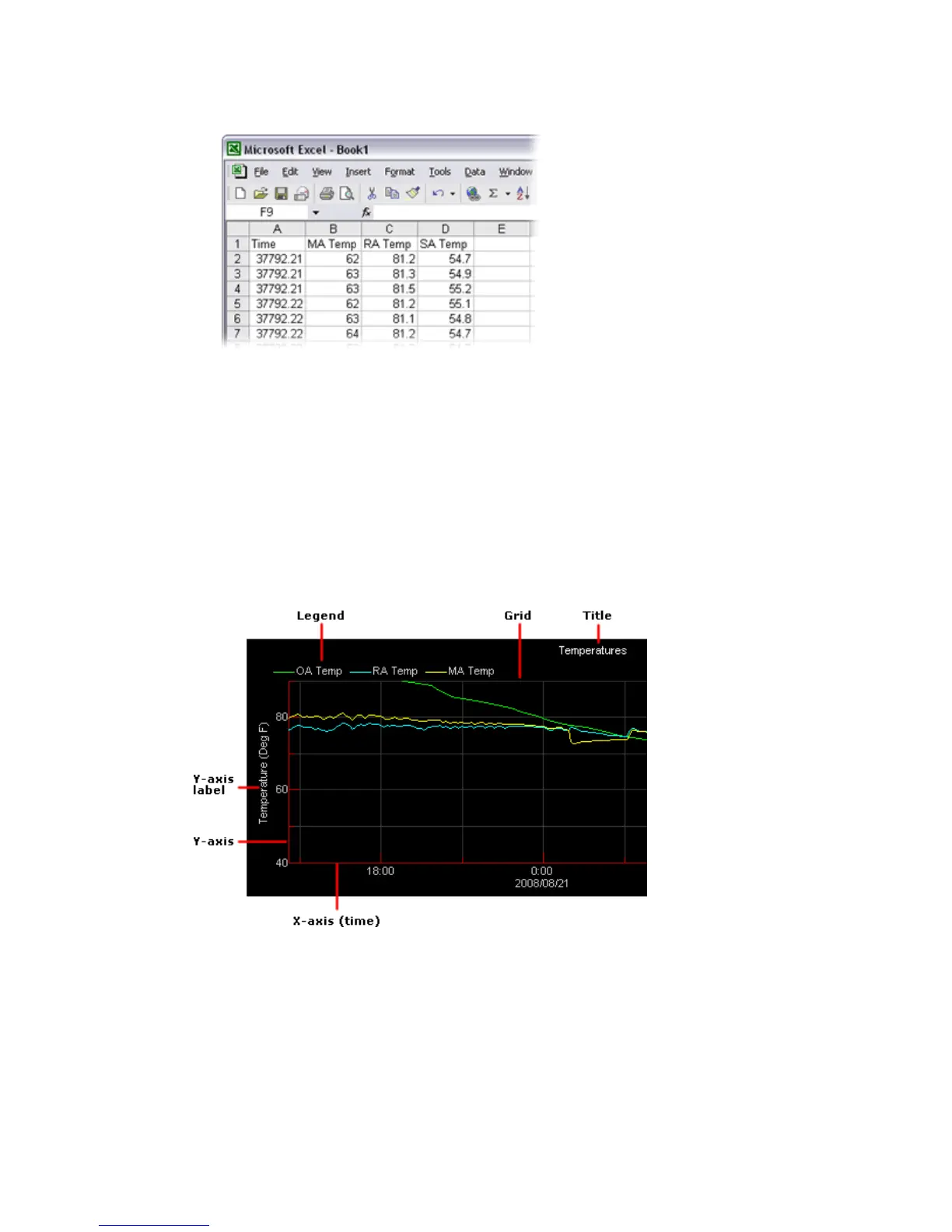Monitor and control equipment
80 i-Vu CCN Pro 4.2
6 Start your spreadsheet program and paste the trend data into your spreadsheet.
7 Convert the trend data in the Time column to a readable date/time format using the spreadsheet
application’s formatting System Options. For example, in Microsoft Excel, highlight the cells you want to
format and choose Format > Cells. On the Number tab, choose Time from the Category list, and select
the type of format you want to see.
Customizing graph appearance
To edit graph properties
Each point trend graph has a standard format. However, you can change the format and how much data is
displayed on the graph.
1 On the navigation tree, select the equipment that has the trend graph properties you want to configure.
2 Click the Trends button drop-down arrow, then select the trend you want to change.
3 Click the Configure tab.
4 Edit the graph properties as needed. See table below.
5 Click OK.
