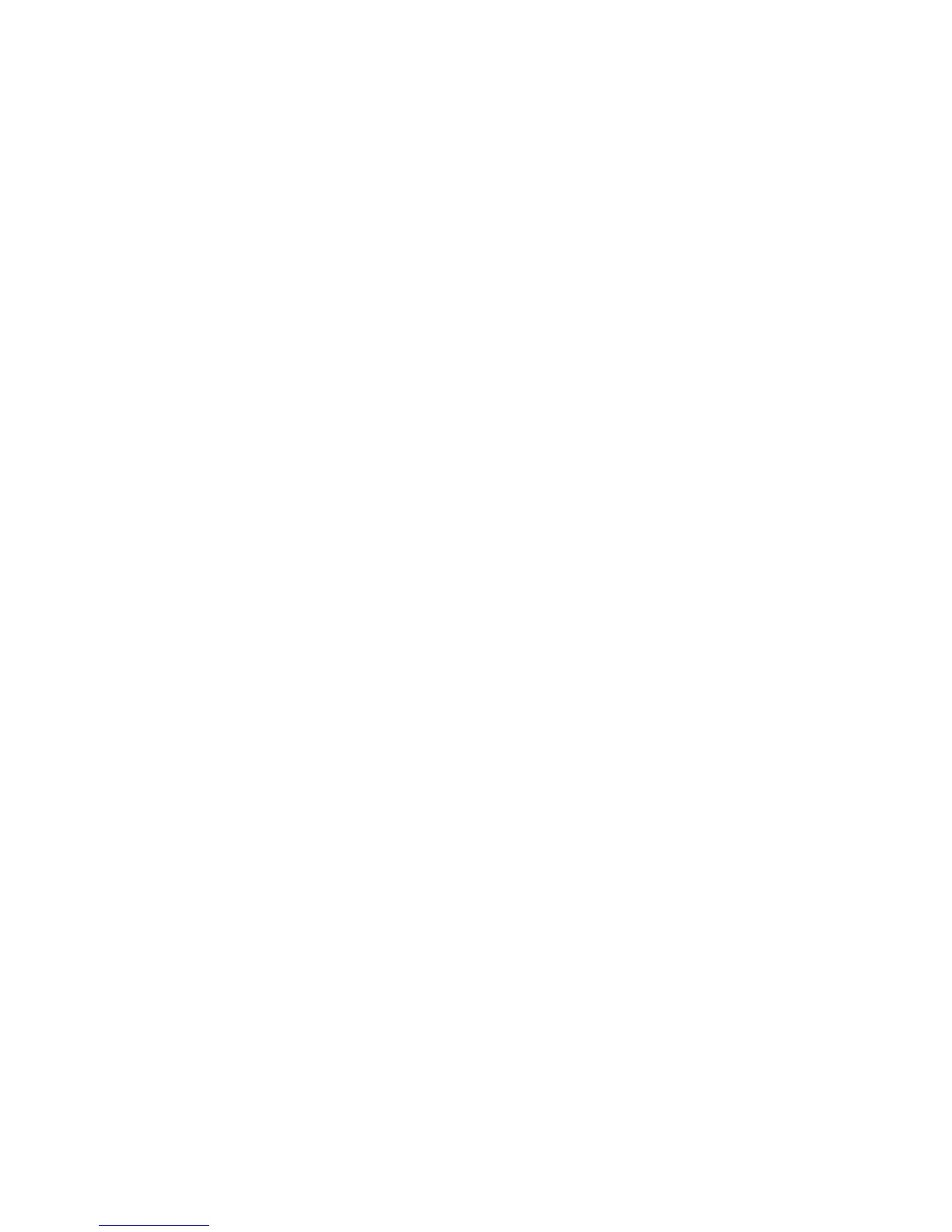Monitor and control equipment
88 i-Vu CCN Pro 4.2
1 On the navigation tree, select the location you wish to view on the report.
2 Select the Reports button drop-down arrow, then select New Report.
3 Select Trend Samples.
4 Type a name for the report.
5 Click Create.
6 On the Design tab, click the plus sign next to Page to verify or change the page size and orientation.
NOTE Changing the size and orientation of the printed page also changes the report layout on the View
tab.
7 Click the plus sign next to Rows.
8 Select a Time Range from the drop-down list, then refine that option by selecting an option from the
drop-down list(s) to the right.
9 Define the trend data.
NOTES
○ Calculate values for missing samples calculates a value based on the two closest values to the
time interval.
○ Find the closest sample displays the value closest to the time interval selected.
10 Optional: Select the Highlight alternate rows checkbox to make the report easier to analyze.
11 Click Next or the plus sign next to Columns.
12 Verify or change the report Title, Page units of measure for defining column widths, and Outer border
characteristics.
13 Select a column in the report preview.
NOTE The selected column is light purple.
14 In the top 2 boxes, define the Column Header and the Column Data.
15 In the bottom 2 boxes, define the appearance of the header and data cells.
NOTE Select General from the Format drop-down list unless you want to define the number of places to
the right of the decimal point for the displayed value.
16 Optional: Use the Add, Delete, and arrow buttons below the report preview to manipulate the columns.
17 Click OK.
18 Click Run.
NOTE To run this report later, go to the location where the report was created. Click the Reports button drop-
down arrow, select the report, then click
Run.
To view a custom report
1 Select the item in the navigation tree where the report was created.
2 Click the Reports button drop-down arrow, then select the report you want to view.
3 Click Run.
To create a PDF or Excel spreadsheet
PREREQUISITE FOR CSV TEXT You must enable CSV text before you run the report. Click the Reports tab and
