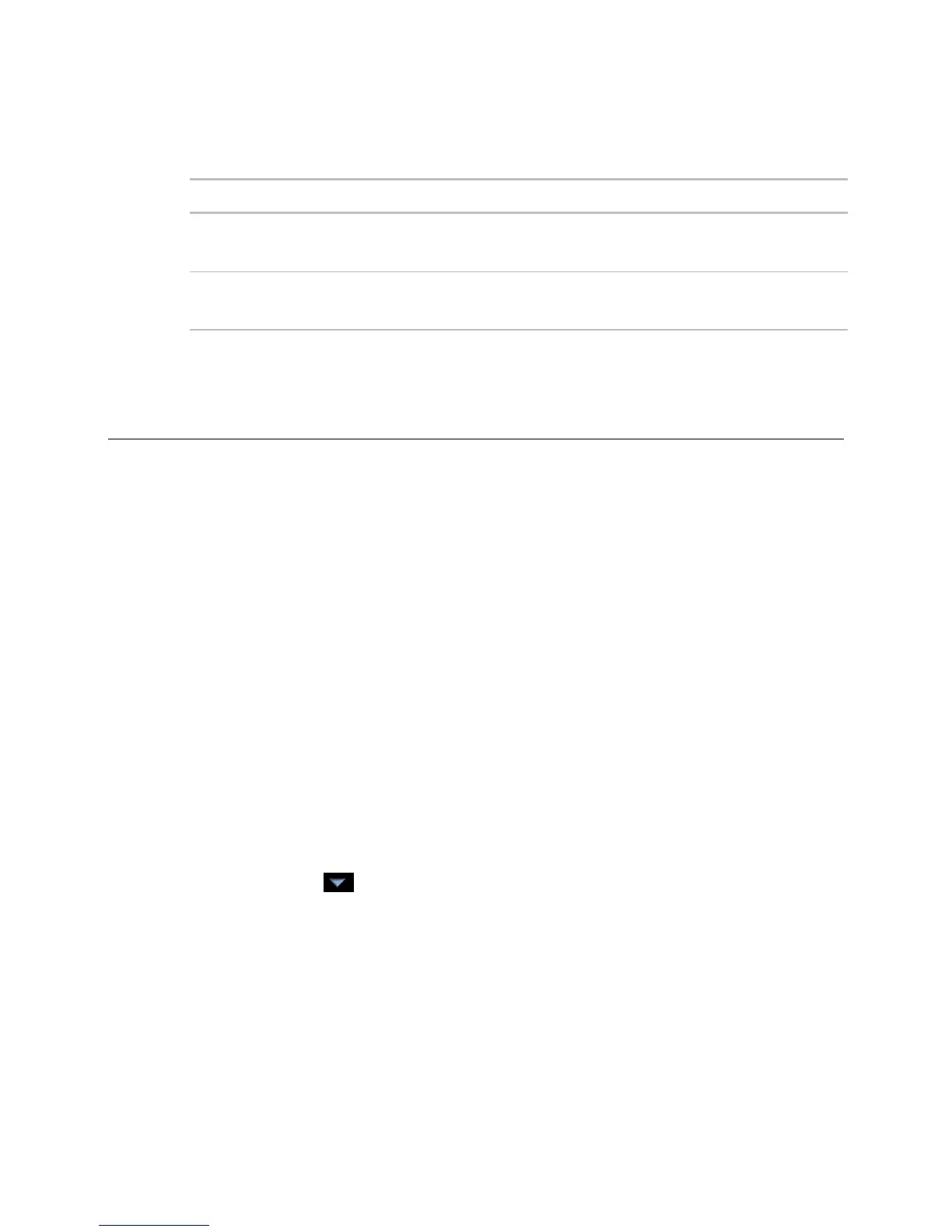Operator access
38 i-Vu CCN Pro 4.2
For example, your system has two graphics categories, HVAC and Lighting/Security. You want HVAC
technicians to see only the HVAC graphics and security personnel to see only the Lighting/Security graphics.
To do this:
Access User
Category 1
HVAC graphics category
and
HVAC technicians only
The security personnel cannot see the HVAC
graphics because they do not have Access User
Category 1.
Access User
Category 2
Lighting/Security Graphics category
and
Security personnel only
The HVAC technicians cannot see the
Lighting/Security graphics because they do not
have Access User Category 2.
Privilege sets
A privilege set is a group of one or more privileges (page 35). The Administrator creates privilege sets and
assigns them to operators and operator groups.
Admin privilege set
i-Vu CCN Pro has a default privilege set called Admin that includes most of the privileges. Only an operator
with the Admin privilege set can perform the following functions that are not controlled by privileges:
• Add, edit, and delete operators, operator groups, and privilege sets.
• Update i-Vu CCN Pro Server with service packs and patches.
• Register the i-Vu CCN Pro software. See To register your i-Vu CCN Pro software.
• Enable and set up advanced security features such as location-dependent operator access and a
configurable password policy (if your system includes these optional features).
NOTE You cannot delete your own Admin privilege.
To add or edit a privilege set
1 Click Main Menu , then select System Options.
2 Click Security tab and select Privilege Sets.
3 Click Add to create a new privilege set, or select a privilege set to edit.
4 Type the Name and Reference Name for the privilege set.
5 Select the checkbox beside each privilege you want to include in the privilege set.
6 Click OK.
CAUTION Include all required access privileges in a privilege set. For example, if you add Acknowledge Non-
Critical Alarms to a privilege set, also add Access Alarms to that privilege set.
TIP To create a privilege set that is similar to an existing set, select the existing set, then click Add. The
privileges that are initially selected are identical to those of the existing set.
