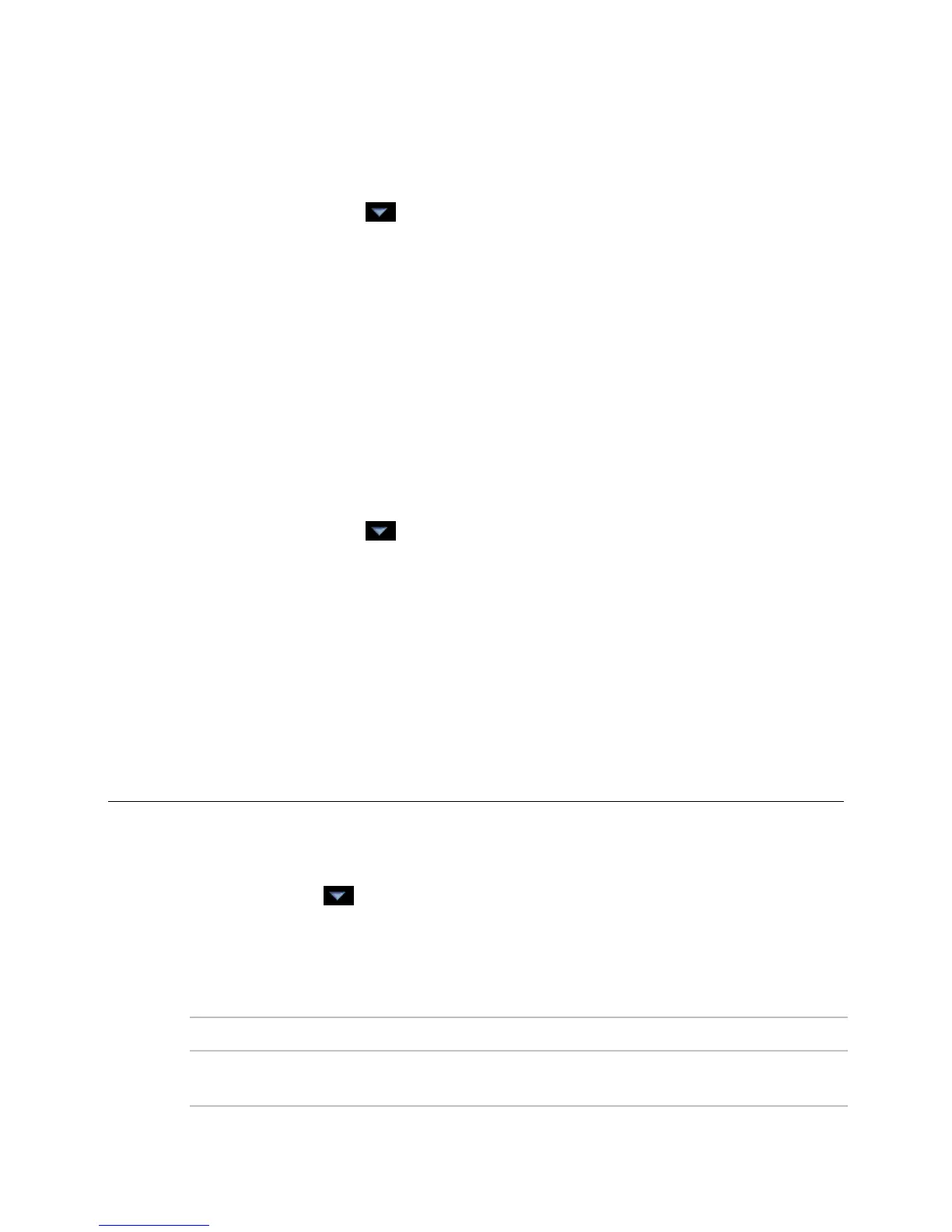Operator access
i-Vu CCN Pro 4.2 41
To add or edit an operator group
1 Click Main Menu button , then select System Options.
2 On the tree, click Operator Groups.
3 Click Add to create a new operator group, or select an operator group to edit it.
4 Type the Display Name and Reference Name for the operator group.
5 Under Members, select the operators and/or groups that you want to add to the new group.
6 Under Privilege Sets, select the privilege sets that you want to assign to the new group.
7 Click OK.
TIP i-Vu CCN Pro has a permanent default group called Everybody that every operator is automatically a
member of. You can assign privilege sets to this group.
To delete an operator group
1 Click Main Menu button , then select System Options.
2 On the tree, click Operator Groups.
3 Select the operator group.
4 Click Delete.
5 Click OK.
CAUTION When you delete an operator group, its individual members lose the privilege sets that were
assigned to the group.
My Settings
My Settings
To change your settings:
1 Click Main Menu , then select System Options > My Settings tab.
2 See table below for explanation of settings.
3 Click OK or Apply.
4 Changes become effective when operator logs in again.
To change your password. Limit is 40 characters of any type.
