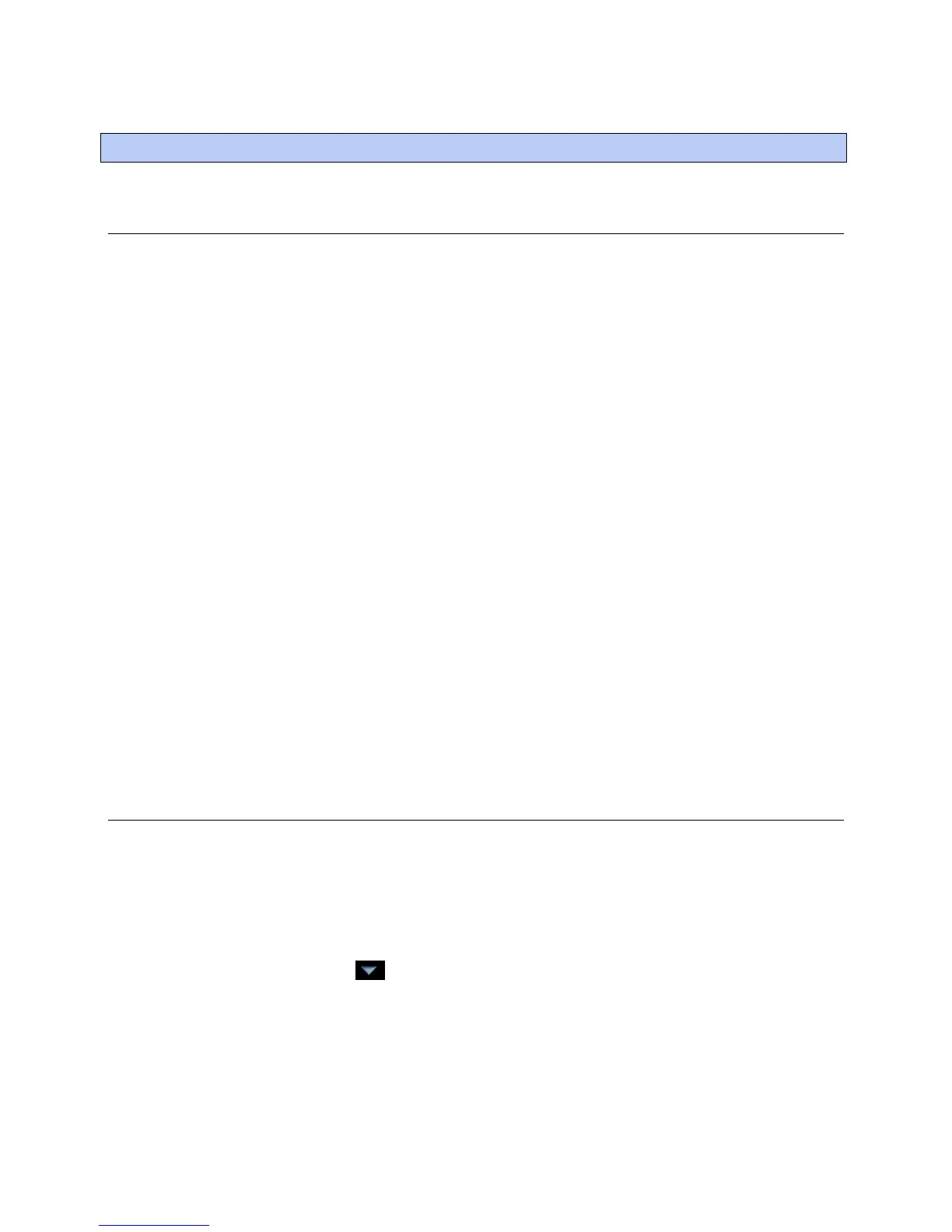System Maintenance
90 i-Vu CCN Pro 4.2
To backup your system
The type of database your system uses determines the method you use to back up the system.
If using MS Access or MSDE
1 Shut down i-Vu CCN Pro Server and SiteBuilder.
2 In the i-Vu CCN Prox.x\webroot folder, copy your system folder.
3 Paste the copy to a new location.
TIP Zip the copy before transporting it over a network or to a CD.
If using MySQL, MS SQL Server, or PostGreSQL
NOTE If any of i-Vu CCN Pro's 4 databases exceed 2 GB, use the database management system's backup
method instead of the following procedure.
1 Shut down i-Vu CCN Pro Server and SiteBuilder.
2 In the i-Vu CCN Prox.x\webroot folder, copy your system folder.
3 Paste the copy into the \webroot folder.
4 Rename of the copy to remove spaces and capital letters.
5 In SiteBuilder, open the copy, then migrate it to MS Access or MSDE. This step creates the Access or
MSDE databases in the system folder.
6 Move the copy's folder to a new location.
TIP Zip the copy before transporting it to a CD or over a network.
Updating the Library
i-Vu CCN Pro is equipped with a complete library. Library updates will be announced via a Controls Bulletin. In
the bulletin, there will be a link to a website where you can go to download the new .sal Library file to your
computer.
Note Keep copies of the latest Libraries in a safe place. In the event of a system restore, the updated Library
must be reapplied.
1 Save the updated .sal file to your computer.
2 Click the menu button
, then select System Setup.
3 Select Update Library to open a dialog box.
4 Browse to the updated .sal file that you have saved on your computer, select the file and click Open.
5 Select Continue.
6 When process is complete, the dialog box will say File uploaded successfully.
7 Click Close.
