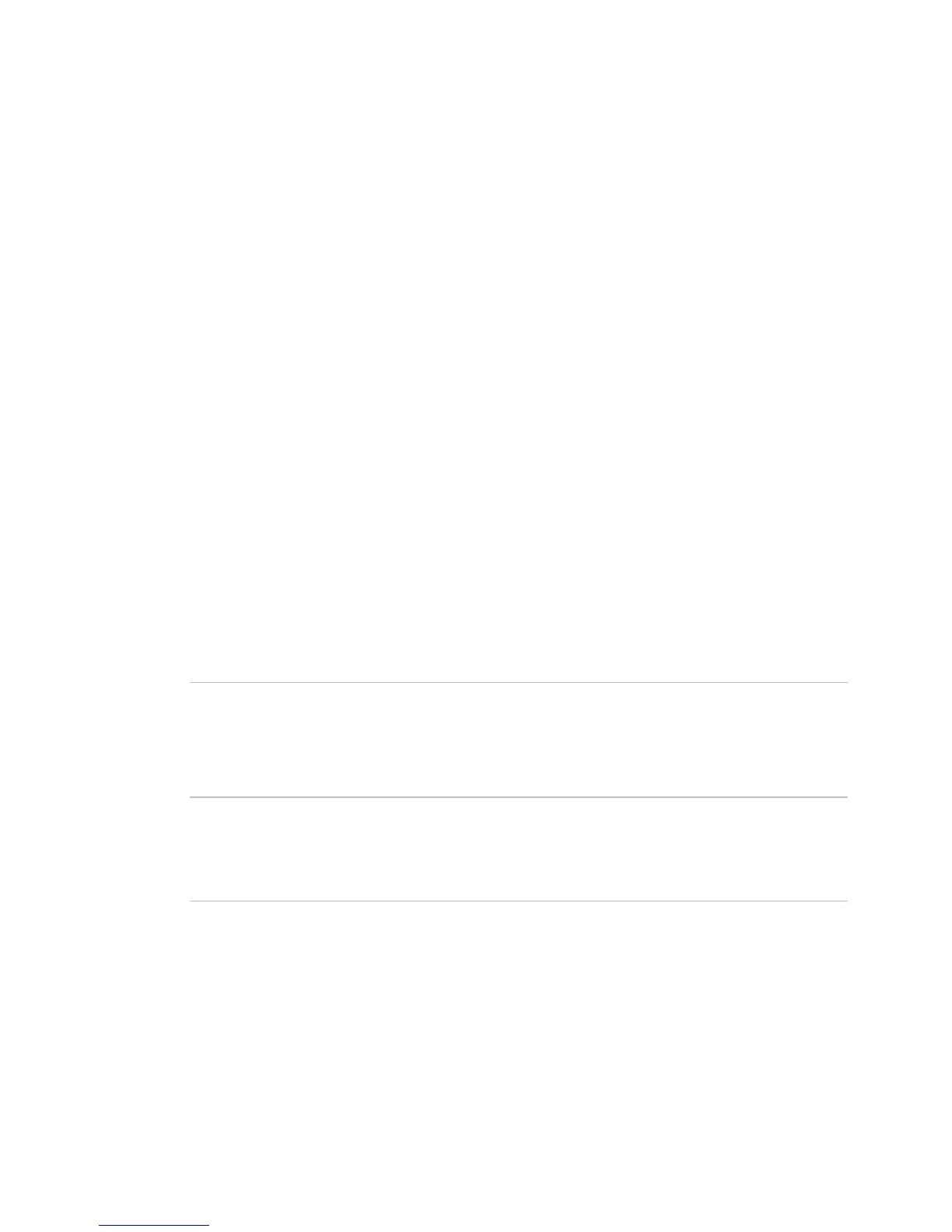Operating i-Vu CCN Pro
32 i-Vu CCN Pro 4.2
Use Global Copy to copy changes to properties
Use Global Copy to copy changes made to a control program's trend graph properties, custom reports, or
other editable properties to other controllers using the same control program.
1 On the navigation tree, right-click the controller that has the trend graph properties, custom reports, or
properties you want to copy, then select
Copy Properties.
2 In the Global Copy dialog box, select the embedded trends, custom trends, custom reports, or control
program properties that you want to copy.
3 Select the area on the tree containing similar control programs that you may want to copy these
properties to, then click
Search.
All instances at that level and below are listed in the expanded lower window.
4 Select or clear checkboxes as needed.
5 Do one of the following:
○ Select the Skip bad values checkbox to copy all values except a bad value (one that cannot be
copied because you do not have the necessary privilege, a property to be copied is undefined, etc.).
○ Clear the checkbox to prevent any values from being copied if a bad value is found.
6 Click Apply Changes, then close the Global Copy dialog box.
Downloading system changes to device managers
If you make any of the following changes, you must download the new data from i-Vu CCN Pro Server to the
device manager.
In
• Change or reload a control program
• Change or reload a driver
• Change a schedule
A schedule change automatically downloads unless you clear its
Automatically Download Schedules
checkbox (on the schedule's
tab under
).
In
>
or in
• Add equipment
• Change or reload a control program
• Set an object instance
• Change or reload a driver
•
Assign or unassign equipment
Any property change you make automatically downloads while i-Vu CCN Pro is communicating with
equipment. If the download fails, the
Failures list on the Download page displays the equipment. See If an
item fails to download (page
33).
CAUTION If you are trending critical information, use the storetrends manual command to upload all trends
from equipment to the database before doing a memory download.
