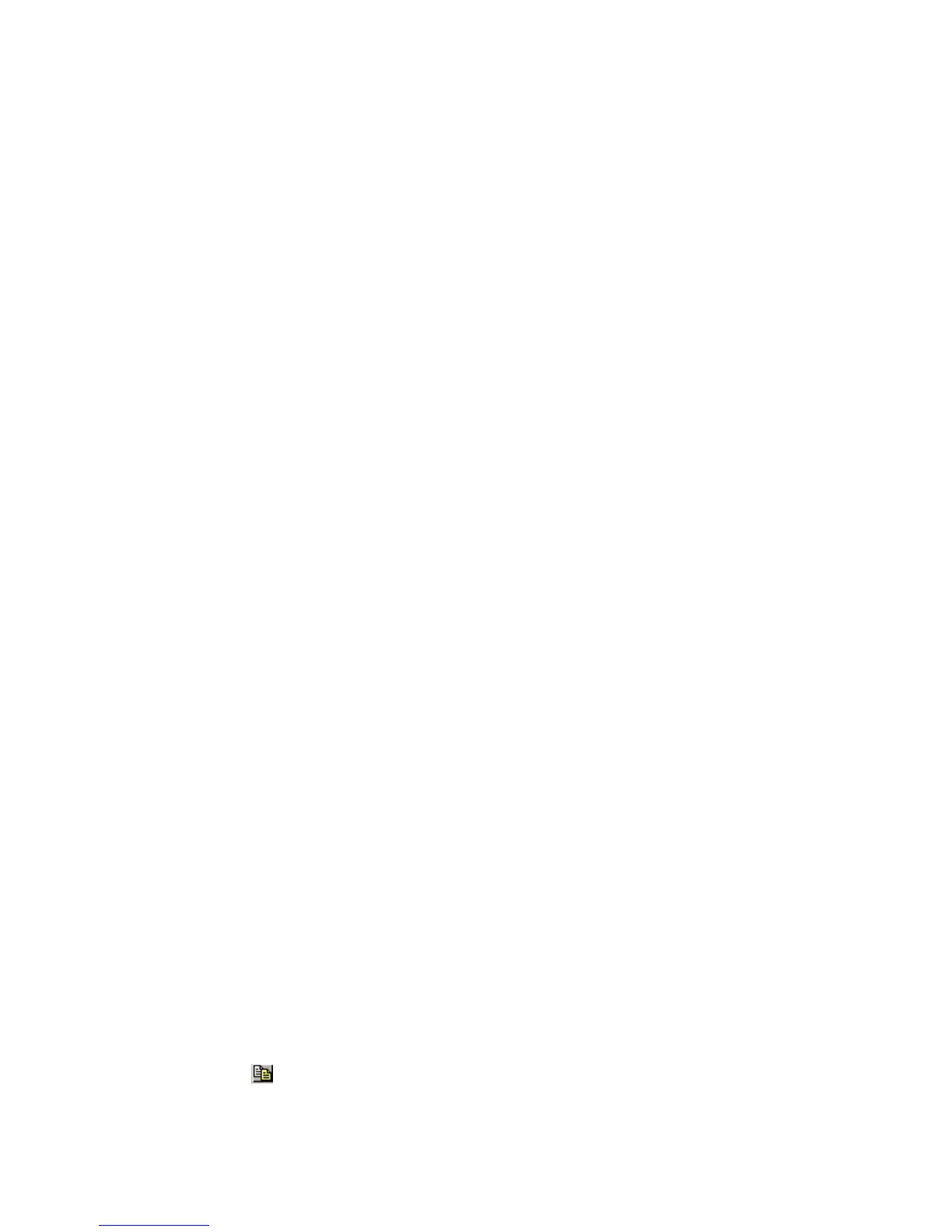Operating i-Vu CCN Pro
i-Vu CCN Pro 4.2 31
4 Click OK.
Properties pages
Properties pages are automatically generated from control programs. Properties pages show the status of a
piece of equipment and the properties currently stored in it. See Checkout input and output, alarms, trends,
and network points for details.
Use Properties pages to:
• View the status of a piece of equipment. See Colors and status in i-Vu CCN Pro (page 14).
• View or change the equipment or microblock properties currently stored in the controller.
• Commission equipment
To view or change properties on a Properties page
1 Select a controller on the navigation tree, then click Properties.
2 Select the appropriate tab.
3 Click the plus icons to show point details.
4 Do one of the following to change a property:
○ Select or clear a checkbox
○ Select an item on a drop-down list
○ Change text in a text field
5 Click OK.
NOTES
• Click the bold, underlined point name to open the point’s editable Properties dialog
• Ctrl+click a value or point to open the point’s editable Properties dialog
• Alt+click a value on any page to view and change the same property in other control programs (Global
Modify).
• Use Search/Replace on the Network Points tab to replace a term in the point address with another
address.
• For the legend of status colors, see Colors and status in i-Vu CCN Pro (page 14).
Changing multiple microblock properties
Two i-Vu CCN Pro features, Global Modify and Global Copy, allow you to view and change multiple microblock
properties at the same time.
TIP Click to copy a microblock's reference path to the clipboard so you can paste it into another field or
application.
