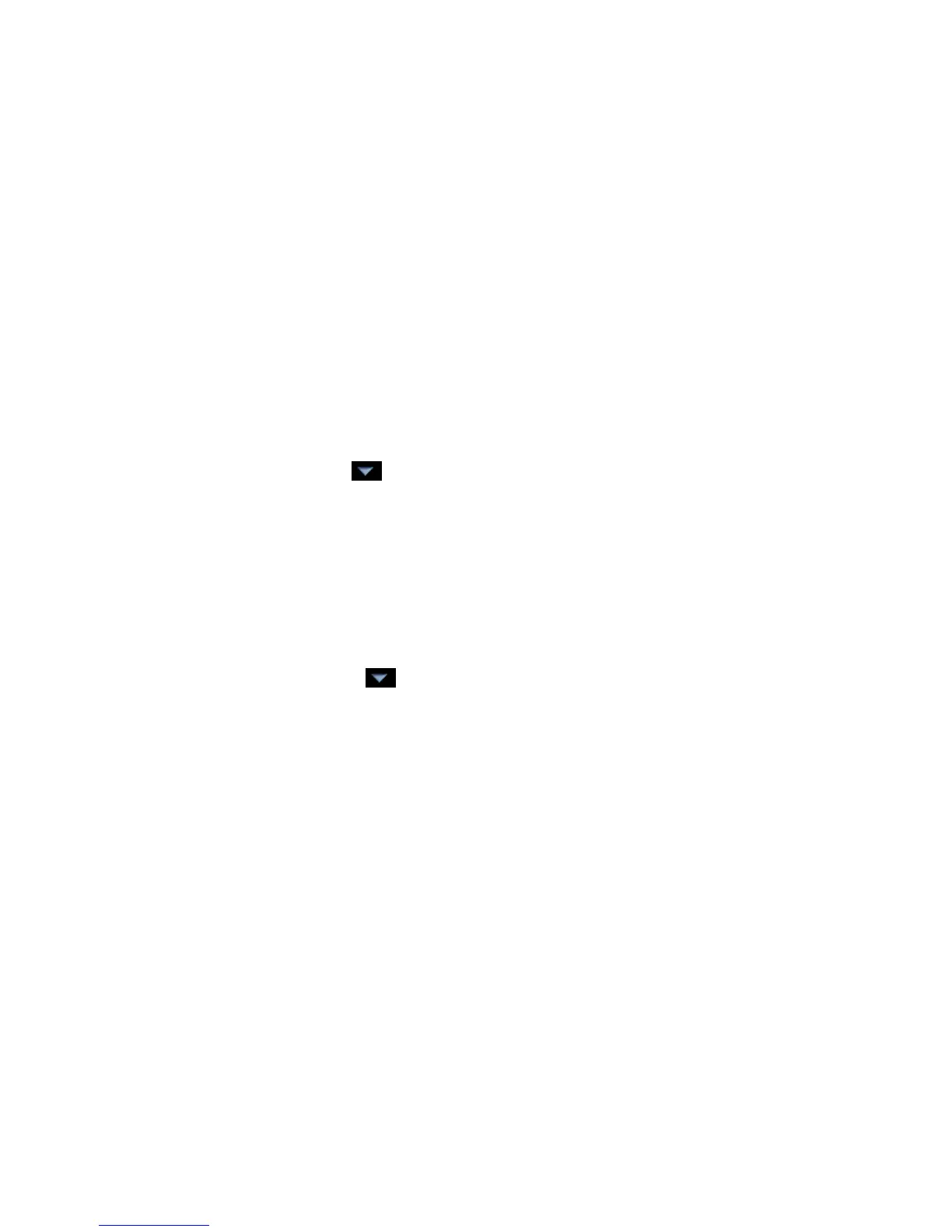Monitor and control equipment
i-Vu CCN Pro 4.2 89
choose a report from the drop-down menu. Click the Options tab > Support CSV text format.
Run a report
1 Select Reports page > View tab.
2 Click Run button.
3 Choose PDF, Excel, or CSV Text.
For Excel or CSV Text, click Open to view the file or Save to save it.
To edit or delete a custom report
1 Select the item in the navigation tree where the report was created.
2 Click the Reports button drop-down arrow, then select the report you want to edit or delete.
3 Do one of the following:
○ Edit the report, then click OK.
○ Click Main Menu , then select Delete.
To organize custom reports
You can organize your custom reports by creating report categories that appear in the Reports button drop-
down list.
To add or edit a report category
1 Click Main Menu button , then select System Options.
2 On the tree, click Categories folder, then click Report.
3 Click Add or select a category to edit it.
4 Type the Category Name and Reference Name.
5 Select a privilege so that only operators with that privilege can access reports in the category.
6 Click OK.
NOTE To delete a category, select the category, click Delete, then click OK.
