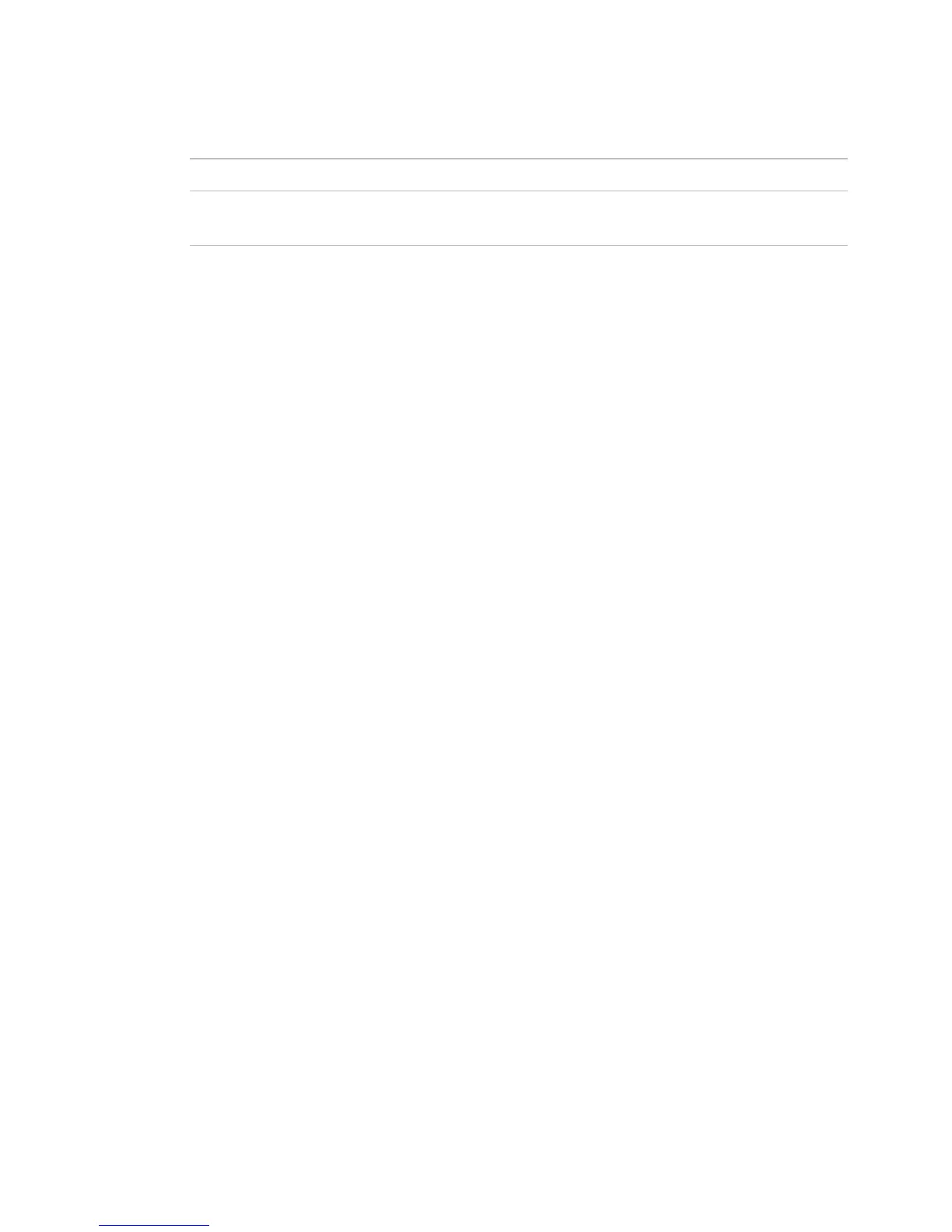Operator access
42 i-Vu CCN Pro 4.2
Starting Location and Starting
Page
The location and page i-Vu CCN Pro will display after you log in.
Automatically collapse trees
Expands only one tree branch at a time.
and
The system audibly notifies you when one of the selected alarms is received.
If you want to use a custom sound file (.au or .wav):
Put the file in the webroot\_common\lvl5\sounds folder.
In the Sound File field, replace warning_bell.au or critical_bell.au with the name of your sound file.
NOTE You can put your sound file anywhere under the i-Vu CCN Prox.x folder, but be sure to change the path
in the Sound File field.
Contact Info tab
Fill in personal information.
