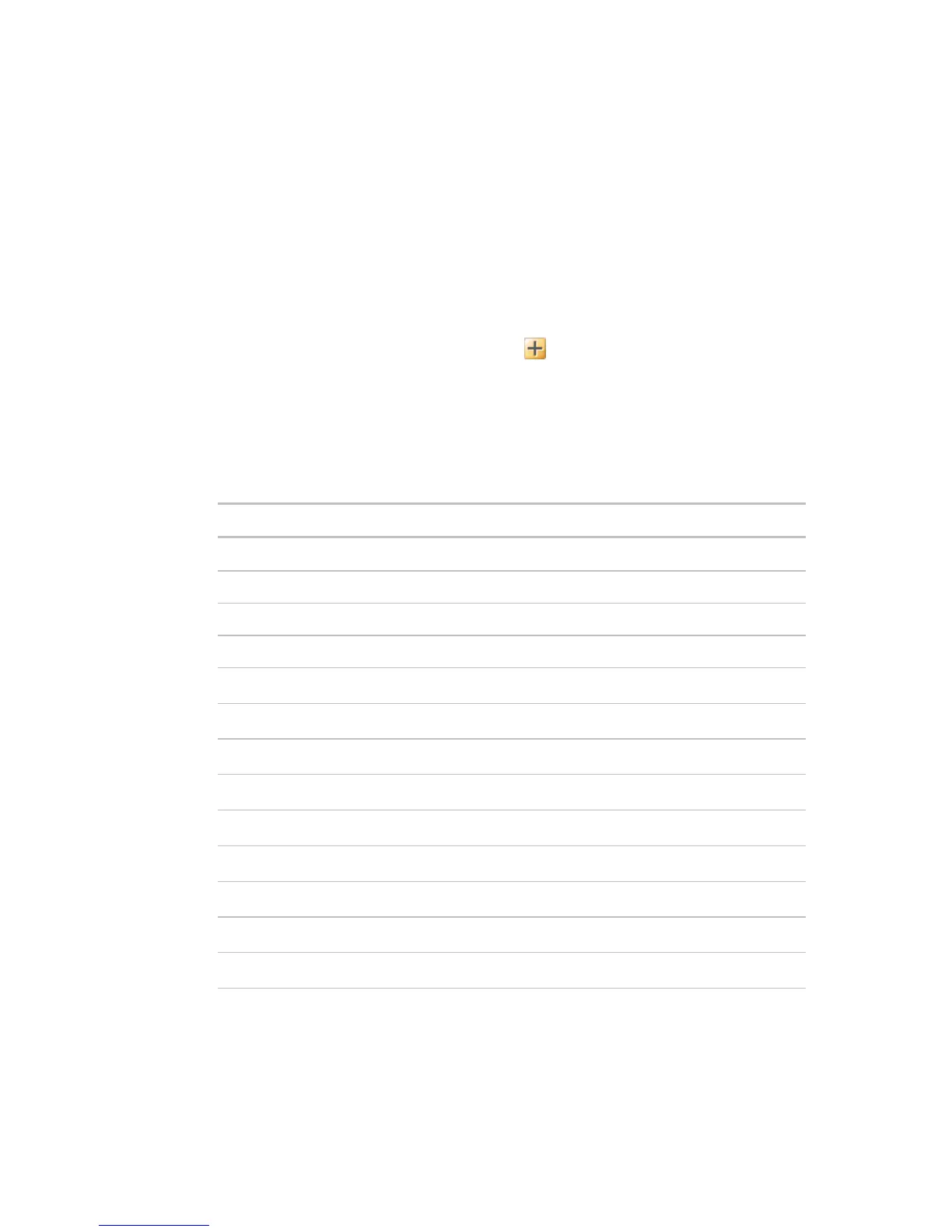Operating i-Vu CCN Pro
20 i-Vu CCN Pro 4.2
1 Start ApplicationBuilder. (Windows Start > All Programs > iVu Tools 4.2)
2 Click Create Equipment.
3 Select equipment type: Custom Equipment > Link Integration Values to CCN.
4 Click Next.
5 Type a name for the custom equipment (i.e., Hot Water system) next to Equipment Name.
6 Enable English or Metric units.
7 Select options from the drop down menus.
8 Click Next.
9 Choose the type of element, quantity and click the .
Add Elements to your application
NOTE Elements are a collection of input/output points that perform a specific operation. The
input/output point that is reading or writing to the UC/CC is called a CCN point.
The available Elements that you can add to your custom equipment in ApplicationBuilder are:
Reading an analog or binary value from the UC/CC
Carrier Text Point Read a text string from the UC/CC
Reading and writing individual variables
Analog - Link CCN to Integration Writes CCN variables to TPI
Analog – Link Integration to CCN Writes TPI variables to CCN
Analog – Link CCN Passive to Integration Writes CCN variables to TPI
Analog – Link Integration to CCN Passive Writes TPI variables to CCN
Analog – BACnet to CCN Writes BACnet variable to CCN
Binary – Link CCN to Integration Writes CCN variables to TPI
Binary – Link Integration to CCN
Writes TPI variables to CCN
Binary – Link CCN Passive to Integration
Writes CCN variables to TPI
Binary – Link Integration to CCN Passive Writes TPI variables to CCN
Binary – BACnet to CCN Writes BACnet variable to CCN
1 As you add Elements, enter the requested information for the CCN or TPI points:
○ Display Text - the description of the point as it will appear in i-Vu CCN Pro (i.e., Pump status)
○ Reference Base - the name of the point which will be used when linking the point to a graphic
element. All points have a unique identifier (i.e.,input_pumpstat, trendPumpstat)
