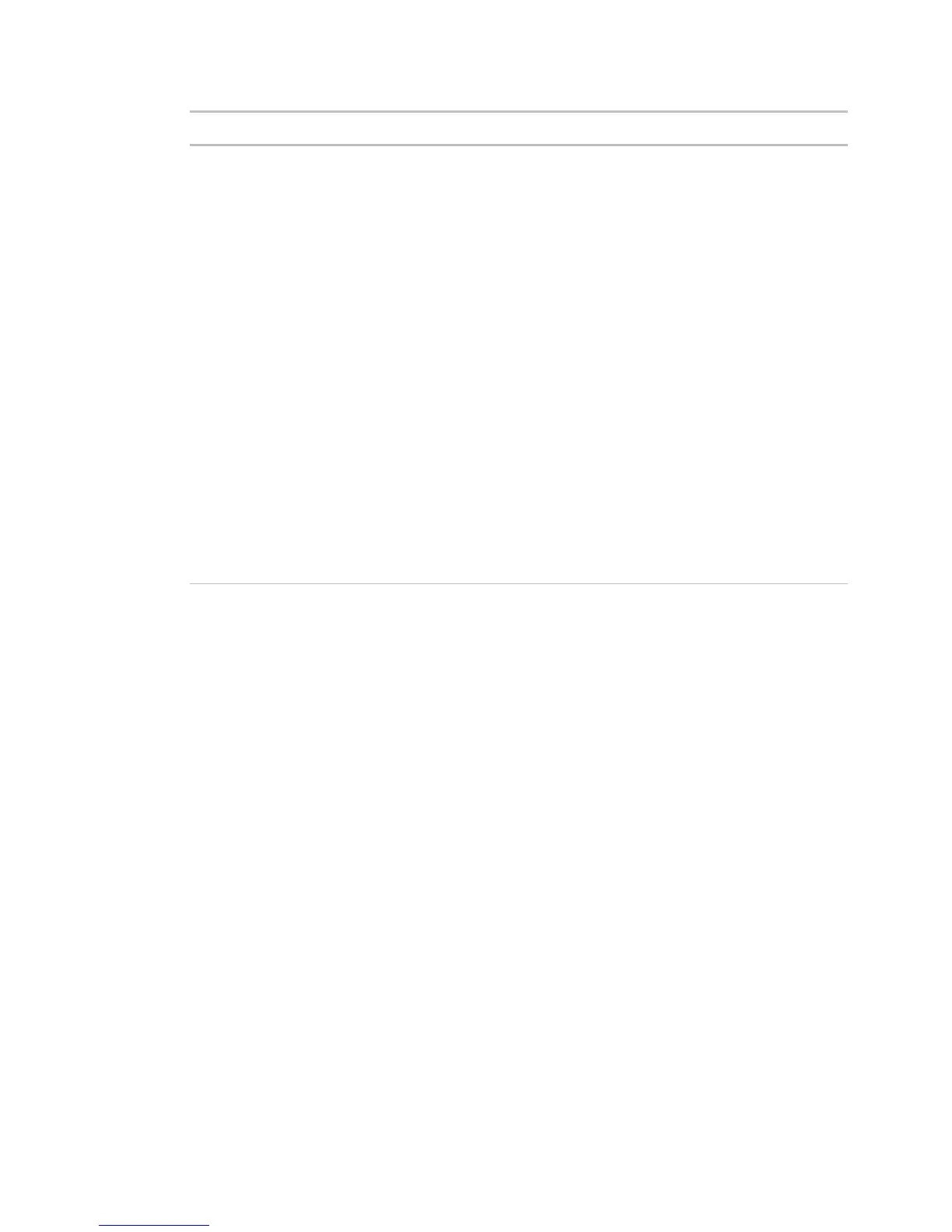Monitor and control equipment
64 i-Vu CCN Pro 4.2
By default, i-Vu CCN Pro performs an alarm action when the alarm source
generates an alarm
when it returns to normal. Under
you can
choose to:
• Run the alarm action only when the alarm source generates an alarm
when
it returns to normal.
• Wait for the specified amount of time, then run the alarm action if the alarm
has not been acknowledged or has not returned to normal. *
• Run if the alarm occurs during the occupied hours defined for a schedule
group or run if the alarm occurs during the unoccupied hours defined for a
schedule group. *
EXAMPLE: To have i-Vu CCN Pro perform one alarm action during work hours
and a different alarm action after work hours:
1. Create a schedule group (page 49), but do not assign members to it.
2. Create a schedule for the group. Set the occupied hours to be the same as
the work hours.
3. Create the alarm action that you want i-Vu CCN Pro to perform during work
hours. Under
, select
Run if schedule group <your new
group> is Occupied
.
4. Create the alarm action that you want i-Vu CCN Pro to perform during after
hours. Under
, select
Run if schedule group <your new
group> is Unoccupied
.
NOTES
• You should not assign this alarm action to frequently-occurring alarms as this may cause problems on
your network or the Internet.
• This alarm action uses SMTP TCP Port 25 to send emails. To use a different port, open i-Vu CCN
Prox.x\webroot\<system_name>\system.properties in a text editor such as Notepad. In the line
#mail.server.port = 25, delete # at the beginning of the line and change 25 to the port you want to use.
If you make this change while i-Vu CCN Pro Server is running, you must restart it to have the change take
effect.
To secure mailserver communication using Secure Sockets Layer (SSL)
By default, the Send E-mail alarm action uses the SMTP protocol to send the email as clear text over TCP/IP.
You can switch to one of the following protocols to secure email communication between the i-Vu CCN Pro
server and the mailserver.
Sends email using SSL, a communication protocol that provides data encryption.
Sends email using SSL, but does not begin encryption until i-Vu CCN Pro issues STARTTLS
command.
To use one of these protocols:
1 Open i-Vu CCN Prox.x\webroot\<system_name>\system.properties in a text editor such as Notepad.
2 In the line #mail.transport.protocol = SMTP, delete # at the beginning of the line and change SMTP to
SMTPS or STARTTLS. If you make this change while i-Vu CCN Pro Server is running, you must restart it to
have the change take effect.
Before i-Vu CCN Pro sends an email using SSL, i-Vu CCN Pro requests an SSL certificate from the mailserver.
