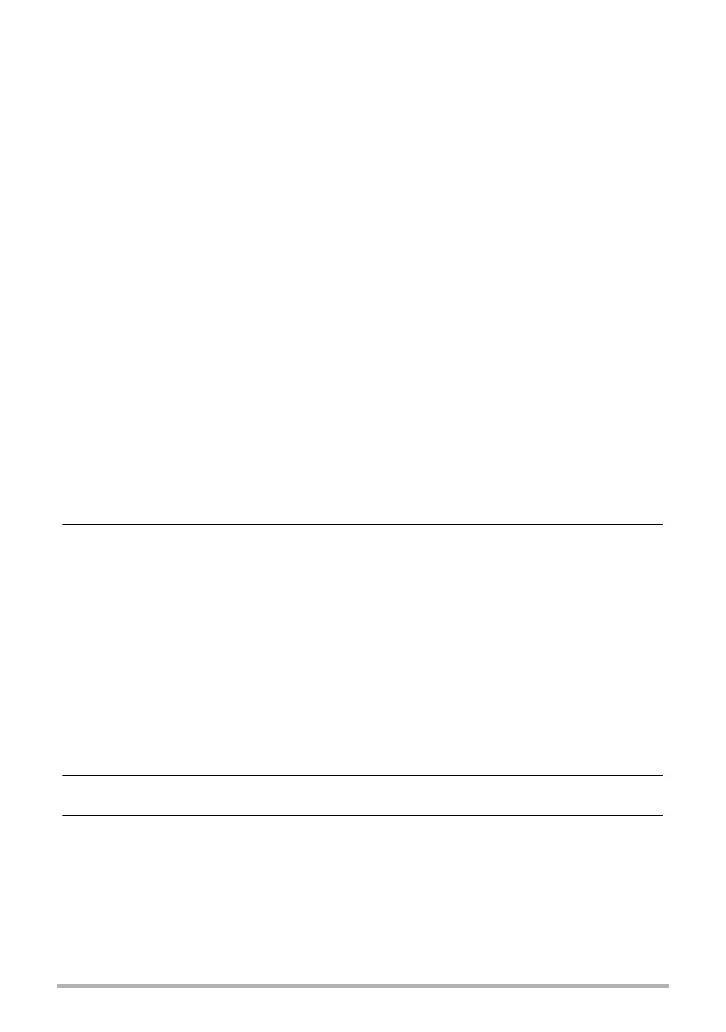145
Other Playback Functions (PLAY MENU)
• To stop the slideshow, press [SET] or [MENU]. Pressing [MENU] stops the
slideshow and returns to the menu screen.
• Adjust audio volume by pressing [2] and then press [8] or [2] during playback.
• All button operations are disabled while the slideshow is transitioning from one
image to another.
• The time required for transition from one image to another may be longer in the
case of an image that was not recorded with this camera.
. Transferring Music from Your Computer to Camera Memory
You can replace the built-in slideshow background music with other music from your
computer.
Supported File Types:
• PCM format (16-bit, monaural / stereo) WAV files
• Sampling Frequencies: 11.025 kHz/22.05 kHz/44.1 kHz
Number of Files: 9
File names: SSBGM001.WAV to SSBGM009.WAV
• Create the music files on your computer using the above names.
• Regardless of which effect pattern you select, the music files you store in camera
memory are played back in name sequence.
1. Connect the camera to your computer (pages 185, 188).
If you plan to save the music files to the camera’s memory card, make sure the
card is loaded in the camera.
2. Perform one of the following operations to open the memory card or
built-in memory.
This will cause the camera to be recognized by your computer as a Removable
Disk (Drive).
• Windows
Windows 10 users: Click “Start” and then “Explorer”. Next, in the sidebar,
click “PC”.
Windows 8.1 users: Click “Desktop” and then “Explorer”.
Windows 7 users: Click “Start” and then “Computer”.
Double-click “Removable Disk”.
•Macintosh
Double-click the camera’s drive icon.
3. Create a folder named “SSBGM”.
4. Double-click the “SSBGM” folder you created and copy the
background music file to it.
• See the user documentation that comes with your computer for information
about moving, copying, and deleting files.
• If there are background music files both in built-in memory and on the memory
card loaded in the camera, the files on the memory card take priority.
• See page 191 for information about camera folders.
