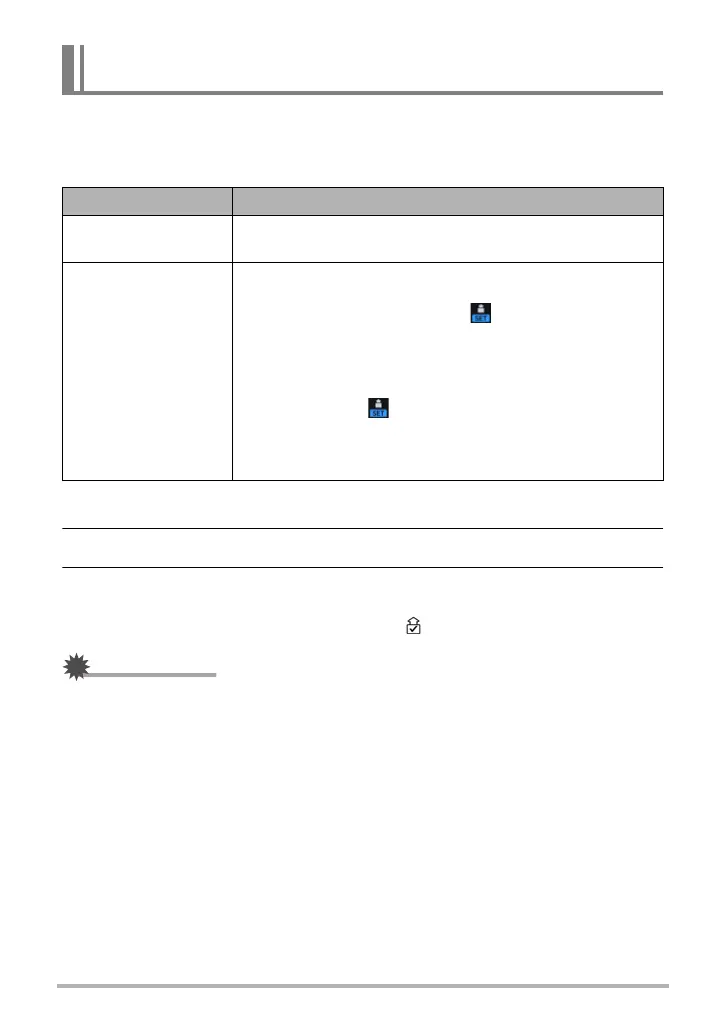173
Connecting the Camera with a Smartphone
(Wireless Connection)
Camera settings can be configured to send images automatically over a wireless
connection to a smartphone after they are recorded.
1. Display “Wireless settings”.
2. Use [8] and [2] to select “Auto Send” and then press [SET].
3. Use [8] and [2] to select the “Auto Send” setting you want and then
press [SET].
• Images that are sent will be marked by a “ ” (image sent) icon (page 15).
• Auto Send cannot be enabled unless the camera is paired with a smartphone
(page 163).
Sending Images from the Camera to a Smartphone as They are
Recorded (Auto Send)
Item name: Auto Send
Setting Description
On
Automatically sends images to the smartphone after they
are shot.
Off
Auto Send disabled.
Sends image files selected by you to the smartphone.
• While this setting is selected, “ ” will be displayed on
the monitor screen along with the image you recorded.
Pressing the camera’s [SET] button will cause the
displayed image to be sent to the smartphone.
• To send an image file that was displayed by pressing
[SET] after the “ ” icon was displayed, perform steps 4
and 5 under “Sending Images Shot with the Camera to a
Phone that is not Paired with It (Send Image)” (page
171).
