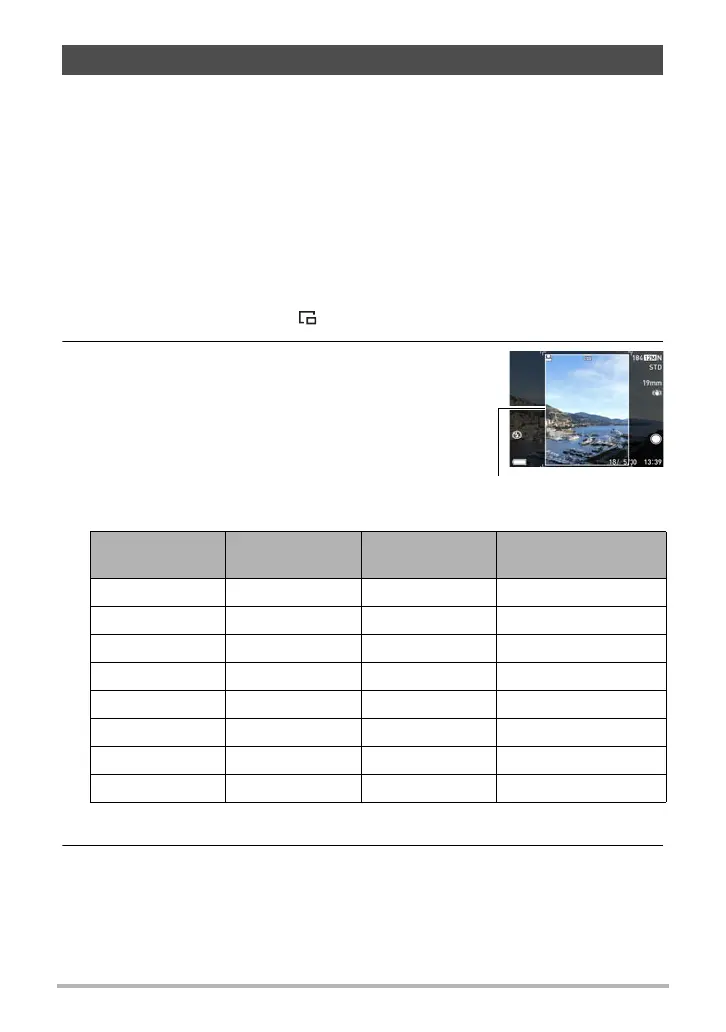69
Snapshot Tutorial
This function shoots multiple images of different angles of view with a single shutter
button operation. It comes in handy when you want to shoot both a foreground
subject and a wide shot of the background with a single operation.
Shooting a Wide View Photo saves three images.
– Original image
– Part cut out of the original image
– Wide View Photo Movie
• A Wide View Photo Movie uses the original image and a cutout of the original
image to create a movie that expands from a close up to a wider view. After
sending wide view images to a smartphone, you can then upload them from the
smartphone to a social networking site.
1. Align the mode dial with [ ] (Wide View Photo).
2. Rotate the function ring to select the size of
the cutout image.
This displays a cutout image frame.
* A portrait orientation image is fixed as portrait.
3. Half-press the shutter button.
If you move the camera while the shutter button is half-pressed, the cutout image
frame will change position.
Shooting a Wide View Photo (Wide View Photo)
Frame Size Aspect Ratio
Approximate
Zoom Factor
Cutout Image Size*
Size 1 3:4 1.4X 6M (2112×2816)
Size 2 3:4 2.0X 3M (1536×2048)
Size 3 3:4 3.1X 1M (960×1280)
Size 4 3:4 6.3X VGA (480×640)
Size 5 4:3 1.4X 6M (2816×2112)
Size 6 4:3 2.0X 3M (2048×1536)
Size 7 4:3 3.1X 1M (1280×960)
Size 8 4:3 6.3X VGA (640×480)
