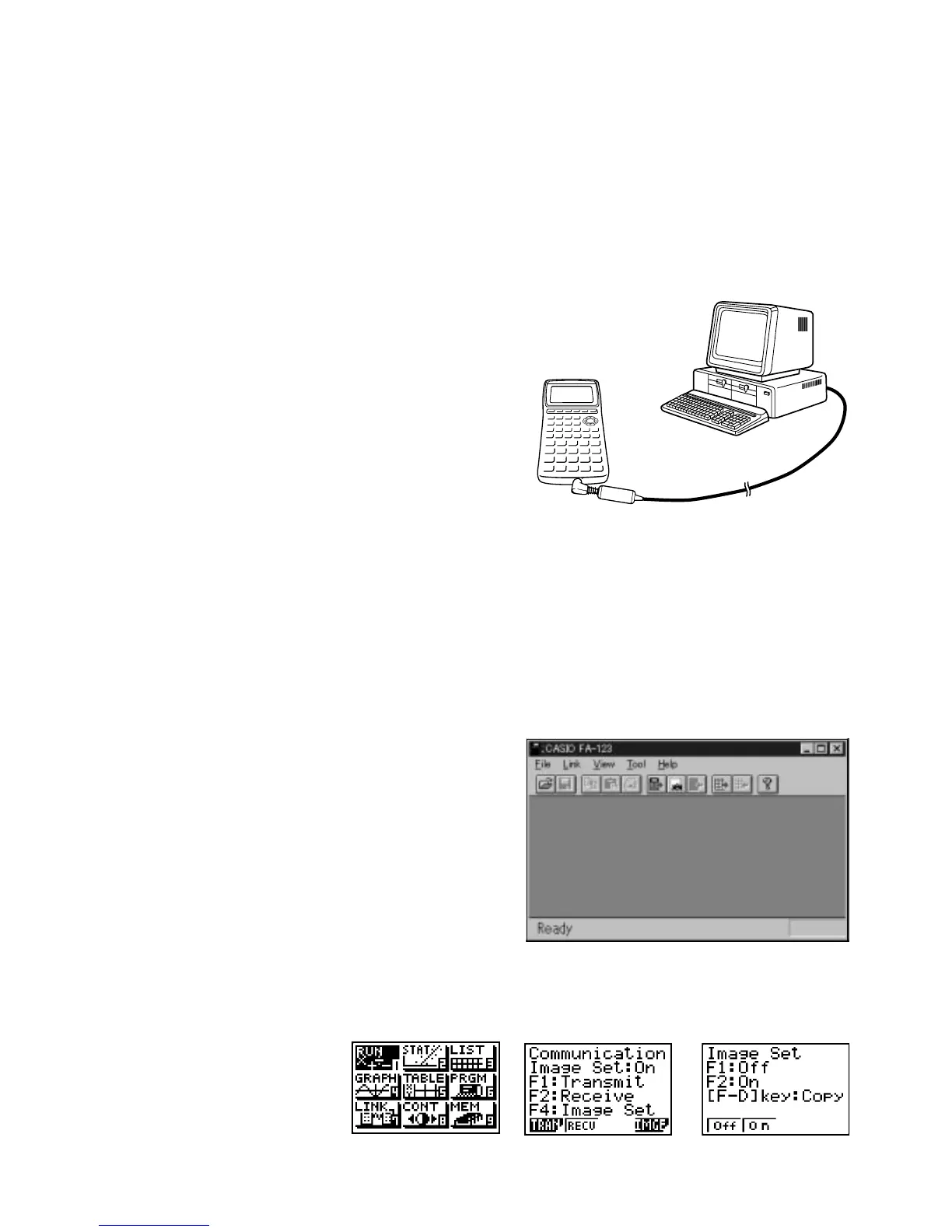– 70 –
Z-4 Creating Text Materials
Program-LINK software (FA-123) can be used to connect the fx-7400G PLUS graphic calculator
to a computer and transfer screen shots. You can also exchange data and programs with a
computer. The following is an example of how to use the screen shot transfer function to create
text materials for the graphic calculator.
(1) Required Software and Cable
1 Install the FA-123 software. FA-123 includes
both Windows and Macintosh versions of the
software, a special cable, and an adapter. The
FA-123 software also can be downloaded from
the CASIO Website. Use the special cable that
comes with FA-123 to connect your graphic
calculator to your computer.
2 Use a word processor application to create the
text materials.
3 Use a graphic application to edit the images.
(2) Screen Capture
Start up the LINK software (Figure 2) and execute Link-Screen Capture. After the software
goes into standby for screen image transfer from the graphic calculator, press M on the
graphic calculator to transfer the screen image.
To execute SCREEN CAPTURE,
perform the following operation from the
MENU screen on the calculator.
Select 7:LINK.
4(IMAGE)
2(On)
m
This turns on the calculator’s image transfer mode as shown in Figure 3.
Figure 1 Graphic Calculator and Computer
Connection
Figure 2 Link Soft Startup Screen
Figure 3 Graphic Calculator Setup
