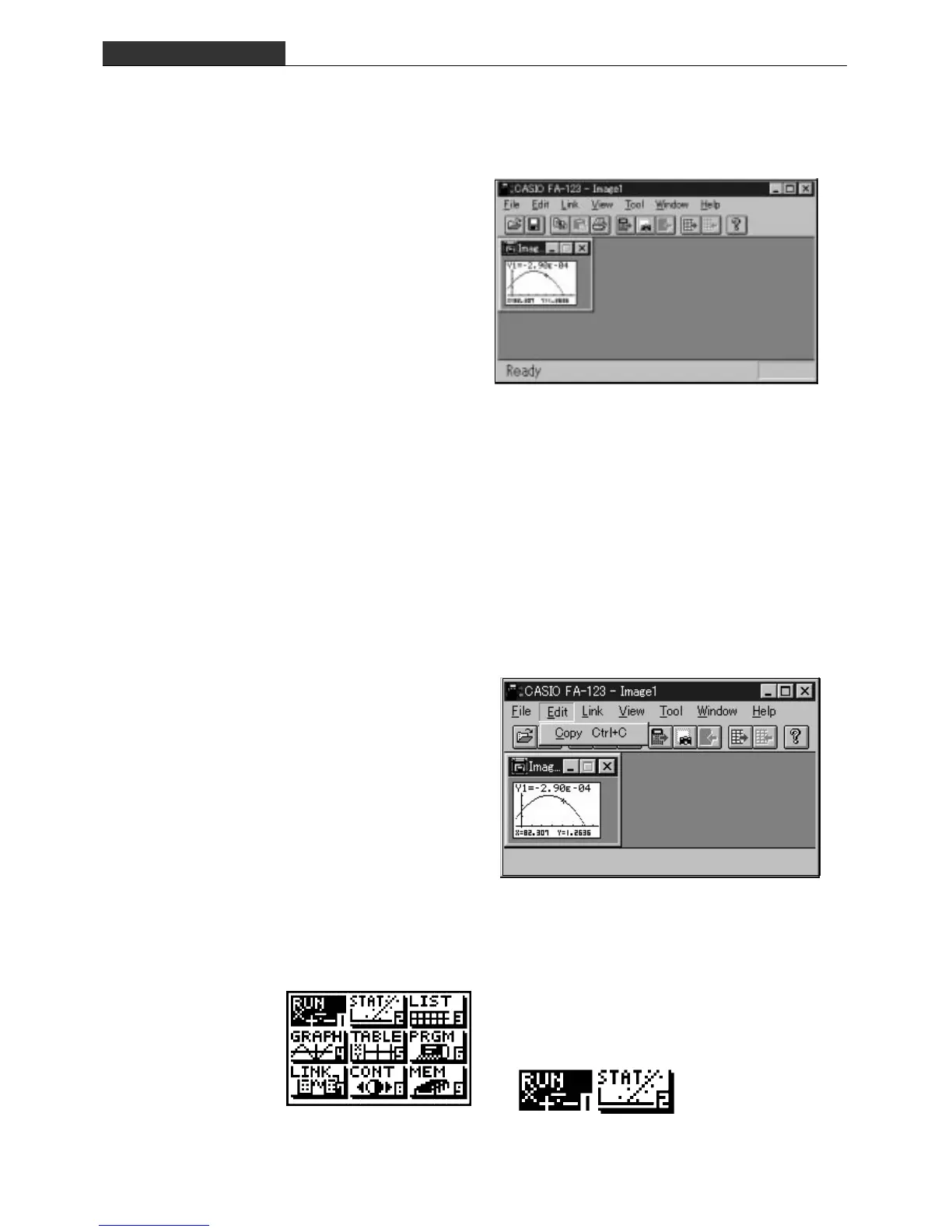– 71 –
Z-4 Creating Text Materials
Figure 4 shows the computer screen after capture of a graph screen from the graph
calculator. This image can be saved directly to a file, or you can copy it and paste it into
another application.
Figure 4 Screen Capture
(3) Pasting Images
Use the following procedure to paste an image into a word processor or other application you
are using to create materials.
1 Display the screen you want on the graphic calculator.
2 Use the LINK software to execute Link-Screen Capture.
3 On the graphic calculator, press M.
4 Use File Save to save the image for later use. Or you can perform the next two steps to
use it right away.
5 Use the LINK software’s Edit-Copy com-
mand to copy the image to the clipboard
(Figure 5).
6 In the application where you want to paste
the image, specify the location where you
want to paste the image and then execute
the Paste command
The menu shown in Figure 6 can also be pasted into a graphic application and edited. Saved
images can then be used inside of text.
Figure 5 Copying an Image to the Clipboard
Figure 6 Cutting an Image from the Menu Screen
