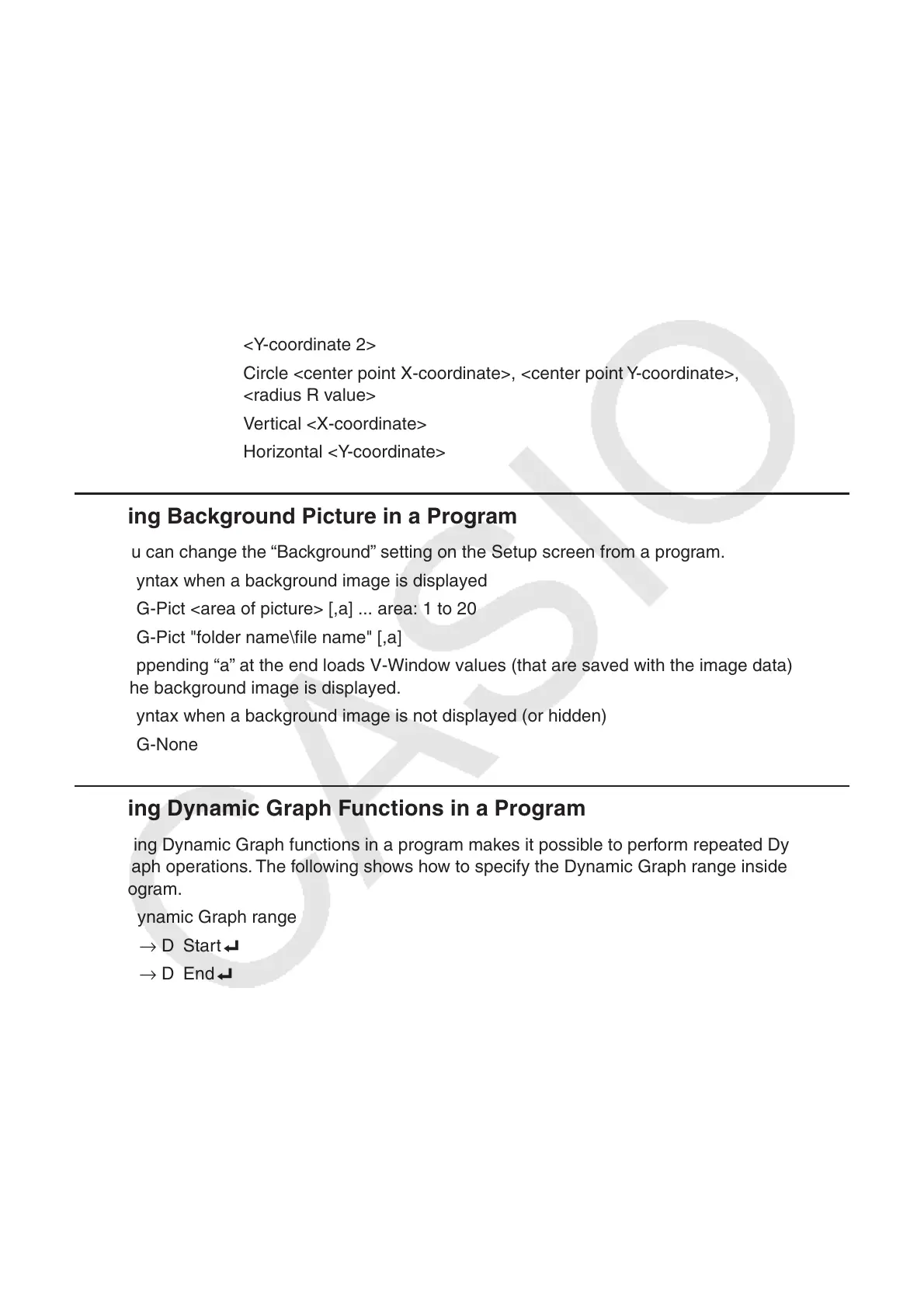8-33
SketchThick <Sketch or Graph statement>
SketchBroken <Sketch or Graph statement>
SketchDot <Sketch or Graph statement>
SketchNormal <Sketch or Graph statement>
SketchThin <Sketch or Graph statement>
Tangent <function>, <X-coordinate>
Normal <function>, <X-coordinate>
Inverse <function>
Line .................. Non-parameter
F-Line <X-coordinate 1>, <Y-coordinate 1>, <X-coordinate 2>,
<Y-coordinate 2>
Circle <center point X-coordinate>, <center point Y-coordinate>,
<radius R value>
Vertical <X-coordinate>
Horizontal <Y-coordinate>
k Using Background Picture in a Program
You can change the “Background” setting on the Setup screen from a program.
• Syntax when a background image is displayed
BG-Pict <area of picture> [,a] ... area: 1 to 20
BG-Pict "folder name\file name" [,a]
Appending “a” at the end loads V-Window values (that are saved with the image data) when
the background image is displayed.
• Syntax when a background image is not displayed (or hidden)
BG-None
k Using Dynamic Graph Functions in a Program
Using Dynamic Graph functions in a program makes it possible to perform repeated Dynamic
Graph operations. The following shows how to specify the Dynamic Graph range inside a
program.
• Dynamic Graph range
1 → D Start _
5 → D End _
1 → D pitch _
