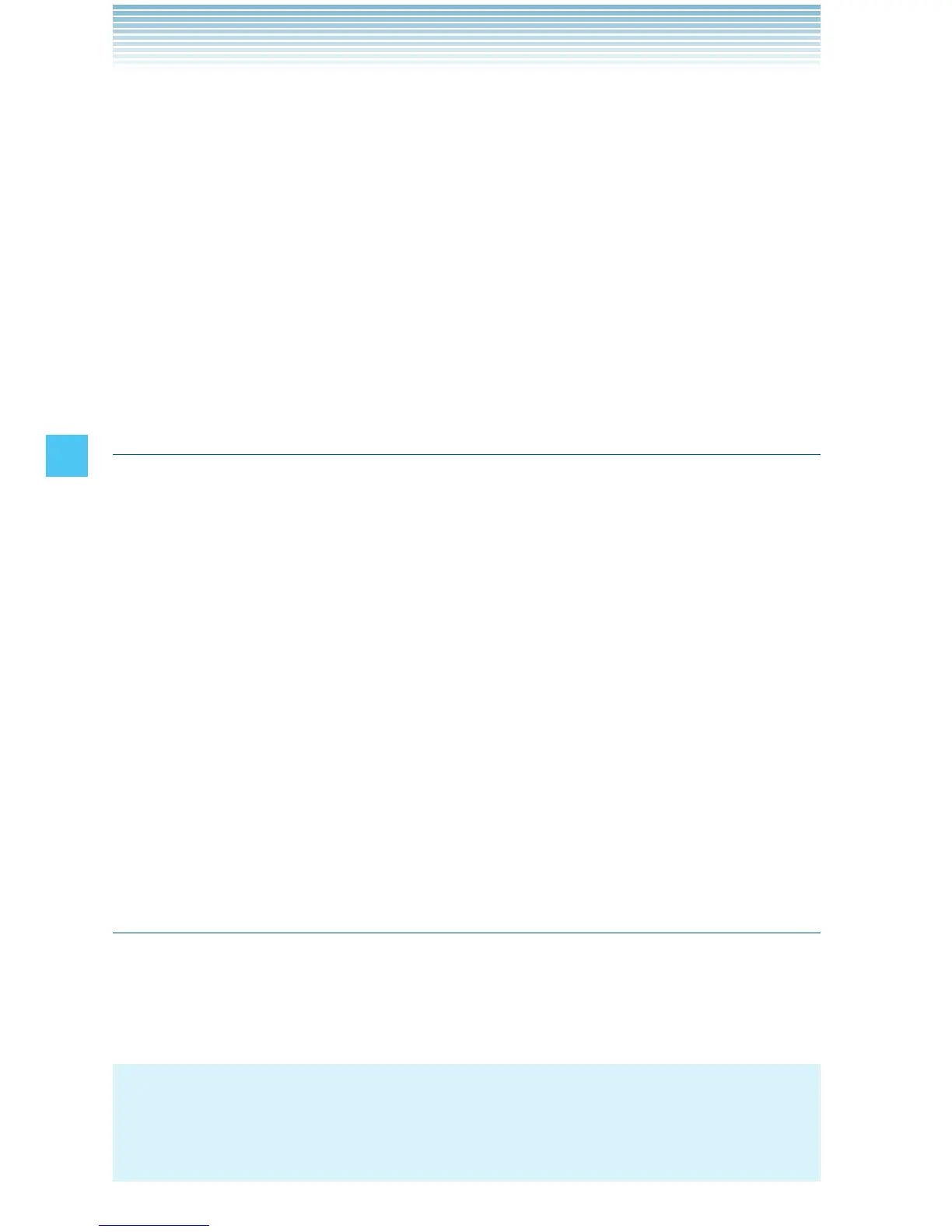104
MESSAGING
2. Enter the phone number or e-mail address of the recipient.
3. Press the Center Select Key [OK].
4. Type your message in the Text: field.
5. Scroll to the Video field and press the Left Soft Key [MyVideos].
6. Select the video you want to attach to your message, then press
the Center Select Key [OK].
7. Scroll to and edit any additional fields as desired.
8. Press the Center Select Key [SEND].
A sending screen appears.
Sending a Voice Message
1. From idle mode with the flip open, press the Center Select Key
[MENU], select Messaging, then press the Center Select Key
[OK]. Press New Message, Voice Message.
2. The RECORD NEW screen appears. Press the Center Select Key
[OK] to record a voice message. Press the Center Select Key
[STOP] to finish recording.
3. Enter the phone number or e-mail address of the recipient.
4. Press the Center Select Key [OK].
5. Type your message in the Text: field.
6. Scroll to and edit any additional fields as desired.
7. Press the Center Select Key [SEND].
A sending screen appears.
Customizing the Message Using Options
You can customize a new Text Message, Picture Message, Video
Message or Voice Message, by pressing the Right Soft Key [Options]
to access the following features.
NOTE
These options vary depending on the type of message you are
sending.
