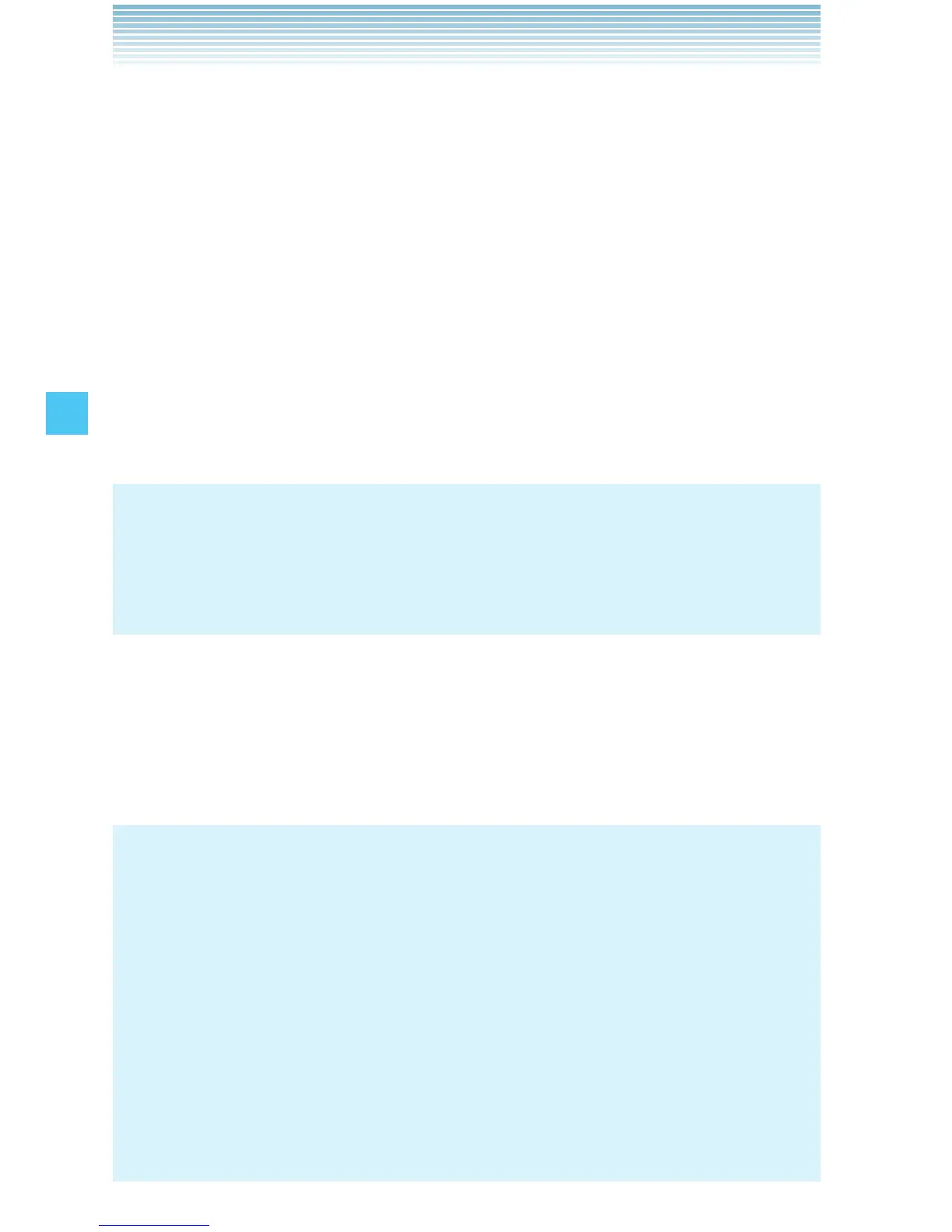84
MEDIA CENTER
3. Press the Right Soft Key [Options], then press Crop.
4. Select one of the following sizes, then press the Center Select Key
[OK].
160 × 120 / 120 × 160 / 320 × 240 / 240 × 320 / 400 × 240 /
240 × 400 / 640 × 480 / 480 × 640 / 1280 × 960 / 960 × 1280 /
1600 × 1200*
* The selectable size depends on the size of the image you are
editing.
5. Select the area to crop by pressing the Directional Key , up,
down, left or right and press the Center Select Key [SAVE]. The
cropped picture is stored in the My Pictures folder.
NOTES
The cropped picture is stored in the My Pictures folder as a
separate file.
Only pictures taken with your handset can be cropped.
•
•
Perspective Adjustment
If you need to adjust the perspective of a picture after shooting a
timetable or poster, you can select and cut the outline of the picture and
adjust it to appear as a rectangular image taken straight from the front.
NOTES
Up to 16 blue frames and one red frame appear on the picture.
The blue frames are the selectable outlines of the subject and the
red frame is the currently selected outline.
If there is no selectable outline around the subject, Perspective
Adjustment cannot be performed.
The picture adjusted with Perspective Adjustment is stored in the
My Pictures folder as a separate file.
Only pictures taken with your handset can be adjusted by
Perspective Adjustment.
•
•
•
•
I
