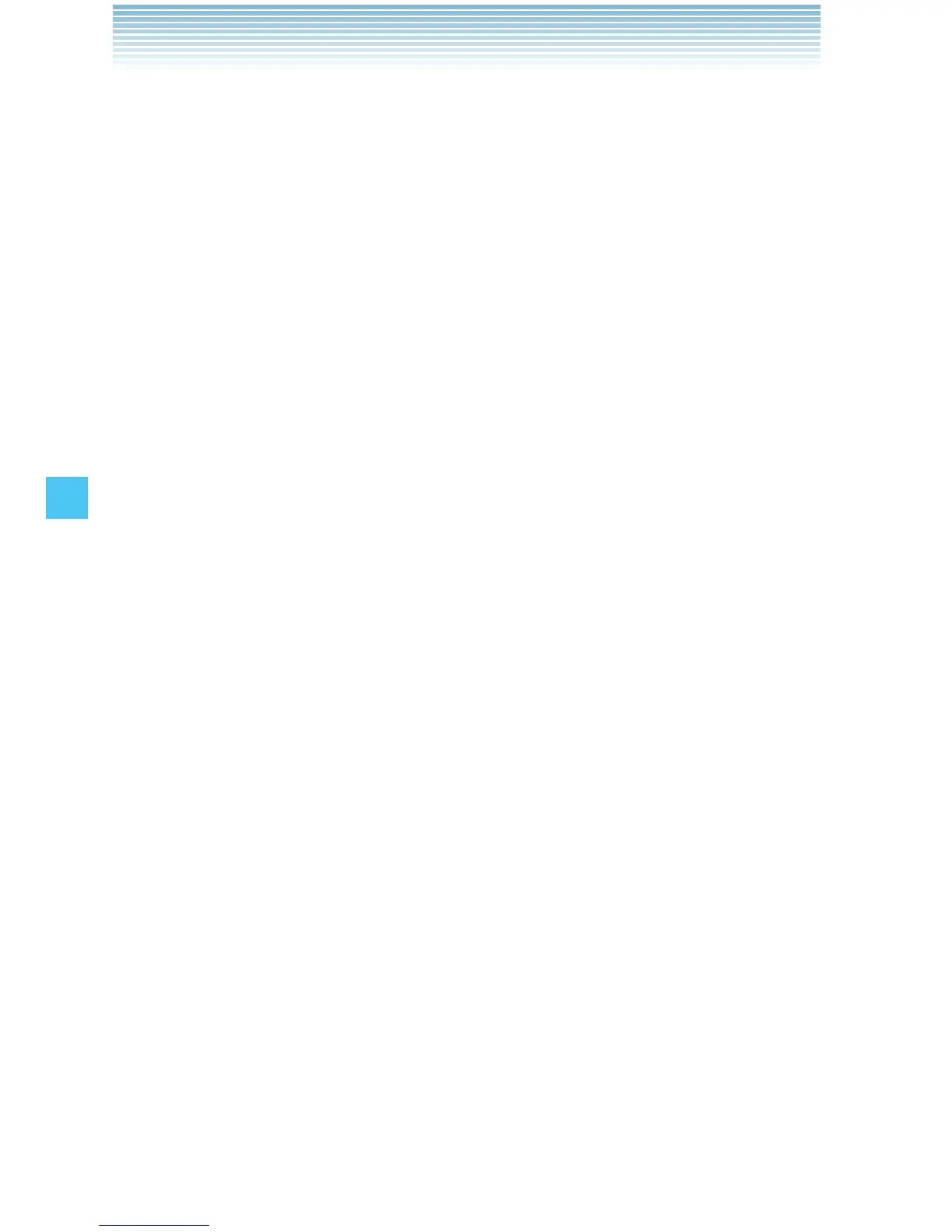140
SETTINGS & TOOLS
the Right Soft Key [Skip] to go to the next setting.
INTERNAL DISPLAY BACKLIGHT: Select 7 seconds, 15
seconds, 30 seconds, or Always Off, then press the Center
Select Key [SET] to save the setting or press the Right Soft Key
[Skip] to go to the next setting.
INTERNAL KEYPAD BACKLIGHT: Select 7 seconds, 15
seconds, 30 seconds, Always On, or Always Off, then press
the Center Select Key [SET] to save the setting or press the
Right Soft Key [Skip] to go to the next setting.
MAIN WALLPAPER: Select the desired picture, then press the
Center Select Key [SET] to save the setting or press the Right
Soft Key [Skip] to go to the next setting.
DISPLAY THEMES: Select White, Punching Metal, Paint, or
Checker Plate, then press the Center Select Key [SET] to save
the setting or press the Right Soft Key [Skip] to go to the next
setting.
MENU LAYOUT: Select Tab, List, or Grid, then press the Center
Select Key [SET] to save the setting or press the Right Soft Key
[Skip] to go to the next setting.
MENU TYPE: Select Communicator or Messaging, then press
the Center Select Key [SET] to save the setting or press the
Right Soft Key [Skip] to go to the next setting.
DIAL FONTS: Select Normal or Large, then press the Center
Select Key [SET] to save the setting or press the Right Soft Key
[Skip] to go to the next setting.
MAIN CLOCK FORMAT: Select Analog,
Large Analog, Digital
12, Large Digital 12, Digital 24, Large Digital 24 or Off, then
press the Center Select Key [SET] to save the setting or press
the Right Soft Key [Skip] to go to the next setting.
FRONT CLOCK FORMAT: Select Digital, Analog or Off, then
press the Center Select Key [SET] to save the setting or press
the Right Soft Key [Skip] to complete set-up.
•
•
•
•
•
•
•
•
•