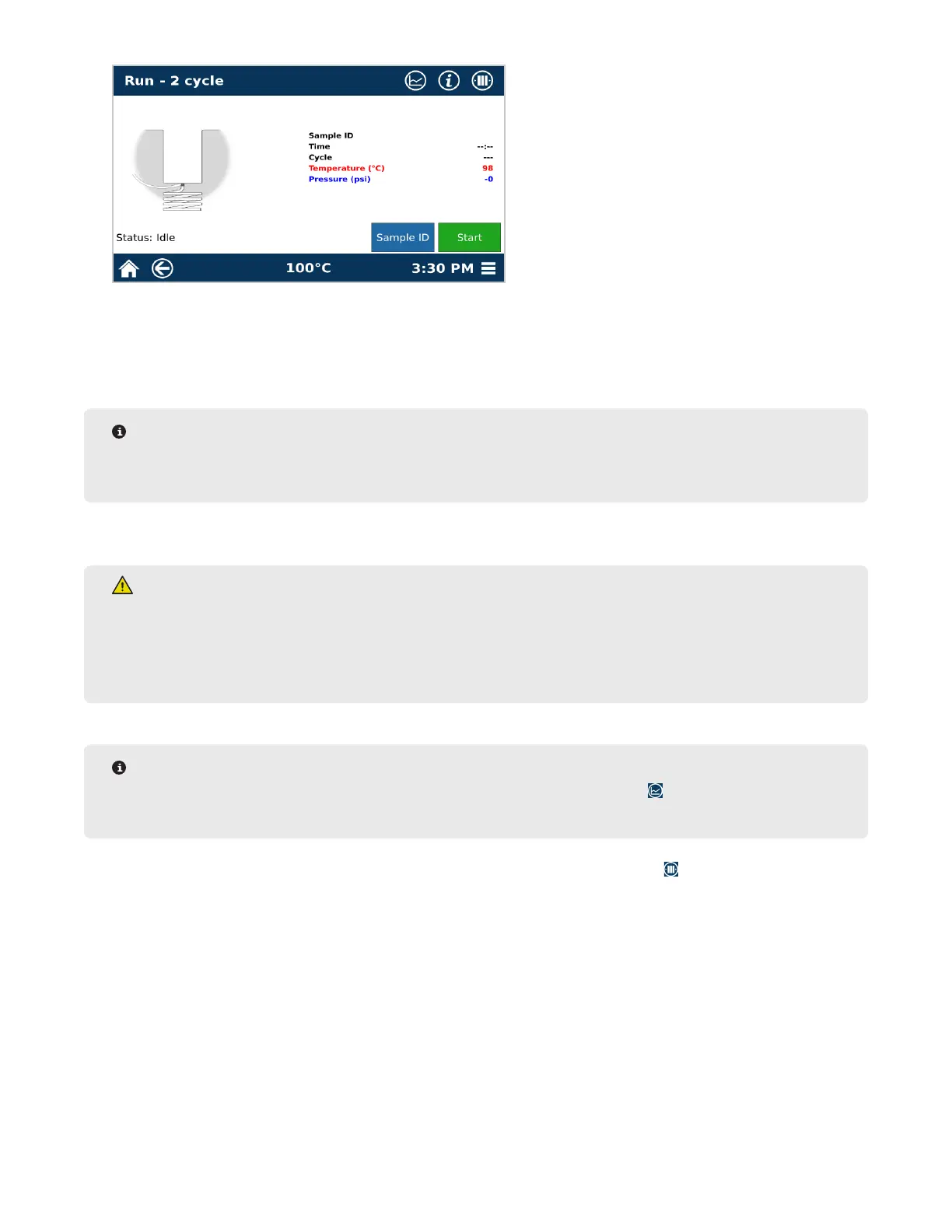23Sample Analysis
2.1. Select the sample to give a sample ID.
2.2. Select the position/sample you would like to assign a name to and give the sample a unique name using
the keypad.
2.3. Select “OK.”
NOTE
If a sample ID is not assigned, the sample prex and number assigned in the database will be used. The
Sample ID can be changed in the following location: Settings > Run > “Prex” and “Number”.
3. Select “Start.” The EDGE will run all samples loaded in numerical order of the sample positions on the rack.
WARNING
The EDGE operates at temperatures and pressures up to 200 ºC and 200 psi.
NEVER place hands or any object into the automation area from the time “Start” is selected until the
system is idle.
NOTE
To display the temperature and pressure graph, select the Advanced View icon on the top right corner of
the screen.
4. During analysis the user can view the sample queue by selecting the Queue icon in the top right corner.
• Samples that are in the queue are green. Samples in green can be selected to remove from the queue;
these samples will no longer run.
• Samples that are running are dark blue.
• Samples that have already run are light blue.
5. If more than one rack is being run, the following message will be displayed once the rst rack is nished.
Change the rack BEFORE selecting “OK.”
