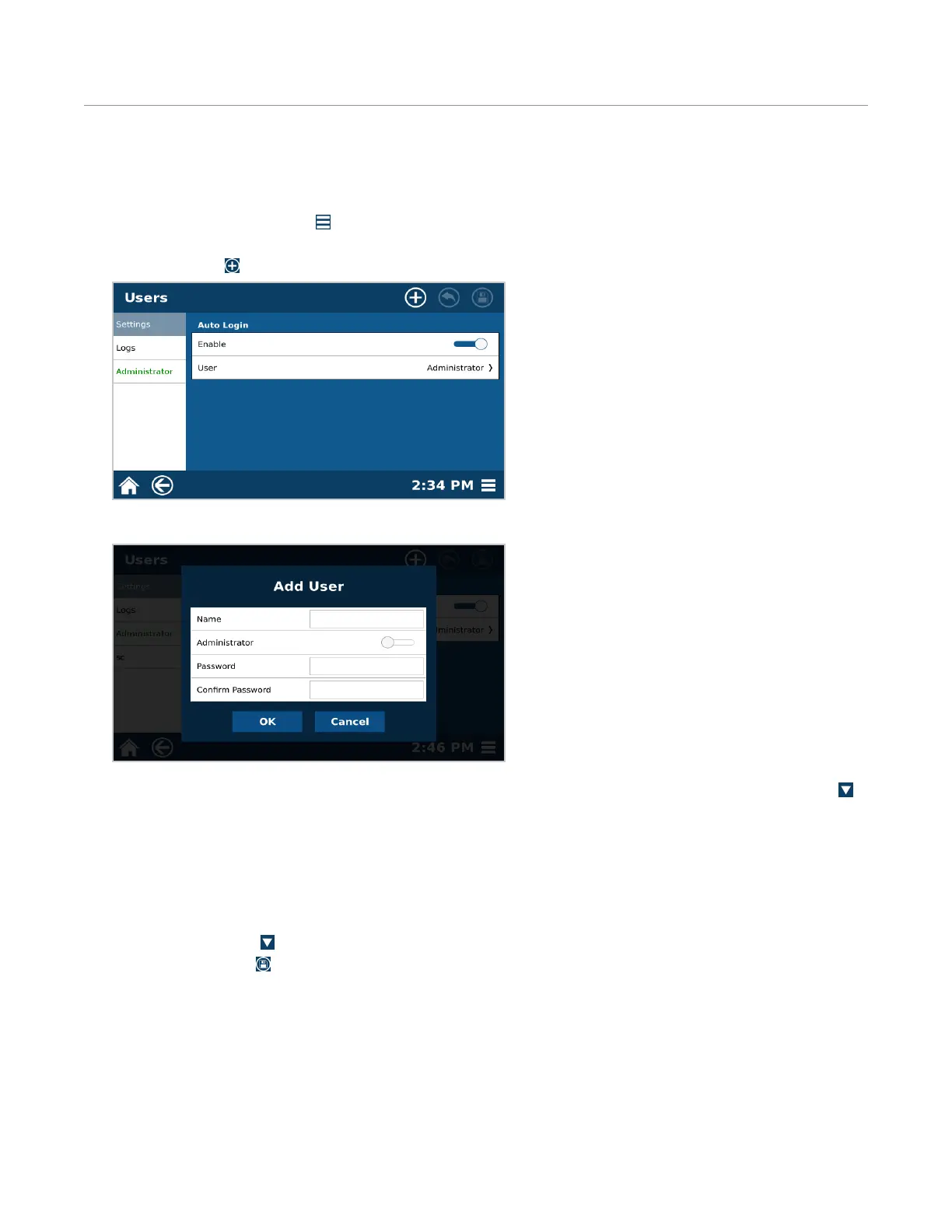36 Users
Users
Only Administrators can create, edit, or delete users. A Basic (non-Administrator) user can only edit their password.
Create User
1. Select the System Menu icon in the bottom right corner of the screen.
2. Select Users.
3. Select New icon .
4. Select Name.
5. Using the keypad, enter the desired name using a maximum of 16 characters. Press the Hide Keypad icon
on the bottom right of the keypad to return to the Add User screen.
6. Assign the user as an administrator or non-administrator (basic). If toggled on, the user has full Administrator
access and is able to create and edit methods and make system setting changes. If toggled off, the user only
has Basic access, which is capable of choosing different methods and running samples only. While there may
be multiple Administrator and Basic users, every system must maintain at least one Administrator.
7. Using the keypad, enter the desired password. Once the password is entered, conrm the password. Select
the Hide Keypad icon to return to the Add User screen.
8. Select the Save icon to save all user information in the instrument software.
9. The software will indicate that an additional user has been entered into the database.
10. Select “OK.” All users are listed beneath the “Add User” tab. Additional users can be added at this time.
