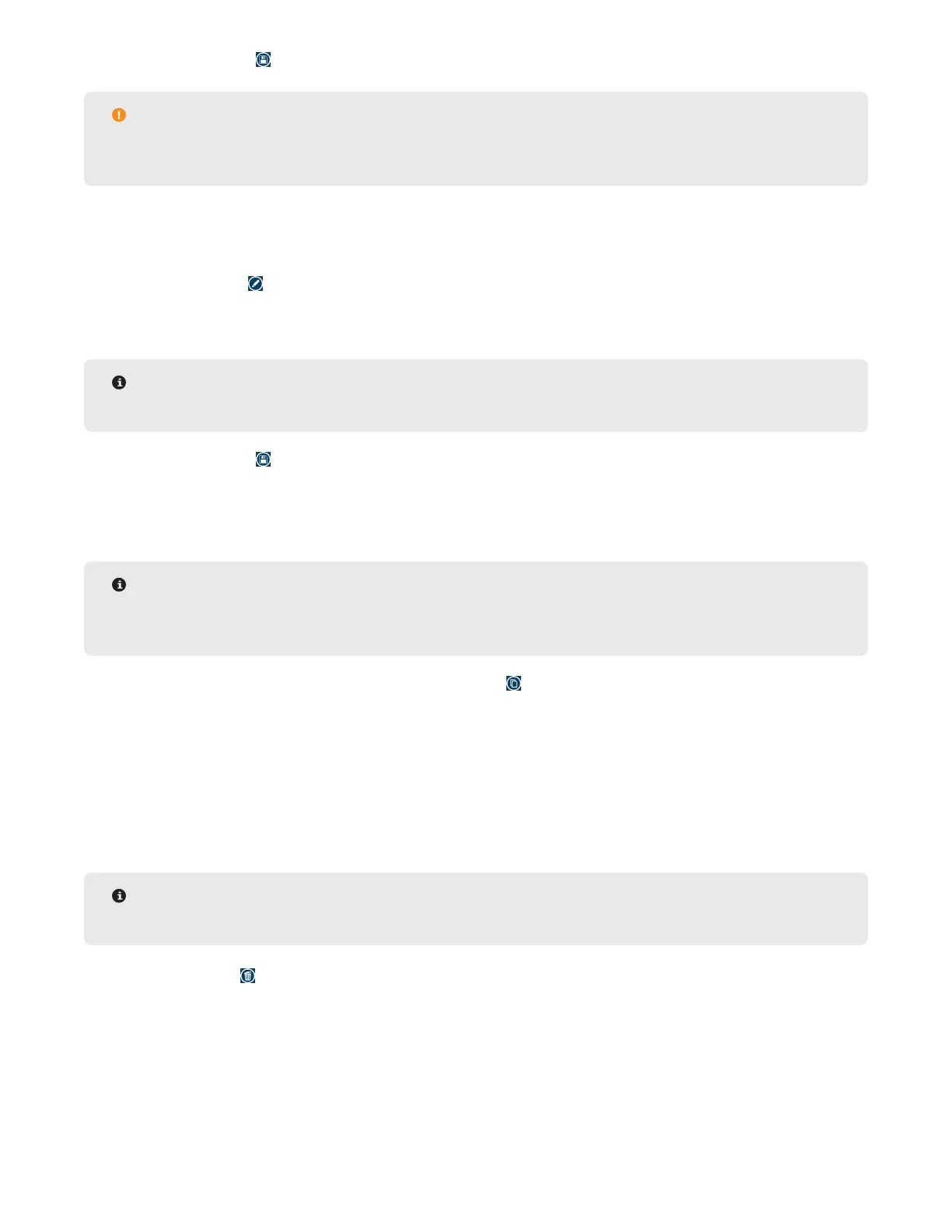34 Methods
7. Select the Save icon at the top right of the screen to save any changes.
CAUTION
Observe the entire extraction process when establishing a procedure for the rst time to ensure proper
system functionality.
Edit Method
1. Select the method to be edited.
2. Select the Edit icon at the top of the screen.
3. Select desired tab to edit (settings, cycles, parameters, or wash).
4. Edit parameters.
NOTE
See “Create Method” for specic details regarding method/wash parameters and cycles.
5. Select the Save icon .
Copy Method
NOTE
A One Touch or User Method can be copied. If a One Touch Method is copied, it will be transferred into the
User Methods folder.
1. Select the method to be copied, and select the Copy icon .
2. Create a new name for the method; after “OK” is selected, the method will be transferred into the User Meth-
ods folder and the “Edit Method” screen will appear.
3. Edit the desired parameters, and save method.
Delete Method
1. Select method to be deleted.
NOTE
Multiple methods can be deleted at a time by highlighting multiple methods.
2. Select Delete icon .
3. Select “OK” to delete the method(s) or “Cancel” to return to the previous screen.
