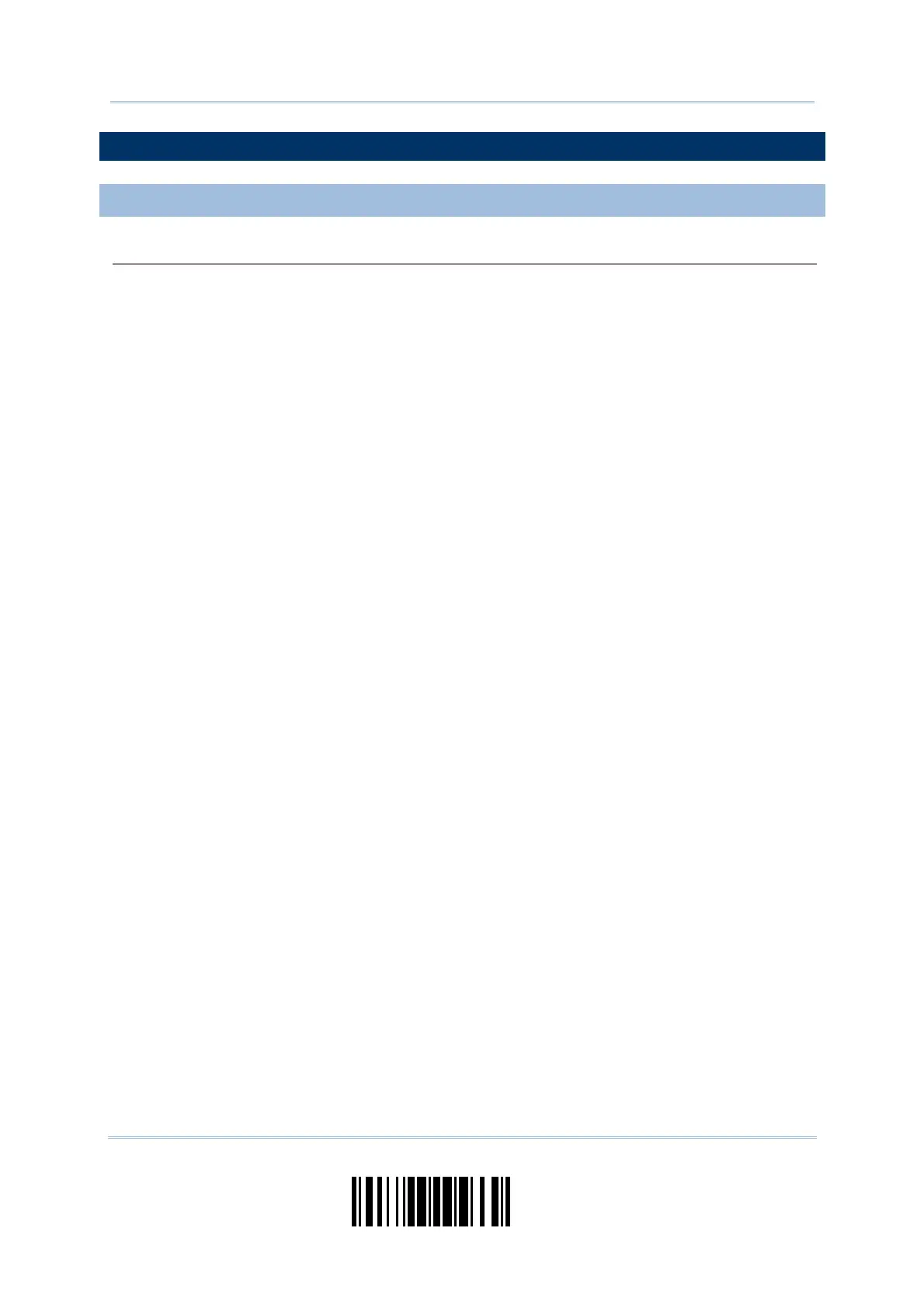183
Update
Chapter 6
Applying Formats for Data Editin
6.6 PROGRAMMING EXAMPLES
6.6.1 EXAMPLE I
Extract data from the 10th character to the 19th character...
The editing format should be configured as follows:
1. Read the “Enter Setup” label to enter the Configuration Mode.
2. Read the “Configure Format 1” label.
3. Read the “Clear All” and “Code 128” labels for applicable code type.
4. Read the “Three Fields” label.
5. Read the “Divide Field 1 by Length” label, and set length to 9.
Field 1 data starts from the 1
st
character to the 9
th
character.
6. Read the “Divide Field 2 by Length” label, and set length to 10.
Field 2 data starts from the 10
th
character to the 19
th
character.
7. Read the “Start (Programming)” label to program the transmission sequence.
8. Read the “Field 2” label.
9. Read the “End” label to complete the transmission sequence setting.
10. Read the “End Programming Format” label to complete the setting of Editing Format 1.
11. Read the “Enable Format 1” label to apply Editing Format 1 to Code 128.
12. Read the “Update” label to exit the Configuration Mode.