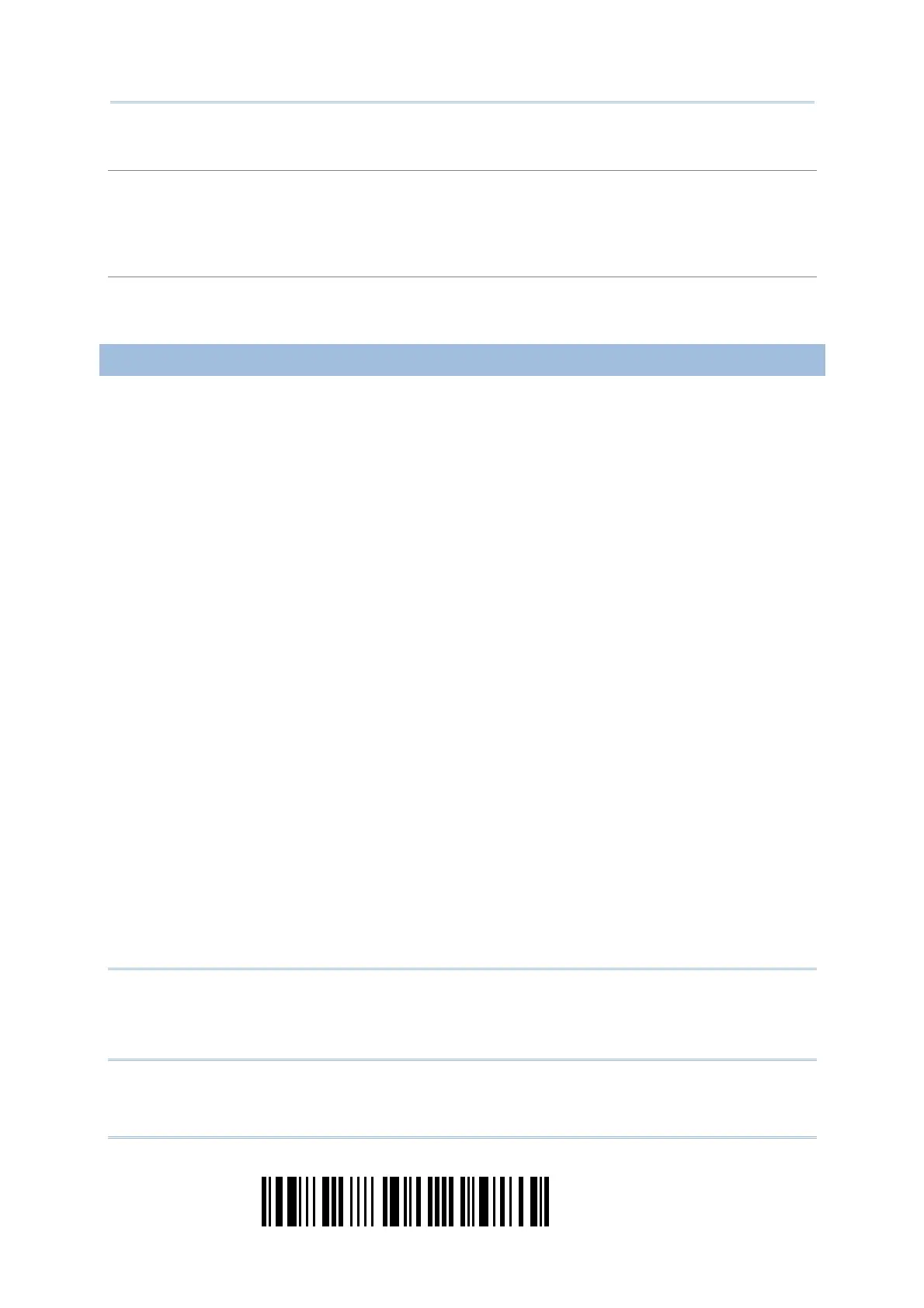196
Enter Setup
1560 Series Barcode Scanner User Guide
#@TRIGOFF<CR>
Purpose To disable the software trigger
Remarks
“0x23” + “0x40” + “0x54” + “0x52” + “0x49” + “0x47” + “0x4f” + “0x46” + “0x46”
+ “0x0d”
#@TRIGON<CR>
Purpose To enable the software trigger
Remarks
“0x23” + “0x40” + “0x54” + “0x52” + “0x49” + “0x47” + “0x4f” + “0x4e” + “0x0d”
EXAMPLE
You may run HyperTerminal.exe on the host computer to send serial commands to the
1560/1562 scanner via RS-232, USB Virtual COM or BT SPP.
For the scanner to stop immediately –
D
For the scanner to resume working –
E
For the scanner to change the beeper to medium volume and beep –
#@101011<CR>
#@////<CR>
For the scanner to change the beeper to minimal volume and beep –
#@101010<CR>
#@////<CR>
For the scanner to change the beeper frequency to 8 kHz (for Good Read Beep only)
and beep –
#@101001<CR>
#@////<CR>
For the scanner to change the beeper length to longest (for Good Read Beep only)
and beep –
#@101008<CR>
#@////<CR>
For the scanner to save the settings, send the serial command “#@109999” –
#@101011<CR>
#@109999<CR>
Note: (1) For RS-232 or USB Virtual COM, you can only configure the first scanner that
connects to 3656. To identify the scanner, you may send the serial command to
have it respond with a beep.
(2) For BT SPP, you can configure up to seven scanners at the same time.