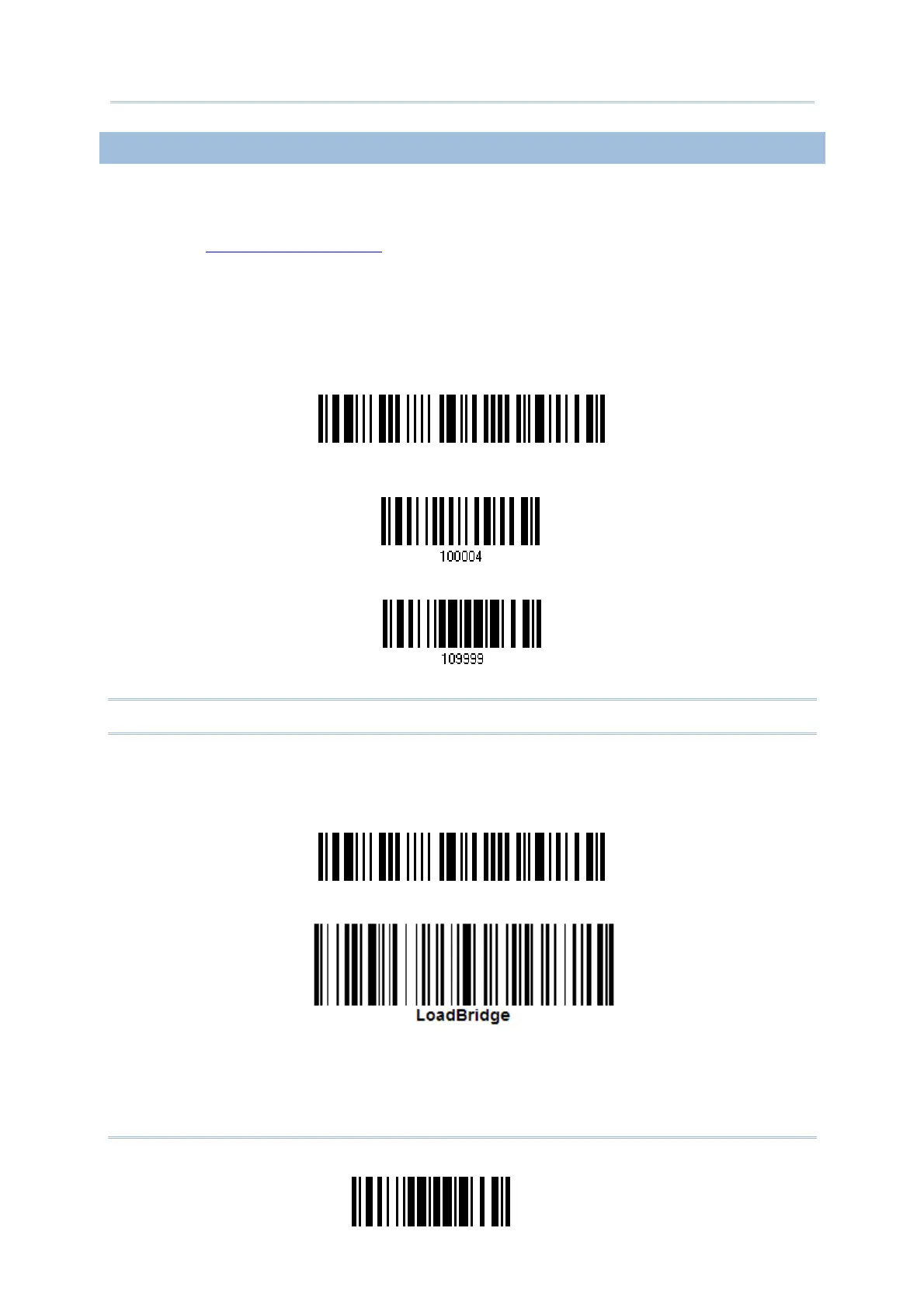193
Update
Appendix I Firmware Upgrade
UPGRADING 3656 USB BRIDGE FIRMWARE
1) Connect the USB cable between 3656 and your computer.
2) Connect the power supply cord from 3656 to a proper power outlet.
3) Refer to
3.1.1 Connect to 3656 for the target scanner to connect to 3656.
Read the “Set Connection” label first, and then the “Serial Number” label. Both labels
can be located at the back of 3656.
4) Read the following labels in sequence to configure the scanner to use USB Virtual
COM as output interface.
Note: You can download USB Bridge firmware via USB Virtual COM only!
5) Read the following labels in sequence for 3656 to enter the download mode. The
Communication LED on 3656 will be flashing red to indicate it is ready for
downloading.
nter Setup
3656 Download USB Bridge Firmware
nter Setup
Activate USB Virtual COM
pdate