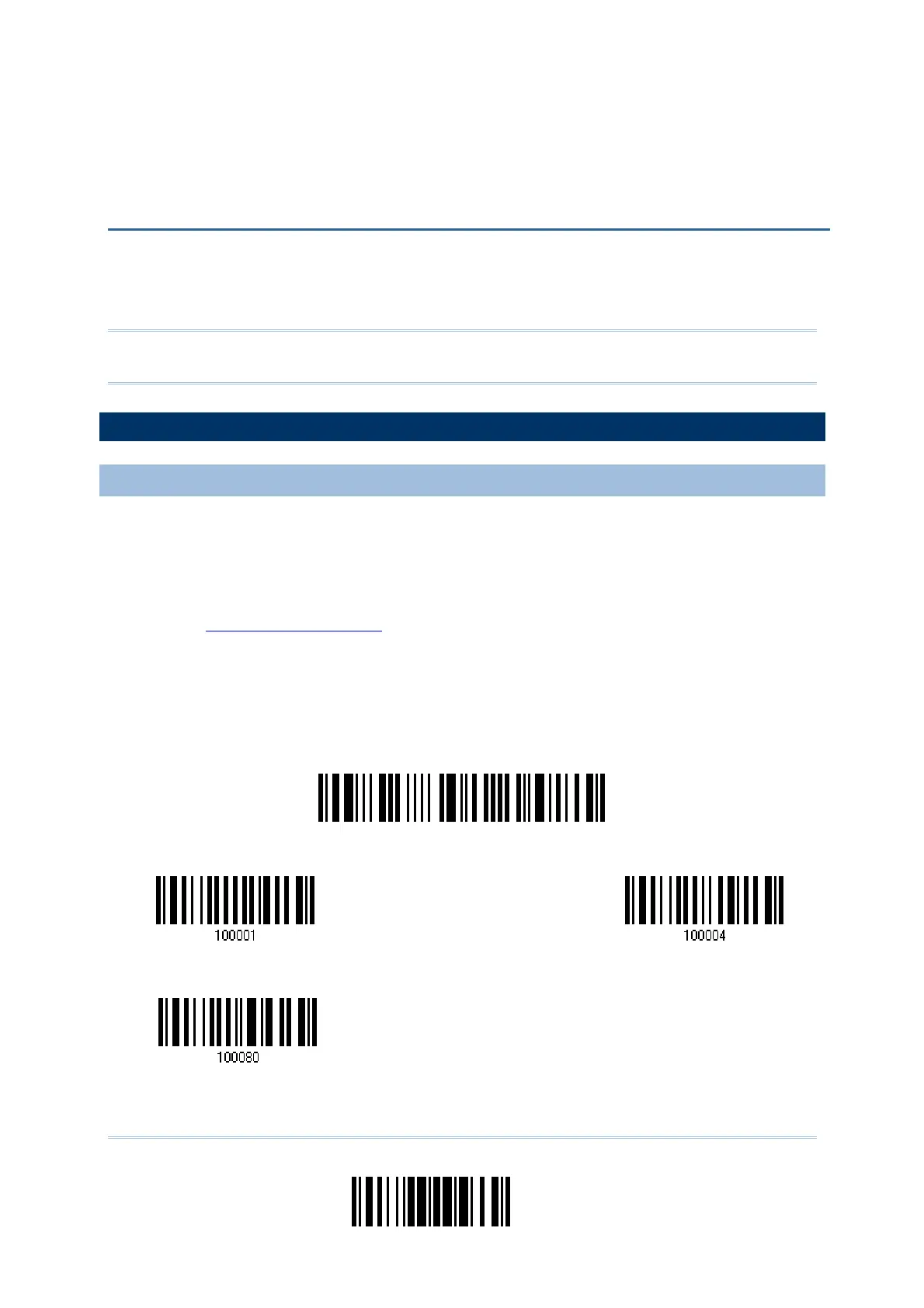187
Update
You can only upgrade firmware of one scanner at a time. For example, you must turn off
each of the rest 1560/1562 scanners when there is more than one scanner connected to
your computer.
Note: In case it fails downloading due to low battery, make sure the targe scanner is
loaded with good alkaline batteries and the battery charge is enough.
HOW TO UPGRADE 1560/1562 FIRMWARE
USING 3656
1) Connect the interface cable, RS-232 or USB, between 3656 and your computer.
Connect the power supply cord from 3656 to a proper power outlet.
If you are using USB Virtual COM for the first time, you must install its driver from
the CD-ROM.
2) Refer to
3.1.1 Connect to 3656 for the target scanner to connect to 3656.
Read the “Set Connection” label first, and then the “Serial Number” label. Both labels
can be located at the back of 3656.
3) Read the following labels in sequence to configure the scanner to use RS-232 or USB
Virtual COM as output interface.
Appendix I
FIRMWARE UPGRADE
nter Setup
cti
ate USB Virtual COM
Activate RS
32
115200 bps
