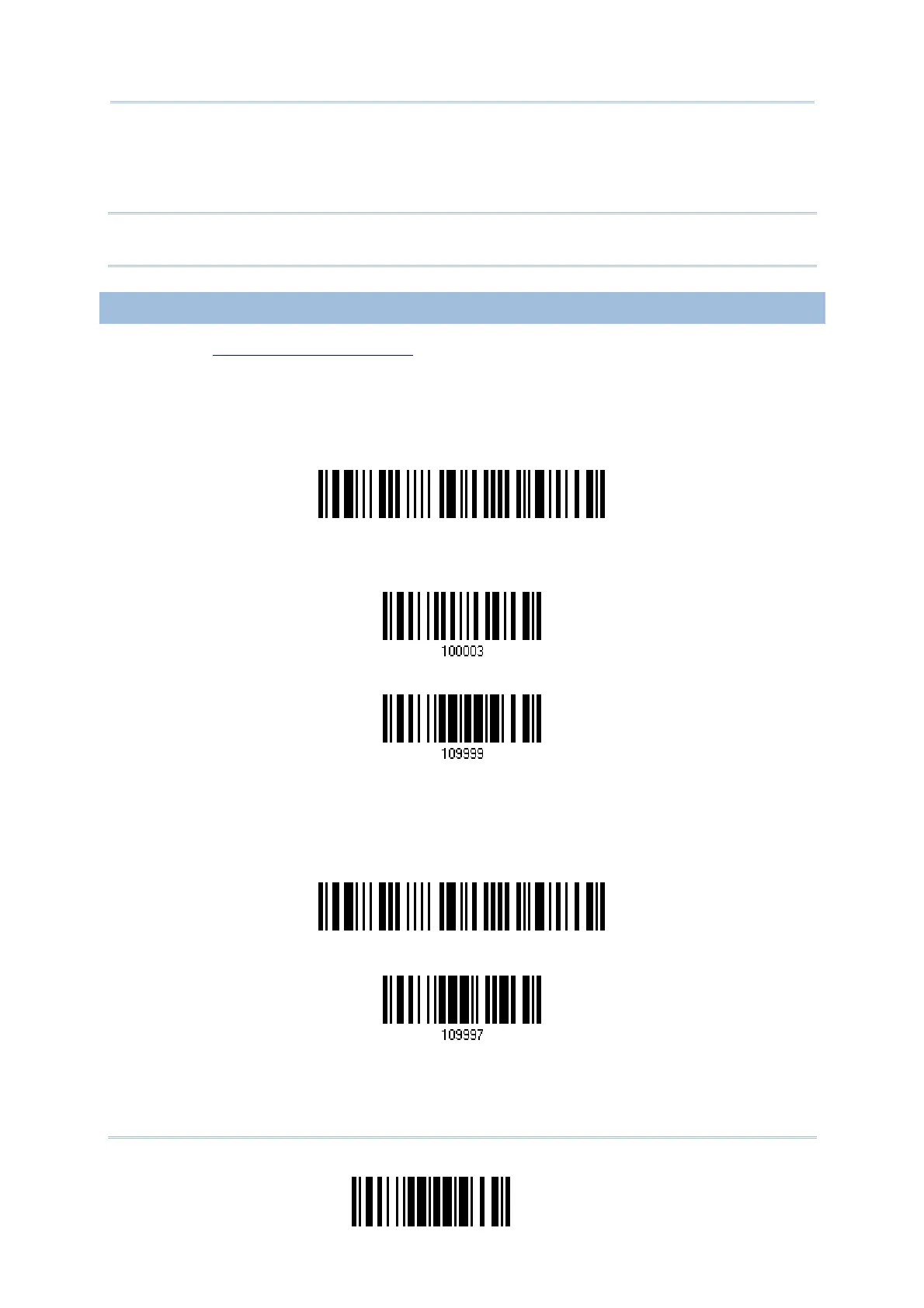189
Update
Appendix I Firmware Upgrade
6) After upgrading kernel, you will need to manually restart the scanner.
After upgrading the user program, the scanner will automatically restart itself once
the download is completed successfully.
Note: The output interface remains unchanged as specified in step 3 (= RS-232 or USB
Virtual COM). For RS-232, the baud rate setting is still 115200 bps!
USING A GENERIC DONGLE
1) Refer to 3.2.3 Connect to Dongle for the target scanner to accept the connection
request from your computer.
2) Read the following labels in sequence to configure the scanner to use BT SPP as
output interface.
3) Read the following labels in sequence for the scanner to enter the download mode.
The scanner will respond with beeps to indicate it is ready for downloading.
nter Setup
Activate BT SPP
(and read labels for PIN code …)
pdate
nter Setup
ownload