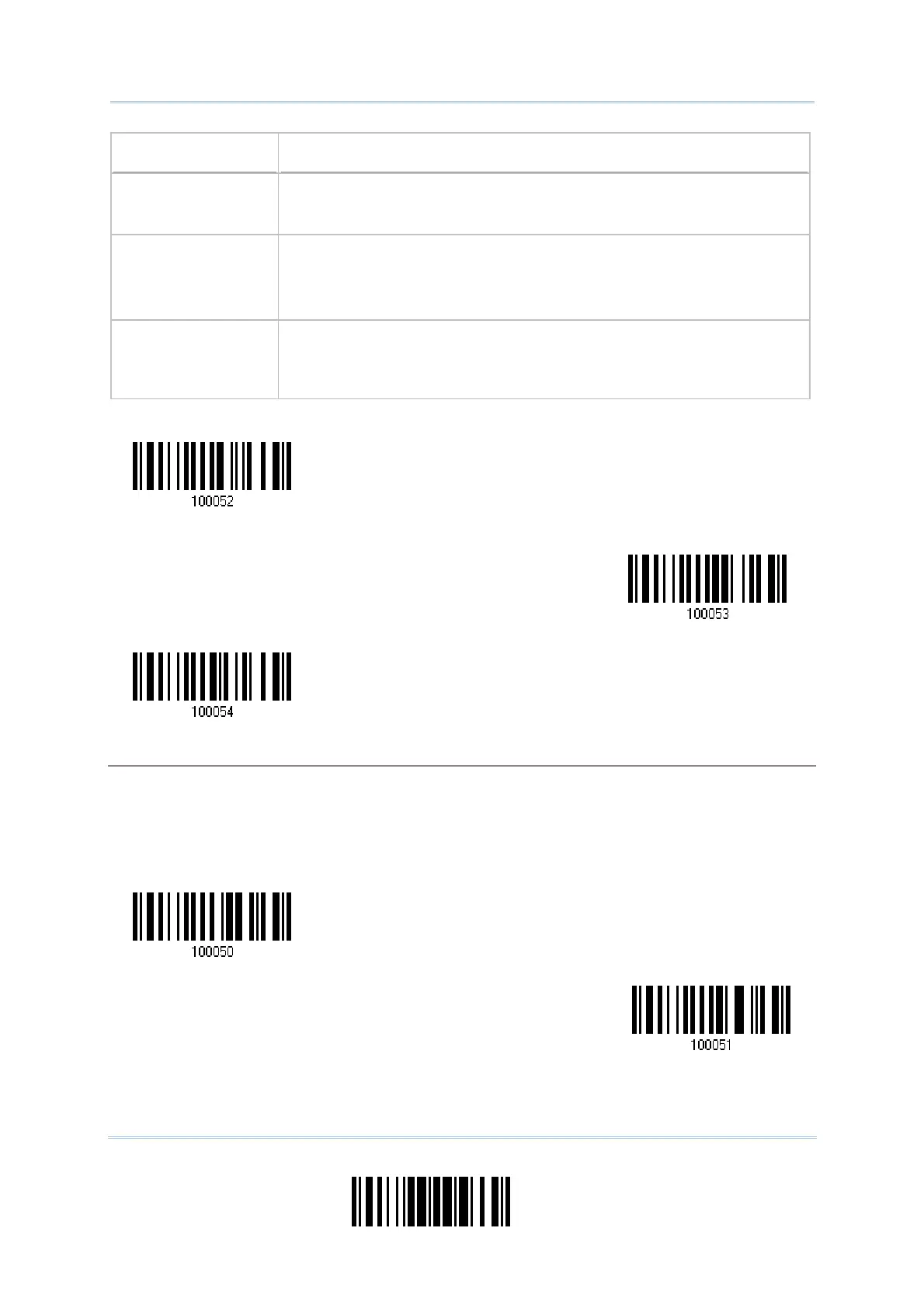81
Update
Chapter 2
Selecting Output Interface
Capital Lock State Description
Capital Lock OFF Assuming that the status of Caps Lock on the keyboard is OFF,
transmitted characters are exactly the same as in the barcode (when
"case-sensitive" is selected for Alphabets Transmission).
Capital Lock ON Assuming that the status of Caps Lock on the keyboard is ON,
transmitted characters are exactly the same as in the barcode (when
"case-sensitive" is selected for Alphabets Transmission).
Refer to the Capital Lock Type above.
Auto Detection The scanner will automatically detect the status of Caps Lock on
the
keyboard before data is transmitted; transmitted characters are exactly
the same as in the barcode (when "case-sensitive" is selected for
Alphabets Transmission).
Alphabets Transmission
By default, the alphabets transmission is case-sensitive, meaning that the alphabets will be
transmitted according to their original case, the status of Caps Lock on the keyboard, as well as
the Capital Lock setting. Select [Ignore Case] to have alphabets transmitted according to the
status of Caps Lock on the keyboard only.
*Capital Lock OFF
Auto Detection
apital Lock ON
Ignore Case
*Case-sensitive