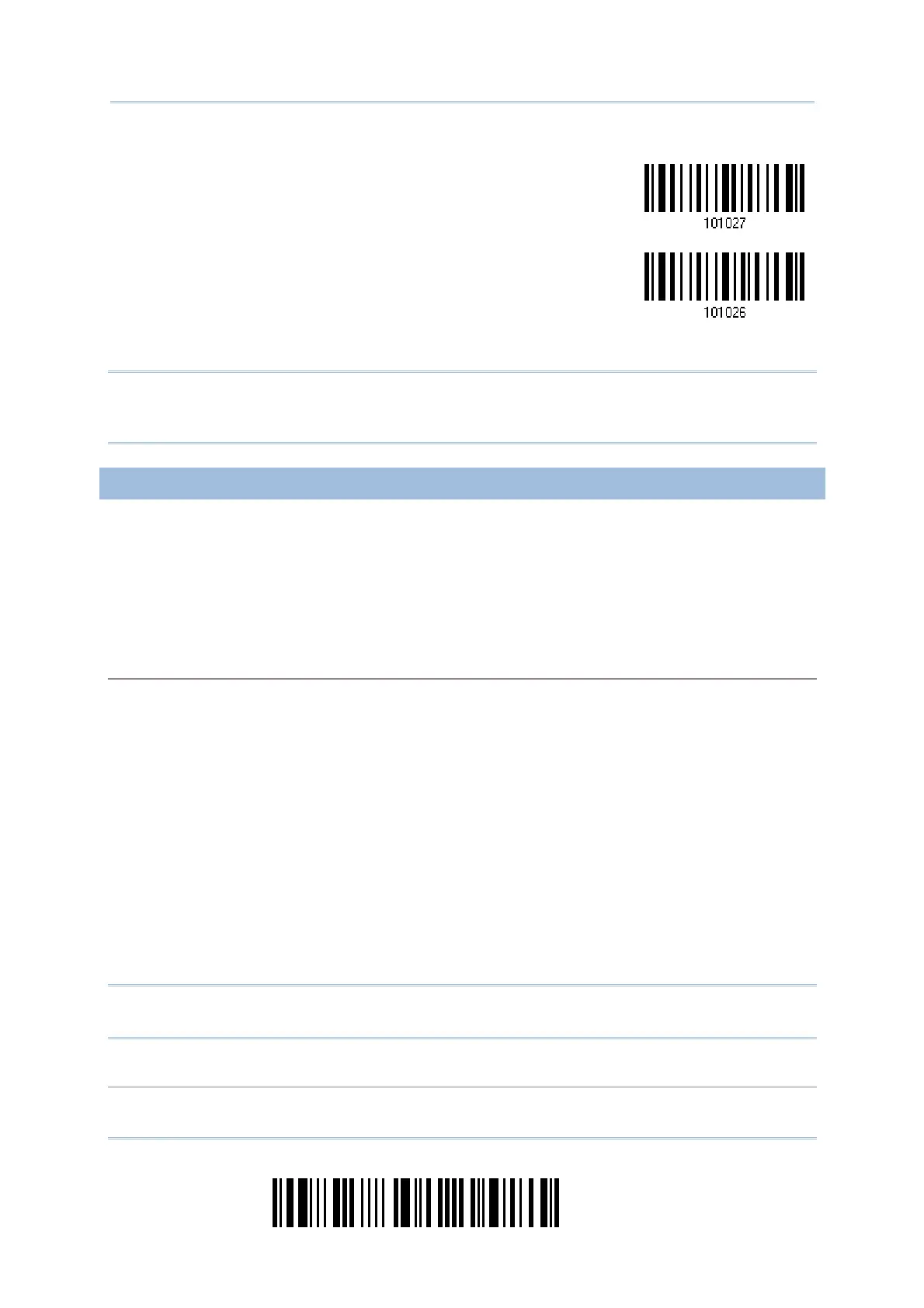26
Enter Setup
1564 Barcode Scanner
User Guide
Enable
*Disable
Read the barcode above to enable/disable automatic power-off for Test Mode.
Note: “Auto Power Off Ignoring Scan Mode” only features enabling and disabling. It
doesn’t feature the setting of auto power-off time. Such setting should be
configured in the preceding setup of “Auto Power Off”.
1.1.3 POWER ECONOMY VS. WPAN CONNECTION
Before the scanner can communicate with the host computer, Bluetooth connection (or
WPAN connection) needs to be established. The scanner’s power economy always
accommodates itself to the establishment of the WPAN connection.
The following describes how the scanner carries out power economy before and after the
establishment of the WPAN connection:
Before establishing a WPAN connection successfully…
1. The scanner stays active for a specified period of time (2 minutes by default) for the following
scenarios. The CPU runs at full speed, and the LED blinks blue (On/Off ratio 0.5 s: 0.5 s).
(a) waiting for a connection request from the host (BT SPP Slave Mode)
(b) trying to connect to the host (BT HID or BT SPP Master Mode)
(c) trying to connect to 3656
2. If the scanner fails to connect within 2 minutes, it becomes inactive to save power for the
remaining period of time (the specified “Auto Power Off” value minus 2 minutes). The CPU
starts to run at low speed, and the LED begins to blink red (On/Off ratio 0.3 s: 2.5 s).
Pull the trigger to wake up the scanner when it becomes inactive, and the scanner will become
active again.
3. If it fails to connect again and again, and finally stays inactive until the specified Auto Power
Off time elapses, the scanner will automatically turn off in order to conserve battery power.
Pull down the trigger for about 2 seconds to turn it on again.
Note: For scenarios (a) and (b) in step 1, you may need to search for the scanner again
on your computer.
After establishing a WPAN connection successfully…
1. Once a WPAN connection is established successfully, the scanner will stay active for a specified