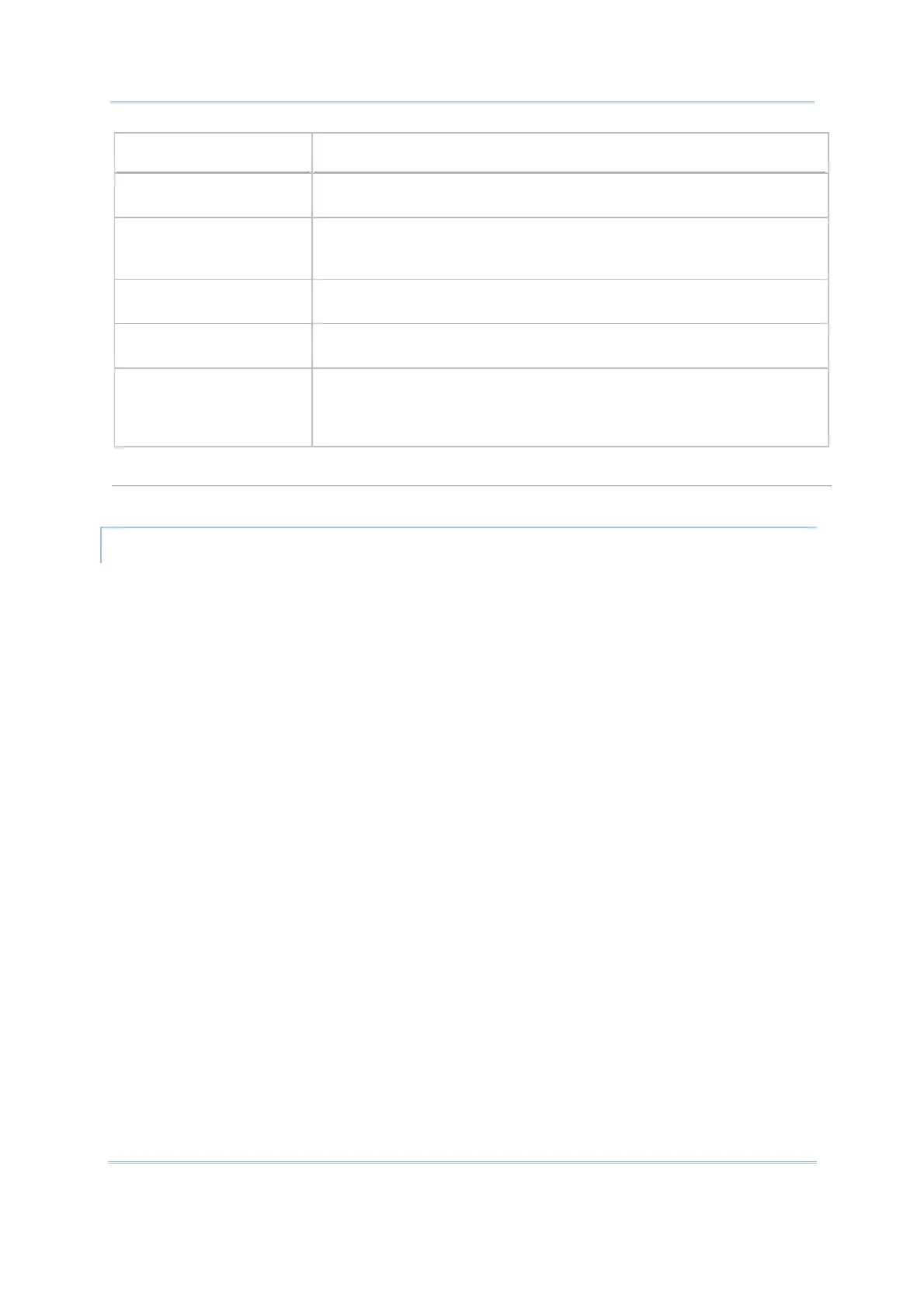95
Chapter 4
Program Manager & Kernel
Options Description
RS232 By selecting RS232 interface, you need
to configure baud rate settings
both on your PC and the mobile computer.
USB VCOM By selecting USB Virtual COM for the transmission interface, your PC
and the mobile computer should be connected with a USB cable
before
the update can be done.
Bluetooth By selecting Bluetooth for the transmission interface, you select to
approach a Bluetooth enabled device for kernel update.
SD Card By selecting SD card for interface, you select
to access the SD card
inserted in the mobile computer to carry out kernel update.
USB VCOM_CDC By selecting USB Virtual COM_CDC for the transmission interface, your
PC and the mobile computer
should be connected with a USB cable
before the kernel update can be done.
his option is available only
when USB Virtual COM_CDC is in use.
Baud Rate
Available baud rate options: 115200/57600/38400/19200/9600 bps
KERNEL UPDATE VIA BLUETOOTH
1) Go to Kernel Menu | 4. System Menu | 7. Bluetooth Menu | 3. Security, and
configure the following Bluetooth settings first.
Authentication
PIN code
2) Go to Kernel Menu | 2. Kernel Update and select Bluetooth.
3) Start the pairing procedure from your PC, for example, click [Pair Device] and/or
[Connect Bluetooth Serial Port].
4) On your PC, run the download utility ProgLoad.exe. In [Comm setting] group box,
make the following settings:
- Select RS-232 for [Comm type], so as to access Bluetooth SPP.
- Configure [COM port] properties according to the Bluetooth COM port created on
your PC. Go to start | Control Panel | System | Hardware | COM & LPT to
check it up.
