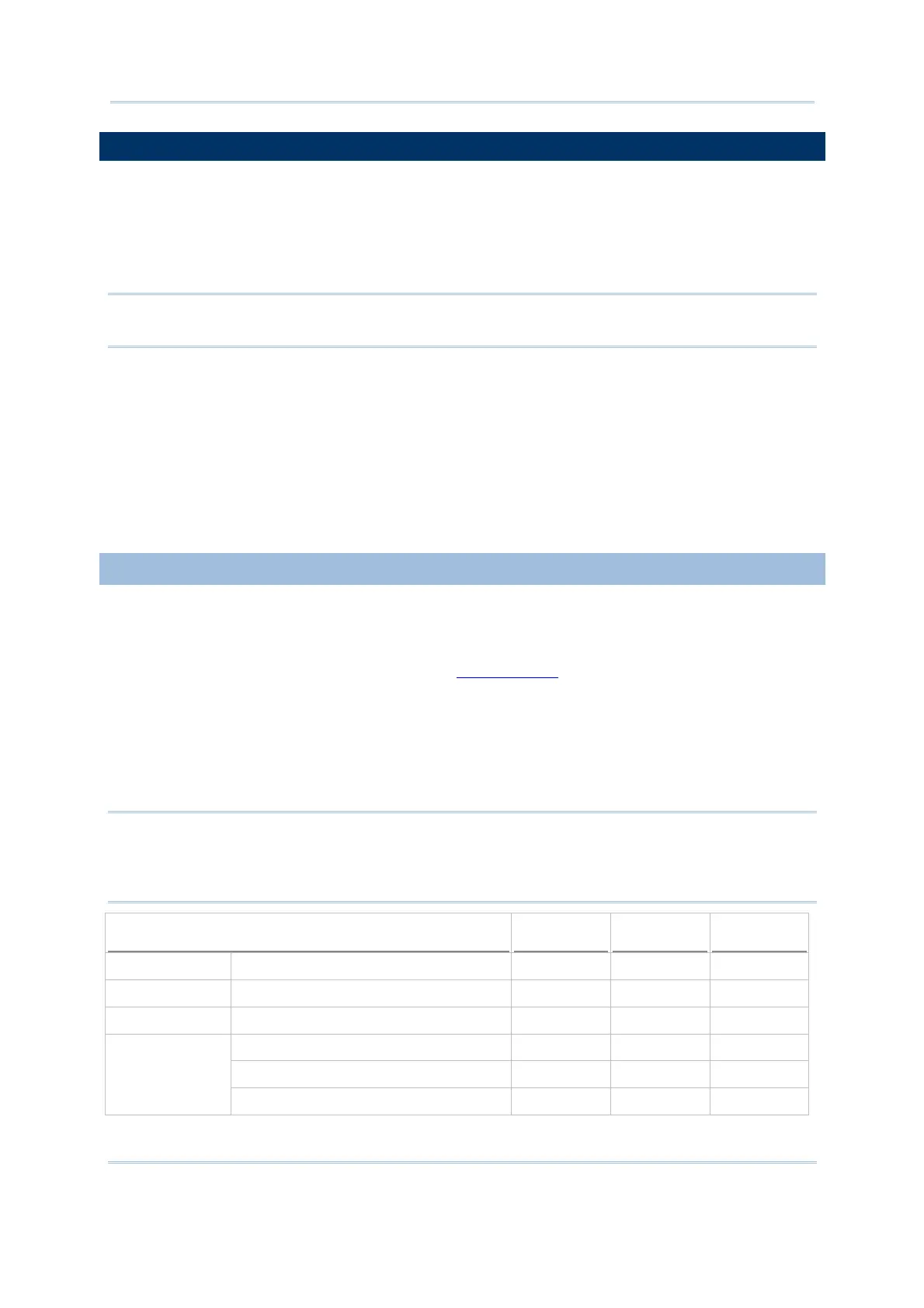25
Chapter 1
Using mobile computer
1.6 DATA CAPTURE
Options of different reader combination are supported including 1D+RFID and 2D+RFID.
For each combination, both readers can be initialized and ready for scanning at the same
time (dual mode operation). For example, if you press the [SCAN] trigger while running
the preloaded AG runtime on the mobile computer, it will read a barcode in position or an
RFID tag in proximity depending on which one comes first.
Note: You cannot have 1D+2D scan engines installed on the mobile computer because
they are both barcode readers.
Varying by the reader type installed, the supported symbologies or tag types are listed
below:
1D CCD scan engine
1D Laser scan engine
1D Long Range Laser scan engine (LR)
2D scan engine
RFID reader
1.6.1 SYMBOLOGIES SUPPORTED
A wide variety of scan engines is available for delivering flexibility to meet different
requirements. Depending on the scan engine integrated, the mobile computer is capable
of scanning barcodes of a number of symbologies that are enabled by default while
running the preloaded AG runtime. Refer to
3.3.1 Reader for functional test.
If you need to scan barcodes that are encoded in a symbology that is disabled by default
in AG runtime, FORGE Application Generator (ForgeAG.exe) can help you configure
symbology settings and reader settings. First, enable the desired symbologies in FORGE
Application Generator, and then download the application settings to the mobile
computer.
Note: In AG or CipherNet runtime, not all of the symbologies are enabled by default.
Instead of running any of them, you can develop your own applications to control
the scan engine for data collection. For details on configuring reader and
symbology settings, please refer to the documentation of the software you use.
Symbologies Supported (Default Setting: Enable/Disable) CCD/Laser LR 2D
Codabar Enabled Enabled Enabled
Code 11 Disabled Disabled
Code 93 Enabled Enabled Enabled
CC-A/B Disabled
CC-C Disabled
Composite
Code
TCIF Linked Code 39 Enabled
