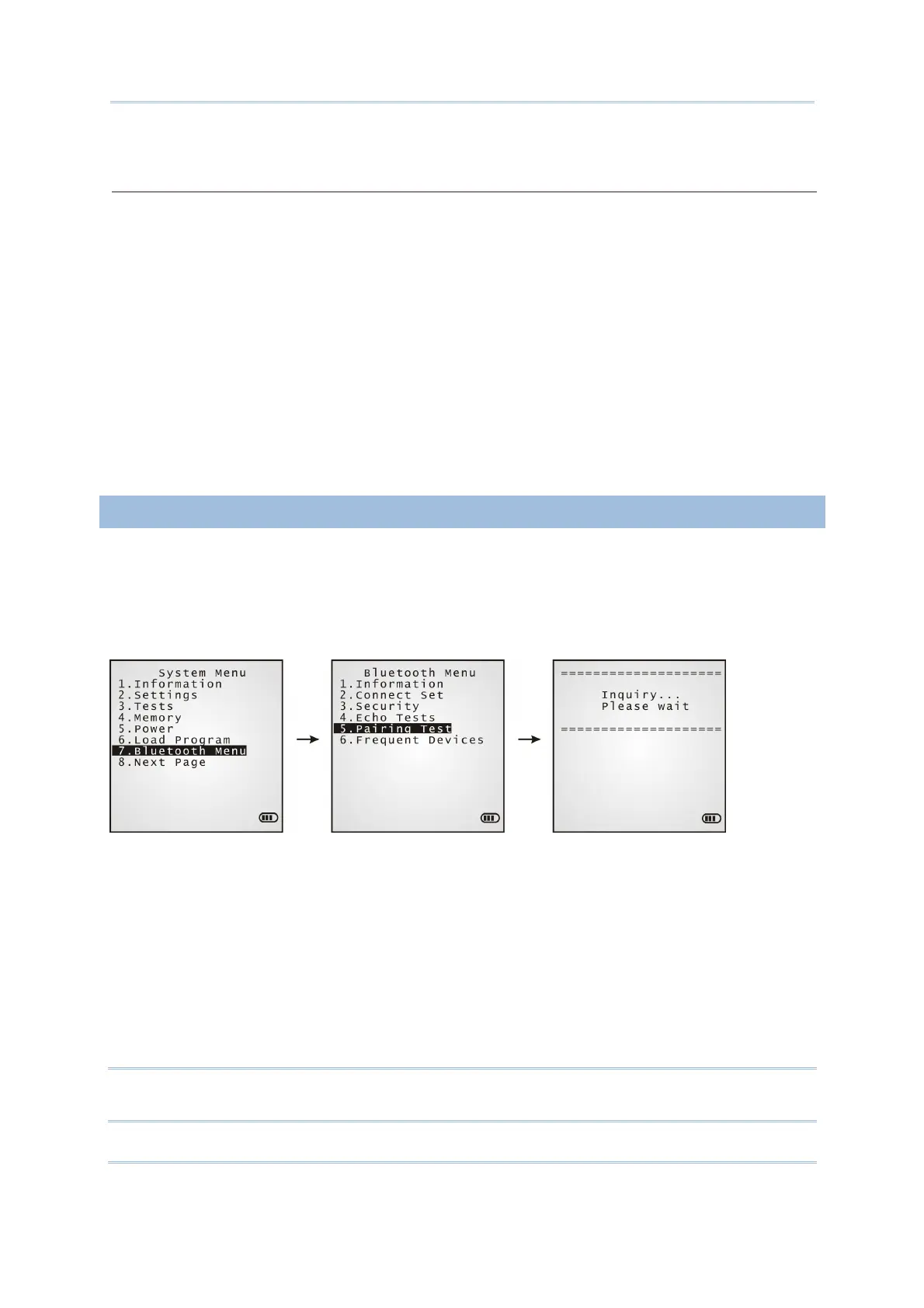65
Chapter 3 System Menu
DUN GPRS
Sets the mobile computer to connect to a mobile phone with 3.5G functionality.
1. Pairing with that mobile phone must be completed first.
On the mobile computer, under when you are prompted to select the type of the target device,
select “DialUp Network”.
2. Under the mobile computer’s Echo Tests | 5. DUN GPRS command, enter the IP and port
number of the server.
3. Run the utility “EchoTest.exe” on your PC. Associated settings include:
- Select “TCP/IP – Server” for interface.
- Set Action Mode to “Passive”.
4. Start the echo test on both sides.
5. The mobile computer will connect to the
mobile phone that dials up a GPRS AP, and finally
connect to your PC (server) through the GPRS AP.
3.7.5 PAIRING TEST
Launches the test if pairing is achieved between two Bluetooth-enabled devices. Pairing
deals with the procedure whereby two Bluetooth-enabled devices accept each other’s
connection request by creating and exchanging a link key. Such link key remains
efficacious for authentication when the two Bluetooth-enabled devices are exchanging
information in the future
1) As soon as Pairing Test is selected, the mobile computer starts to inquire the
discoverable Bluetooth device(s) nearby, and the system will generate a list of them.
2) Select a target device to test connection.
For the device name, it can only display a maximum length of 11 characters. When
the device name is too long, it will be truncated automatically.
3) Select a Bluetooth service from the “Target Machine” menu. To stop and quit the test,
press [ESC].
After pairing succeeds, the target device will be added to the Frequent Devices list for
quick connection in the future.
Note: For the initial use of Bluetooth networking, the pairing procedure must be done
before the Echo tests.
