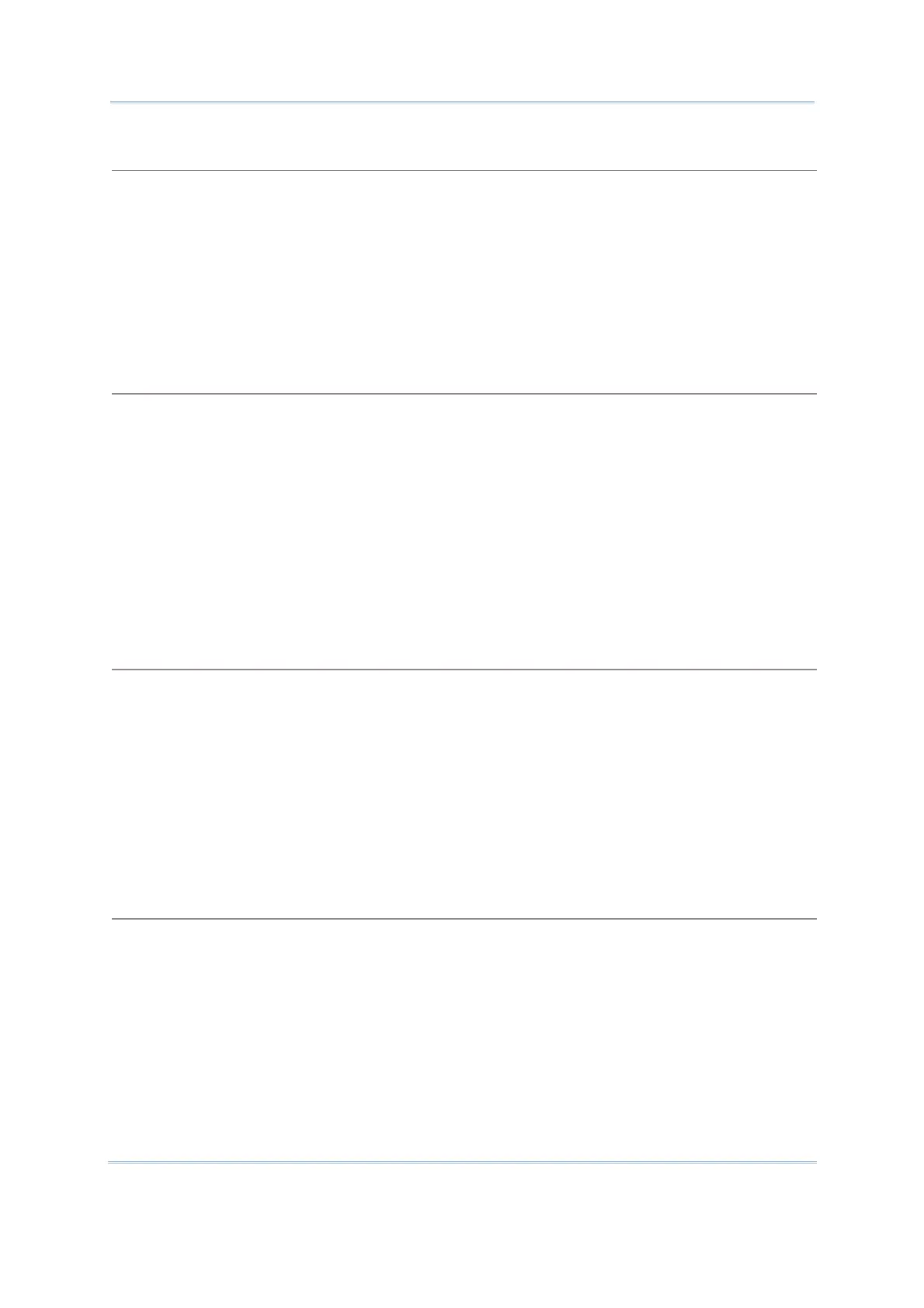64
8700 Series Mobile Computer Reference Manual
SPP Master
Sets the mobile computer as a master device.
1. Pairing with your PC (slave) must be completed first.
2. Run the utility “EchoTest.exe” on your PC. Associated settings include:
- Select “RS-232” for interface.
- Use the (incoming) Bluetooth COM port that has been paired.
- Set Action Mode to “Passive”.
3. Start the echo test on both sides. The mobile computer will try to connect to PC (slave).
SPP Slave
Sets the mobile computer as a slave device.
1. Enable Authentication and set PIN code on the mobile computer.
2. Run the utility “EchoTest.exe” on your PC. Associated settings include:
- Select “RS-232” for interface.
- Use the Bluetooth COM port that has been configured as “outgoing”.
- Set Action Mode to “Passive”.
3. Start the echo test on both sides.
4. The mobile computer will wait for PC (master) to start the connection.
5. Enter the preset PIN code for authentication on your PC.
DUN Modem
Sets the mobile computer to connect to a Bluetooth modem or mobile phone.
1.
Pairing with that mobile phone must be completed first.
Select “DialUp Network” for Target Machine options.
2. Run the utility “EchoTest.exe” on your PC. Associated settings include:
- Select “Modem” for interface.
- Set Action Mode to “Passive”.
3. Start the echo test on both sides.
4. The mobile computer will connect to the mobile phone that dials up to your PC.
HID Test
Sets the mobile computer as an input device for another Bluetooth-enabled device.
1. Pair the mobile computer with another Bluetooth-enabled device (such as your PC) first
2. On the mobile computer, select HID Test. Configure keyboard type and upper/lower case
mode when you are prompted to. Then the mobile computer enters HID test mode and tries to
make up Bluetooth connection with your PC.
As soon as the connection is reached, 8700 will
display a ready message on the screen. (It is suggested to that you disable the Authentication
on the mobile computer.)
3. On your PC, run a text editor.
4. You can proceed to input data via the mobile computer’s keypad.
