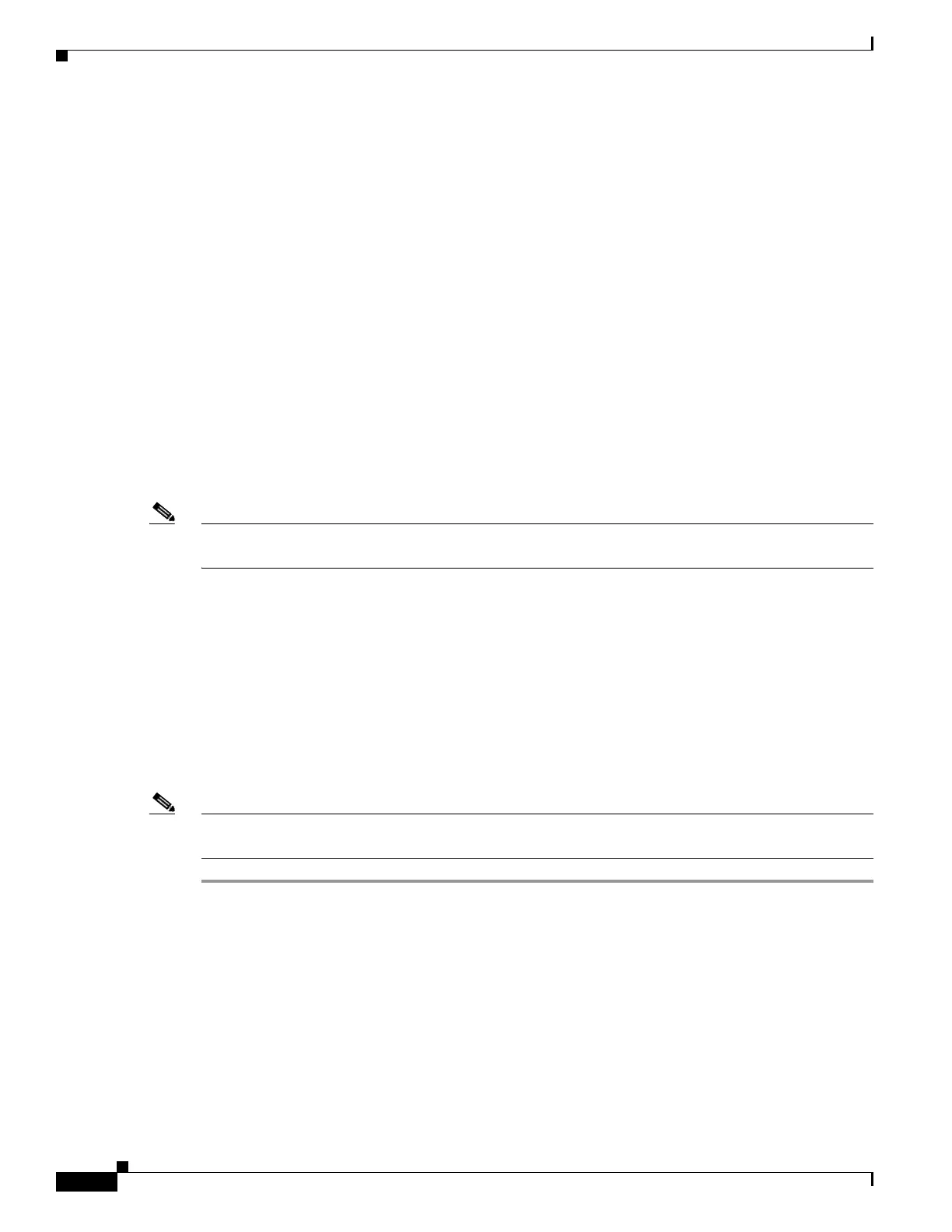8
Overview
OL-6154-01
Using the Cisco IOS Startup Sequence
Verifying the Initial Configuration
To verify that the new interfaces are operating correctly, perform the following tests:
•
To verify that the interfaces are operating correctly and that the interfaces and line protocol are in
the correct state—up or down—enter the show interfaces command.
•
To display a summary status of the interfaces configured for IP, enter the show ip interface brief
command.
•
To verify that you configured the correct host name and password, enter the show configuration
command.
When you have completed and verified the initial configuration, your Cisco router is ready to configure
for specific functions.
Using the Cisco IOS Startup Sequence
This section explains how to use the IOS Startup sequence to configure your router, as an alternative to
using SDM.
Note
Because SDM uses a default configuration file, if you have used SDM to configure your router, it will
not execute the standard Cisco IOS startup sequence.
Using the Cisco IOS setup utility enables you to use TFTP or BOOTP configuration download, or use
other features available through the standard Cisco IOS startup sequence.
The configuration file shipped with your router does the following:
•
Provides an IP address for your Fast Ethernet interface, enabling an interface to your LAN
•
Enables your router’s HTTP/HTTPS server, allowing HTTP access from your LAN
•
Creates a default username (cisco) and password (cisco) with privilege level 15
•
Enables Telnet/SSM access to the router from your LAN
To erase the existing configuration and use the Cisco IOS startup sequence, perform the following steps.
Note
SDM remains installed on the router. See the “Enabling SDM on a Router Configured to Use the IOS
Startup Sequence” section on page 9 for instructions to reenable it.
Step 1
Connect the light blue console cable, included with your router, from the blue console port on your router
to a serial port on your PC. Refer to the hardware installation guide that came with your router for
instructions.
Step 2
Connect the power supply to your router, plug the power supply into a power outlet, and turn on your
router. Refer to the quick start guide that came with your router for instructions.
Step 3
Use Hyperterminal or a similar terminal emulation program on your PC, with the terminal emulation
settings of 9600 baud, 8 data bits, no
parity, 1 stop bit, and no flow control, to connect to your router.
