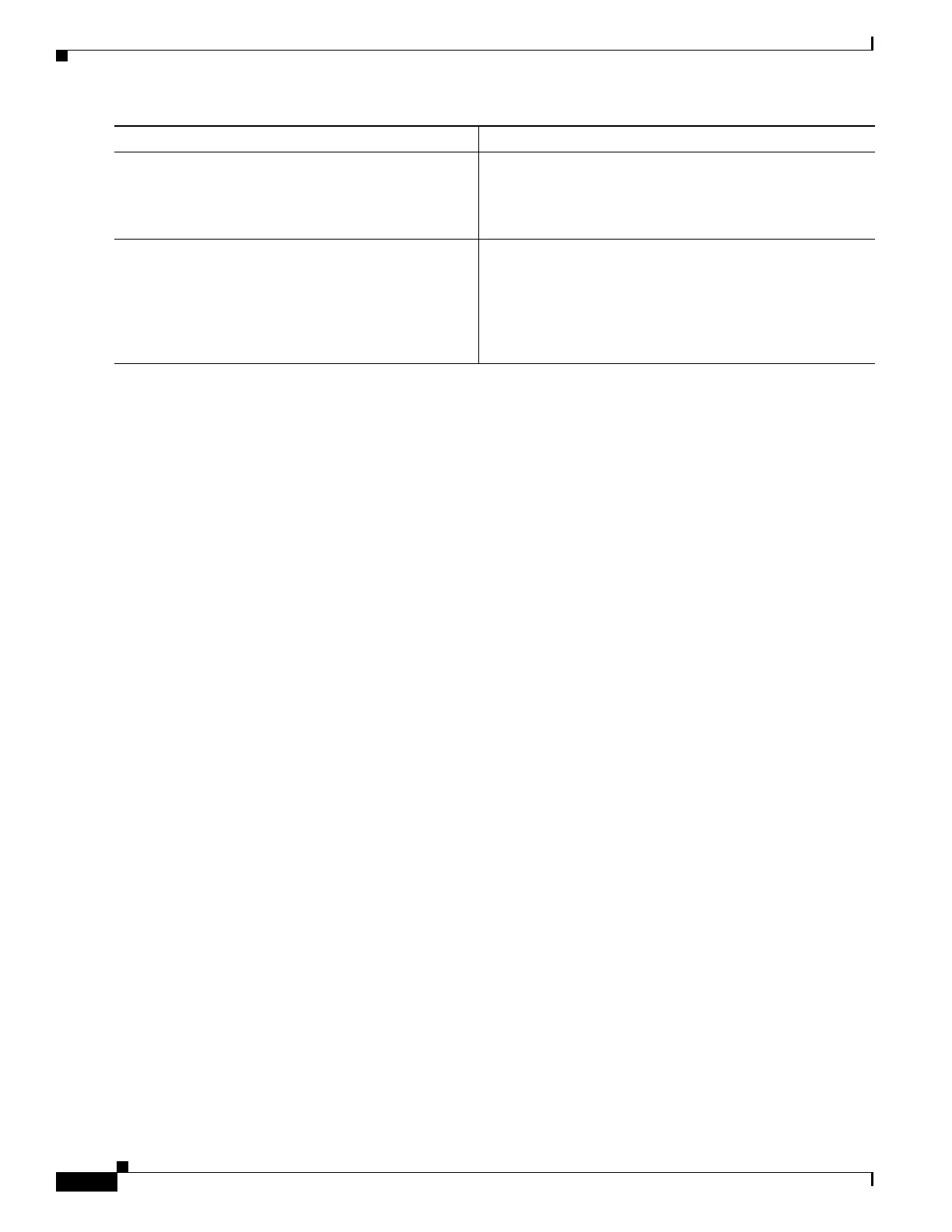14
Basic Software Configuration Using the Cisco IOS Command-Line Interface
OL-5593-01
How to Perform a Basic Software Configuration Using the Cisco IOS CLI
Examples
The following example shows how to configure virtual terminal lines with a password:
!
line vty 0 4
password guessagain
login
!
What to Do Next
After you configure the vty lines, follow these steps:
•
(Optional) To encrypt the virtual terminal line password, see the “Configuring Passwords and
Privileges” chapter in the Cisco IOS Security Configuration Guide. Also see the
Cisco IOS
Password Encryption Facts tech note.
•
(Optional) To secure the VTY lines with an access list, see “Part 3: Traffic Filtering and Firewalls”
in the Cisco IOS Security Configuration Guide.
•
To continue with the basic software configuration for your router, proceed to the “Configuring the
Auxiliary Line” section on page 14.
Configuring the Auxiliary Line
This section describes how to enter line configuration mode for the auxiliary line. How you configure
the auxiliary line depends on your particular implementation of the auxiliary (AUX) port. See the
following documents for information on configuring the auxiliary line:
Configuring a Modem on the AUX Port for EXEC Dialin Connectivity, tech note
http://www.cisco.com/warp/public/471/mod-aux-exec.html
Configuring Dialout Using a Modem on the AUX Port, sample configuration
http://www.cisco.com/warp/public/471/mod-aux-dialout.html
Connecting a SLIP/PPP Device to a Router’s AUX Port, tech note
http://www.cisco.com/warp/public/701/6.html
Step 7
show running-config
Example:
Router# show running-config
Displays the running configuration file.
•
Verify that you properly configured the virtual terminal
lines for remote access.
Step 8
From another network device, attempt to open a Telnet
session to the router.
Example:
Router# 172.16.74.3
Password:
Verifies that you can remotely access the router and that the
virtual terminal line password is correctly configured.
Command or Action Purpose
