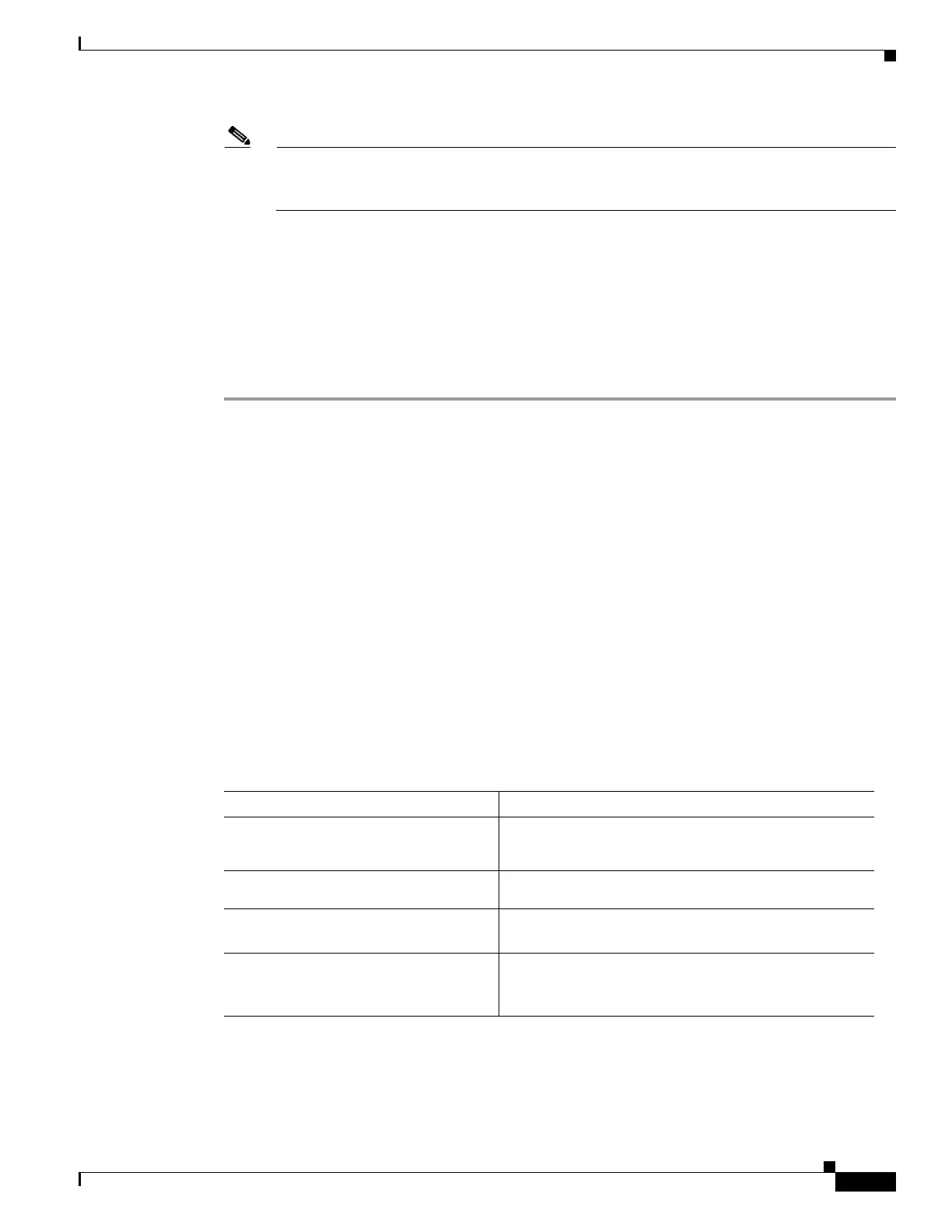5
Changing the Configuration Register Settings
OL-5598-01
Displaying the Configuration Register Settings
Note
The Cisco IOS software does not allow you to change the console speed bits directly with the
config-register command. To change the console speed from the Cisco IOS CLI, see the
“Configuring the Console Line Speed (Cisco IOS CLI)” section on page 5.
Step 8
Exit global configuration mode:
Router(config)# end
Router#
Step 9
Save the configuration changes to NVRAM:
Router# copy run start
The new configuration register settings are saved to NVRAM, but they do not take effect until the next
router reload or power cycle.
Displaying the Configuration Register Settings
To display the configuration register settings that are currently in effect and the settings that will be used
at the next router reload, enter the show version command in privileged EXEC mode.
The configuration register settings are displayed in the last line of the show version command output:
Configuration register is 0x142 (will be 0x142 at next reload)
Configuring the Console Line Speed (Cisco IOS CLI)
The combined setting of bits 5, 11, and 12 determines the console line speed. You can modify these
particular configuration register bits only from the ROM monitor. See ”
Using the ROM Monitor.”
To configure the console line speed from the Cisco IOS command-line interface, complete the following
steps:
Command or Action Purpose
Step 1
Router> enable
Password: password
Router#
Enables privileged EXEC mode. Enter your password if
prompted.
Step 2
Router# configure terminal
Router(config)#
Enters global configuration mode.
Step 3
Router(config)# line console 0
Router(config-line)#
Specifies the console line and enters line configuration
mode.
Step 4
Router(config-line)# speed baud
Specifies the console line speed. Possible values (in
baud): 1200, 2400, 4800, 9600, 19200, 38400, 57600,
115200.
