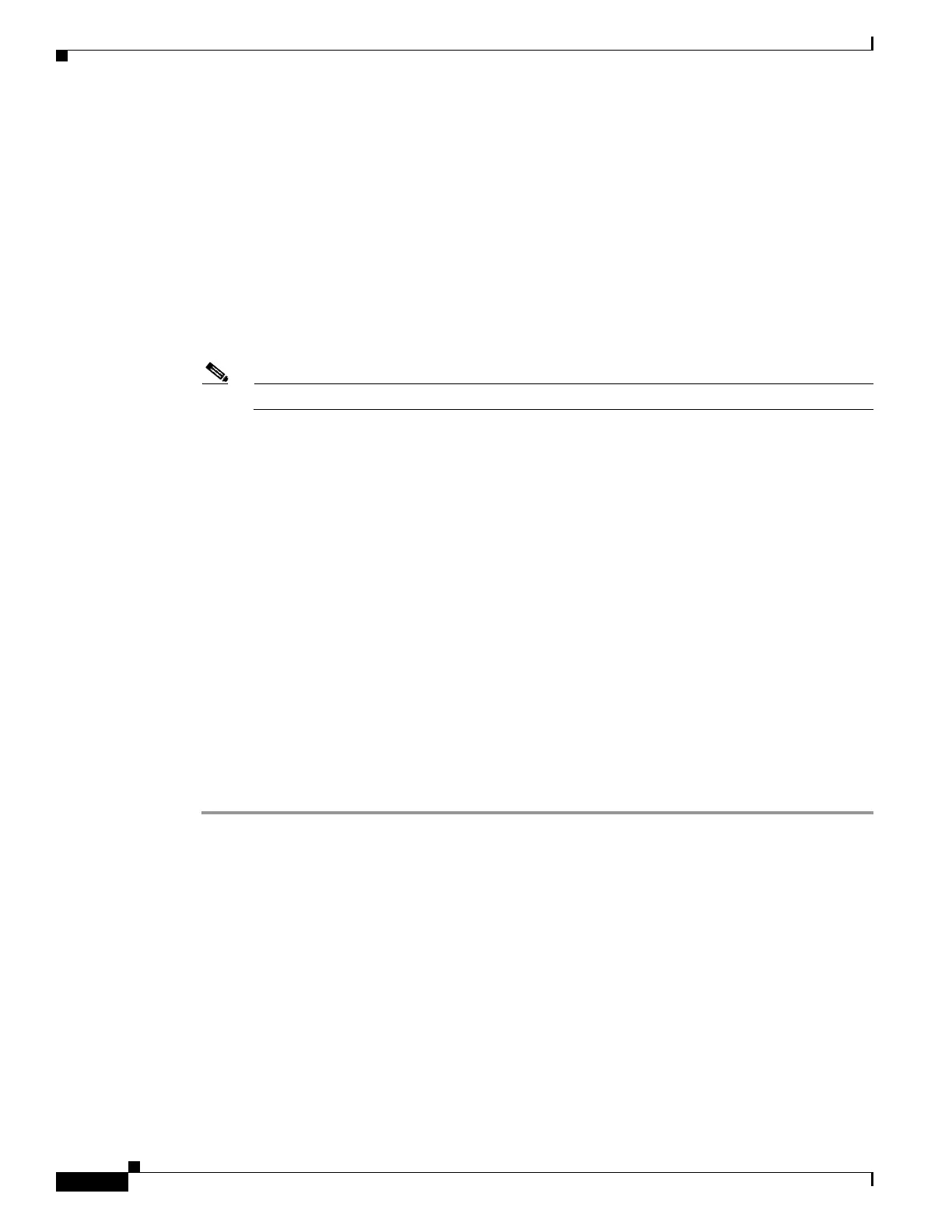Upgrading the System Image
How to Upgrade the System Image
12
OL-5595-01
Step 2
copy tftp flash
or
copy rcp flash
Use one of these commands to copy a file from a server to flash memory:
Router# copy tftp flash
Step 3
When prompted, enter the IP address of the TFTP or RCP server:
Address or name of remote host []? 10.10.10.2
Step 4
When prompted, enter the filename of the Cisco IOS software image to be installed:
Source filename []? c2600-i-mz.121-14.bin
Note
The filename is case sensitive.
Step 5
When prompted, enter the filename as you want it to appear on the router. Typically, the same filename
is entered as was used in
Step 4:
Destination filename []? c2600-i-mz.121-14.bin
Step 6
If an error message appears that says, “Not enough space on device,” do one of the following as
appropriate:
•
If you are certain that all the files in flash memory should be erased, enter y when prompted twice
to confirm that flash memory will be erased before copying:
Accessing tftp://10.10.10.2/c2600-i-mz.121-14.bin...
Erase flash: before copying? [confirm] y
Erasing the flash filesystem will remove all files! Continue? [confirm] y
Erasing device... eeeeeeeeeeeeeeeeeeeeeeeeeeeeeeeeeeeeeeeeeeeeeeeeeeeeee
•
If you are not certain that all the files in flash memory should be erased, press Ctrl-Z and follow
the instructions in the
“Ensuring Adequate Flash Memory for the New System Image” section on
page 6.
Step 7
If the error message does not appear, enter no when prompted to erase the flash memory before copying:
Accessing tftp://10.10.10.2/c2600-i-mz.121-14.bin...
Erase flash: before copying? [confirm] no
Troubleshooting Tips
See theCommon Problems in Installing Images Using TFTP or an RCP Server tech note.
What to Do Next
Proceed to the “Loading the New System Image” section on page 17.
Using the ROM Monitor to Copy the System Image over a Network
This section describes how to download a Cisco IOS software image from a remote TFTP server to the
router flash memory by using the tftpdnld ROM monitor command.
