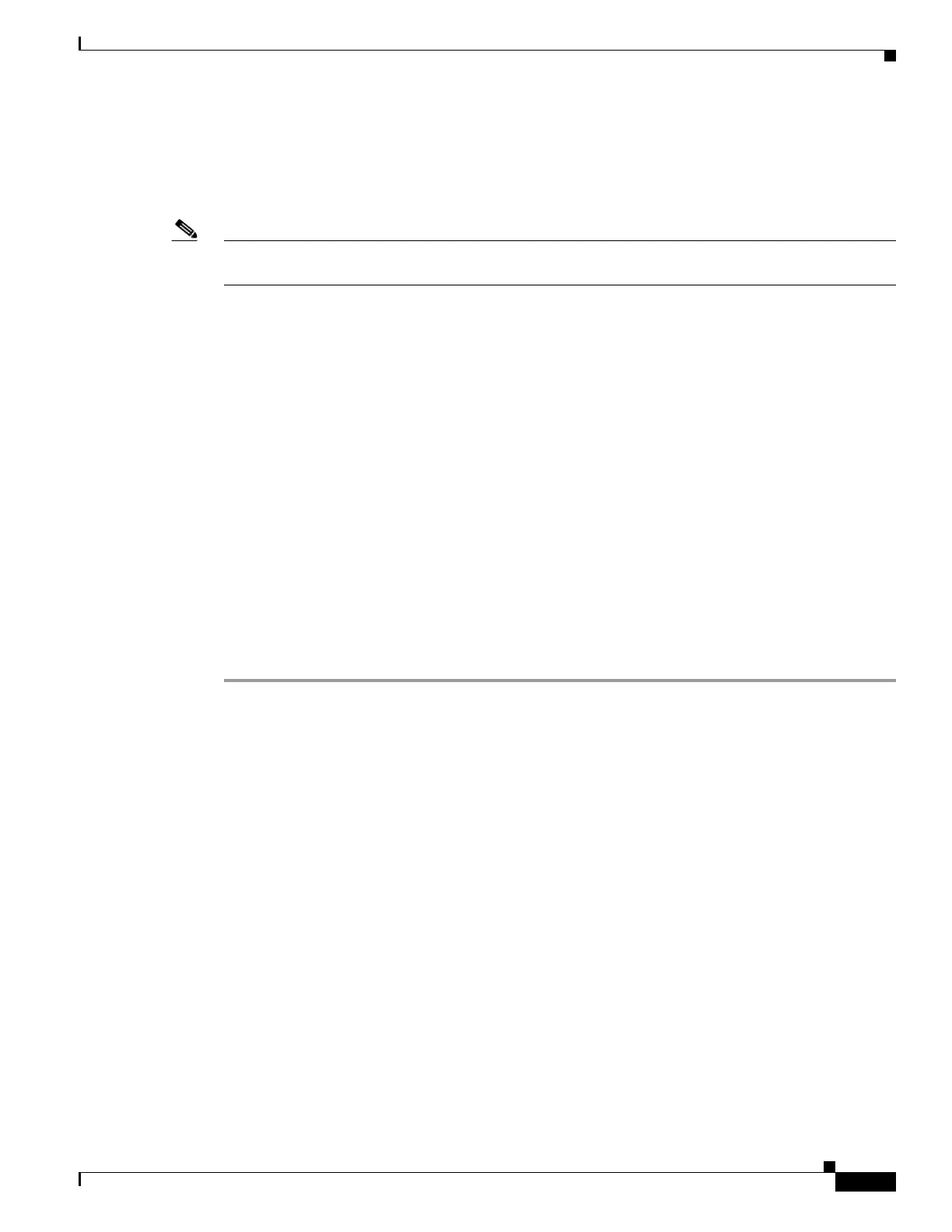25
Basic Software Configuration Using the Setup Command Facility
OL-5992-01
Completing the Configuration
Switched 56k interface may either be in switched/Dedicated mode
Choose from either (switched/dedicated) [switched]: dedi
When in dds mode, the clock for sw56 module can either from line/internal.
Choose clock from (line/internal) [line]:
Note
If the internal clock is selected, speed cannot be set to “auto.” Autosensing is allowed only when the
clock source is line.
When in dds mode, the clock for the sw56 module can either be line or internal.
Choose clock from (line/internal) [line]: internal
Warning: internal can be chosen only when connected back-to-back.
Serial interface needs clock rate to be set in dce mode.
The following clock rates are supported on the serial interface.
auto, 2.4, 4.8, 9.6, 19.2, 38.4
56, 64
choose clock rate from above [56]:
Configure IP on this interface? [yes]:
IP address for this interface: 1.0.0.1
Subnet mask for this interface [255.0.0.0] :
Class A network is 1.0.0.0, 8 subnet bits; mask is /8
Completing the Configuration
When you have provided all the information requested by the setup command facility, the configuration
appears. To complete your router configuration, follow these steps:
Step 1
A setup command facility prompt asks if you want to save this configuration.
If you answer no, the configuration information you entered is not saved, and you return to the router
enable prompt (Router#). Enter setup to return to the System Configuration Dialog.
If you answer yes, the configuration is saved, and you are returned to the user EXEC prompt
(Router>).
Use this configuration? {yes/no} : yes
Building configuration...
Use the enabled mode 'configure' command to modify this configuration.
Press RETURN to get started!
%LINK-3-UPDOWN: Interface Ethernet0/0, changed state to up
%LINK-3-UPDOWN: Interface Ethernet0/1, changed state to up
%LINK-3-UPDOWN: Interface Serial0/0/0, changed state to up
%LINK-3-UPDOWN: Interface Serial0/0/1, changed state to down
%LINK-3-UPDOWN: Interface Serial0/2, changed state to down
%LINK-3-UPDOWN: Interface Serial1/0, changed state to up
%LINK-3-UPDOWN: Interface Serial1/1, changed state to down
%LINK-3-UPDOWN: Interface Serial1/2, changed state to down
<Additional messages omitted.>
