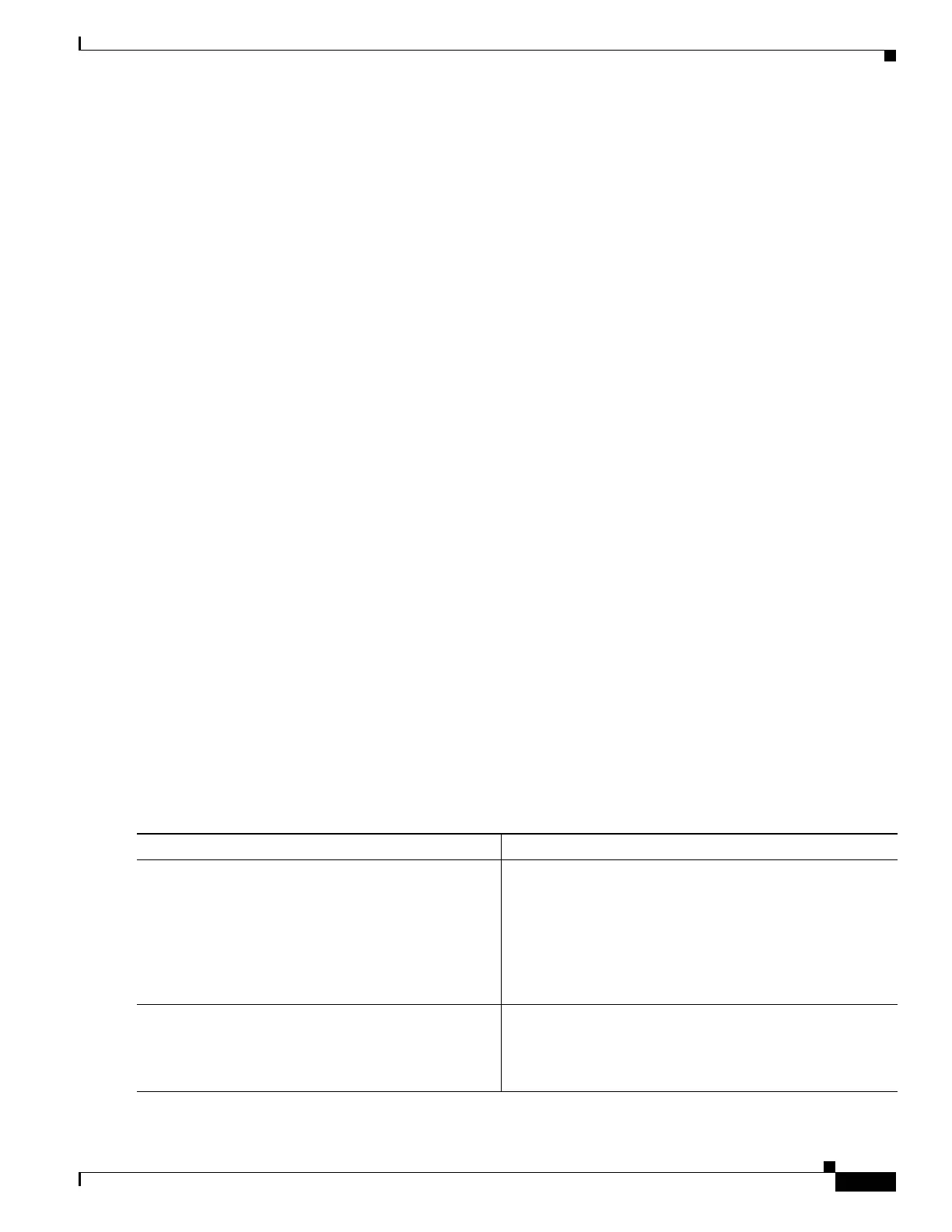25
Using the ROM Monitor
OL-5997-02
How to Use the ROM Monitor—Typical Tasks
•
Traffic does not pass through the router
Router hangs are discussed in detail in the Troubleshooting Router Hangs tech note.
ROM Monitor Console Communication Failure
Under certain misconfiguration situations, it can be impossible to establish a console connection with
the router due to a speed mismatch or other incompatibility. The most obvious symptom is erroneous
characters in the console display.
If a ROM monitor failure of this type occurs, you may need to change a jumper setting on the
motherboard so that the router can boot for troubleshooting. Procedures for accessing the motherboard
and jumper locations are described in the installation of internal components section of the hardware
installation document for your router.
The jumper to be changed is DUART DFLT, which sets the console connection data rate to 9600
regardless of user configuration. The jumper forces the data rate to a known good value.
Restrictions
Do not manually reload or power-cycle the router unless reloading or power cycling is required for
troubleshooting a router crash. The system reload or power-cycle can cause important information to be
lost that is needed for determining the root cause of the problem.
SUMMARY STEPS
1.
stack
or
k
2.
context
3.
frame [number]
4.
sysret
5.
meminfo
DETAILED STEPS
Command or Action Purpose
Step 1
stack
or
k
Example:
rommon > stack
(Optional) Obtains a stack trace.
•
For detailed information on how to effectively use this
command in ROM monitor mode, see the
Troubleshooting Router Hangs tech note.
Step 2
context
Example:
rommon > context
(Optional) Displays the CPU context at the time of the fault.
•
If it is available, the context from kernel mode and
process mode of a loaded image is displayed.
