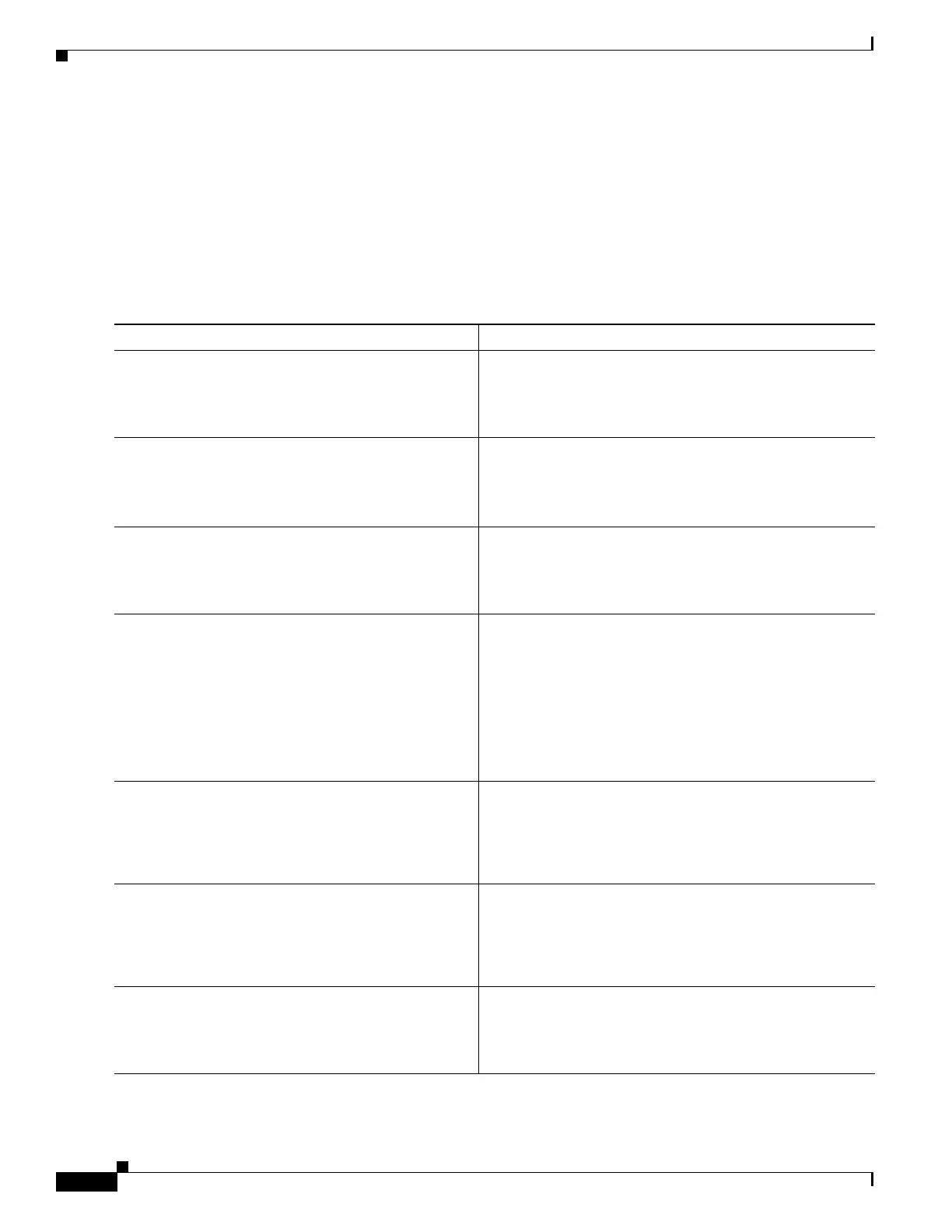8
Basic Software Configuration Using the Cisco IOS Command-Line Interface
OL-5593-01
How to Perform a Basic Software Configuration Using the Cisco IOS CLI
5.
description string
6.
ip address ip-address mask
7.
no shutdown
8.
end
9.
show ip interface brief
DETAILED STEPS
Command or Action Purpose
Step 1
enable
Example:
Router> enable
Enables privileged EXEC mode.
•
Enter your password if prompted.
Step 2
show ip interface brief
Example:
Router# show ip interface brief
Displays a brief status of the interfaces that are configured
for IP.
•
Learn which type of Ethernet interface is on your
router: Fast Ethernet or Gigabit Ethernet.
Step 3
configure terminal
Example:
Router# configure terminal
Enters global configuration mode.
Step 4
interface {fastethernet | gigabitethernet}
0/port
Example:
Router(config)# interface fastethernet 0/1
Example:
Router(config)# interface gigabitethernet 0/0
Specifies the Ethernet interface and enters interface
configuration mode.
Note
For information on interface numbering, see the
quick start guide that shipped with your router.
Step 5
description string
Example:
Router(config-if)# description FE int to 2nd
floor south wing
(Optional) Adds a description to an interface configuration.
•
The description helps you remember what is attached to
this interface. The description can be useful for
troubleshooting.
Step 6
ip address ip-address mask
Example:
Router(config-if)# ip address 172.16.74.3
255.255.255.0
Sets a primary IP address for an interface.
Step 7
no shutdown
Example:
Router(config-if)# no shutdown
Enables an interface.
