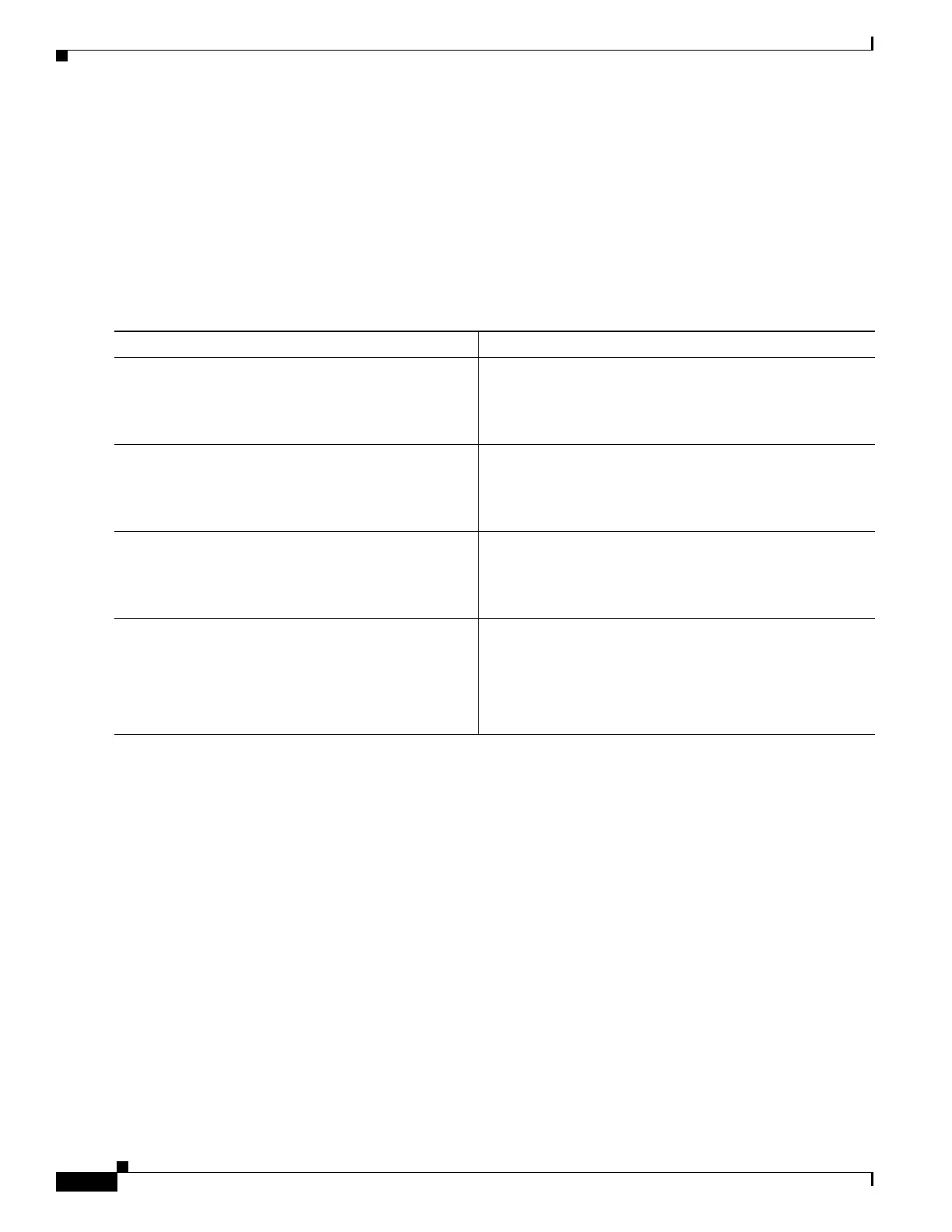18
Basic Software Configuration Using the Cisco IOS Command-Line Interface
OL-5593-01
How to Perform a Basic Software Configuration Using the Cisco IOS CLI
SUMMARY STEPS
1.
enable
2.
copy nvram:startup-config {ftp: | rcp: | tftp:}
3.
show flash:
4.
copy flash: {ftp: | rcp: | tftp:}
DETAILED STEPS
Examples
Copying the Startup Configuration to a TFTP Server: Example
The following example shows the startup configuration being copied to a TFTP server:
Router# copy nvram:startup-config tftp:
Remote host[]? 172.16.101.101
Name of configuration file to write [rtr2-confg]? <cr>
Write file rtr2-confg on host 172.16.101.101?[confirm] <cr>
![OK]
Copying from Flash Memory to a TFTP Server: Example
The following example shows the use of the show flash: command in privileged EXEC to learn the name
of the system image file and the use of the copy flash: tftp: privileged EXEC command to copy the
system image (c3640-2is-mz) to a TFTP server. The router uses the default username and password.
Command or Action Purpose
Step 1
enable
Example:
Router> enable
Enables privileged EXEC mode.
•
Enter your password if prompted.
Step 2
copy nvram:startup-config {ftp: | rcp: | tftp:}
Example:
Router# copy nvram:startup-config ftp:
Copies the startup configuration file to a server.
•
The configuration file copy can serve as a backup copy.
•
Enter the destination URL when prompted.
Step 3
show flash:
Example:
Router# show flash:
Displays the layout and contents of a flash memory file
system.
•
Learn the name of the system image file.
Step 4
copy flash: {ftp: | rcp: | tftp:}
Example:
Router# copy flash: ftp:
Copies a file from flash memory to a server.
•
Copy the system image file to a server to serve as a
backup copy.
•
Enter the filename and destination URL when
prompted.
