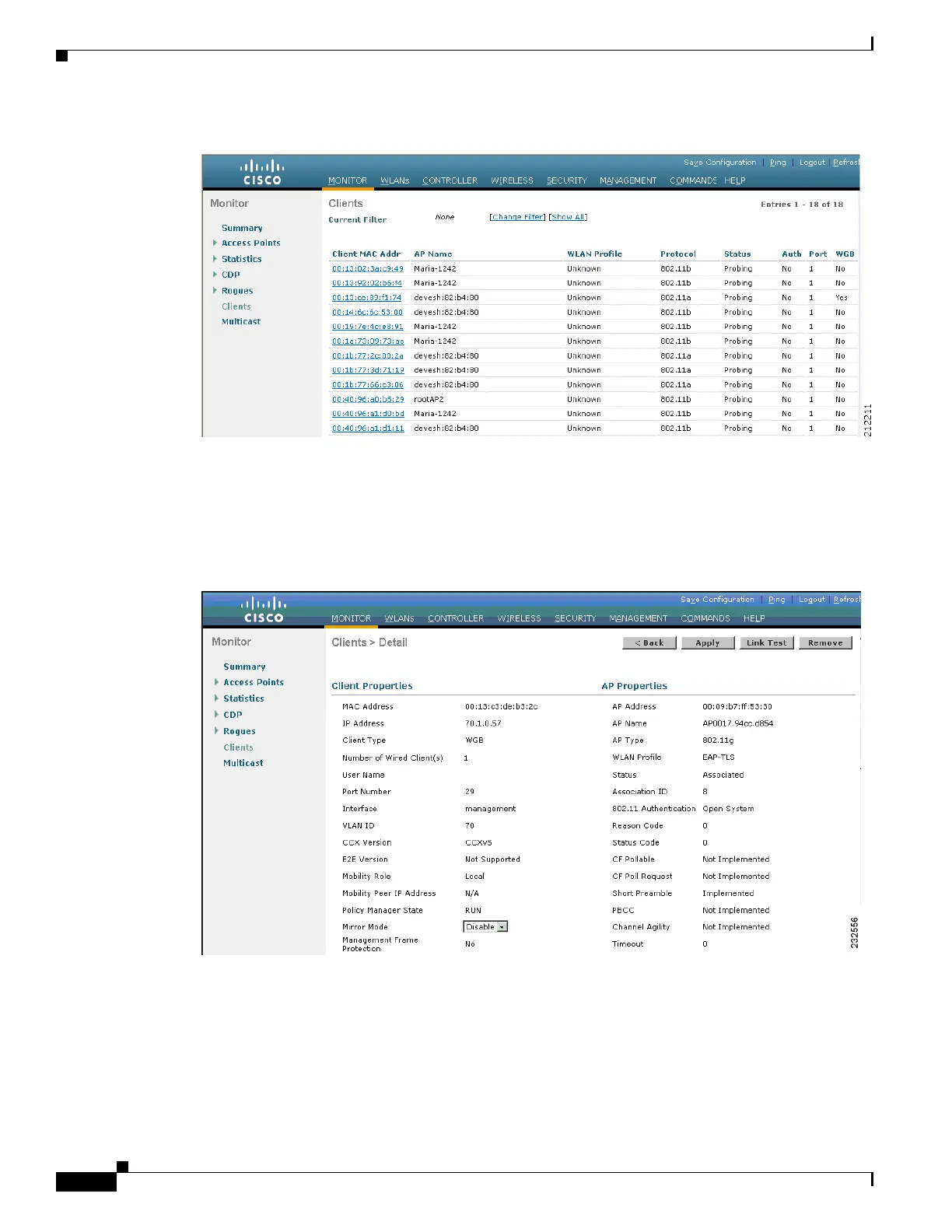7-38
Cisco Wireless LAN Controller Configuration Guide
OL-17037-01
Chapter 7 Controlling Lightweight Access Points
Cisco Workgroup Bridges
Figure 7-10 Clients Page
The WGB field on the right side of the page indicates whether any of the clients on your network are
workgroup bridges.
Step 2 Click the MAC address of the desired client. The Clients > Detail page appears (see Figure 7-11).
Figure 7-11 Clients > Detail Page
The Client Type field under Client Properties shows “WGB” if this client is a workgroup bridge, and the
Number of Wired Client(s) field shows the number of wired clients that are connected to this WGB.
Step 3 To see the details of any wired clients that are connected to a particular WGB, follow these steps:
a. Click Back on the Clients > Detail page to return to the Clients page.
b. Hover your cursor over the blue drop-down arrow for the desired WGB and choose Show Wired
Clients. The WGB Wired Clients page appears (see Figure 7-12).
